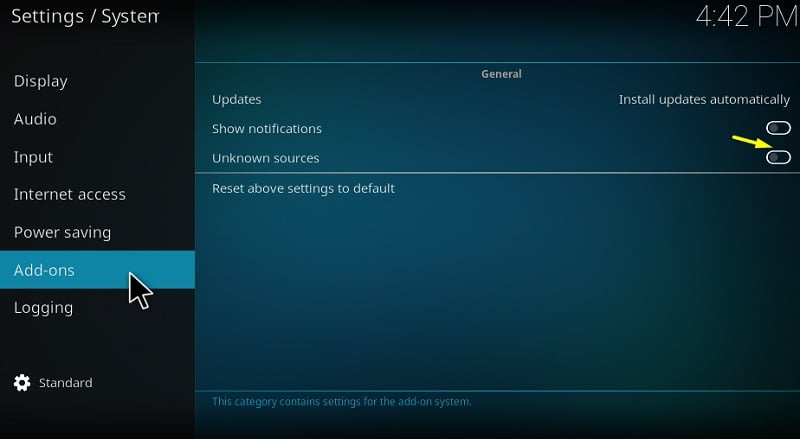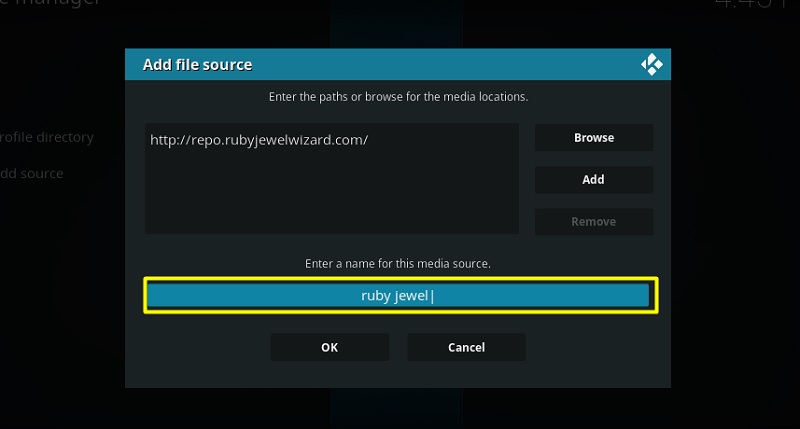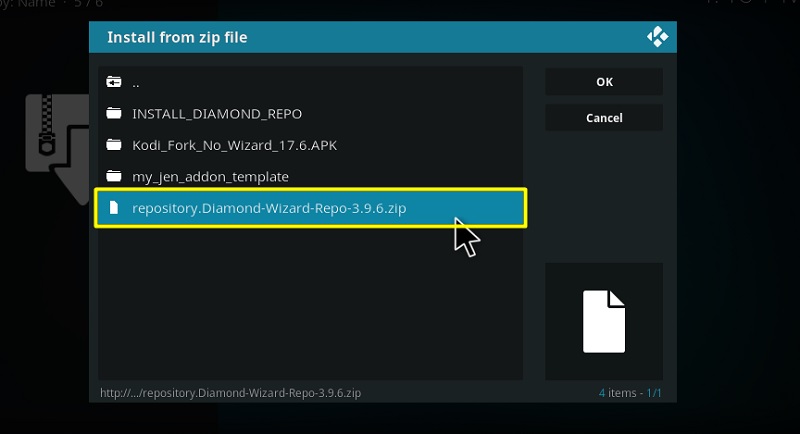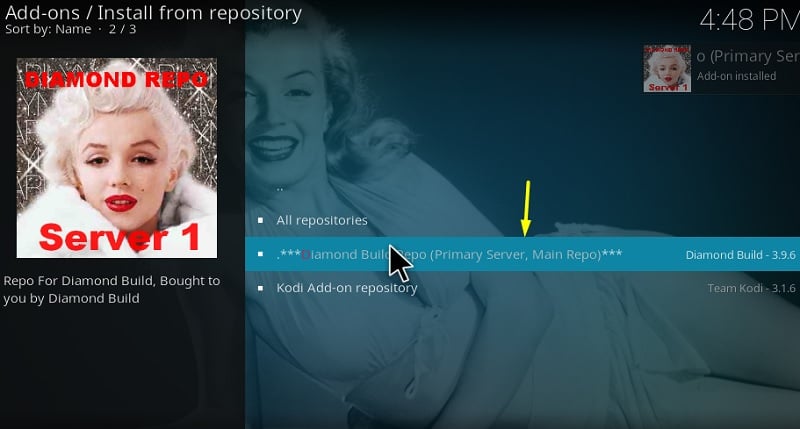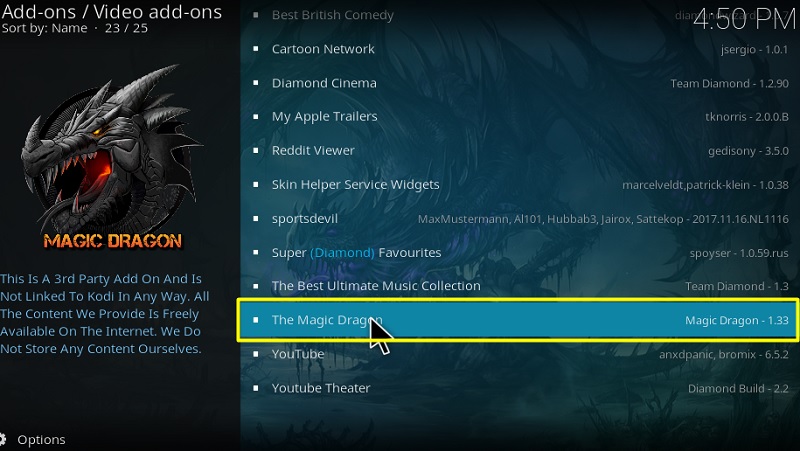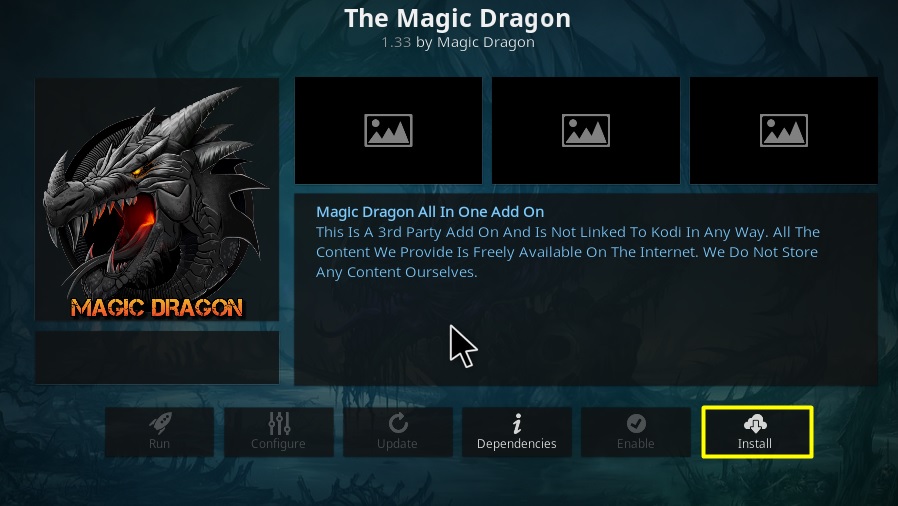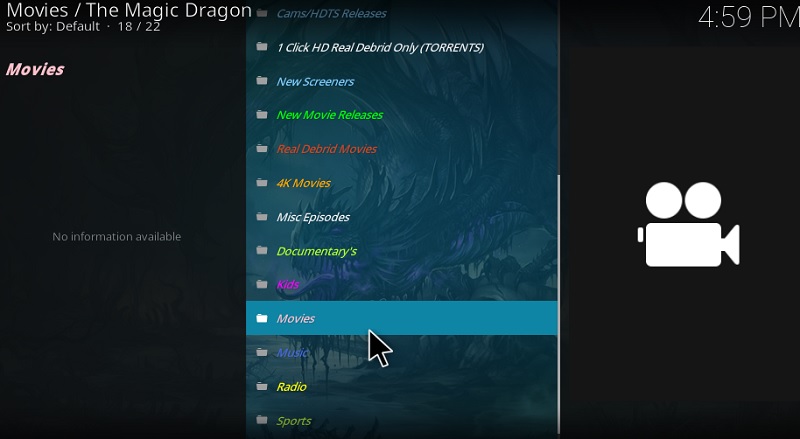The following tutorial will show you how to install The Magic Dragon Addon on Kodi. The guide provided below also work for firestick, PC, Android TV Box and all other platforms that run Kodi.
As more and more video-streaming Kodi add-ons are facing unexpected shutdowns due to legal disputes from film and television networks, it is getting difficult to find a working and reliable add-on for uninterrupted content consumption.
Although you can possibly browse through several repositories to install a new add-on, it is both frustrating and time-consuming. A lot of us don’t really have much time to spare anyways.
This is why we have chosen to introduce you to a new add-on called The Magic Dragon, saving you from the hassle. Formerly known as The Dogs Bollocks, the newly rebranded add-on offers a solid selection of movies, TV shows, documentaries, and more. It loads up streamable links faster than any other add-on we have recently tested. Most of the latest content listed in the library is available to watch in either 1080p Full-HD or 4K Ultra HD.
The Magic Dragon also has Real-Debrid, Premiumize, and Openload integration for unrestricted access to privately-hosted premium links. It should be noted that the user requires an account with a valid subscription in order to take advantage of these services.
The user experience is where The Magic Dragon totally nails it. The add-on Utilizes the stock text-based Kodi interface and optimized metadata for faster navigation to different categories of the content library.
Overall The Magic Dragon is a must-have addition to your add-ons collection. If you want to know how to install it on Kodi, then check out the installation guide below. We will discuss more about The Magic Dragon Kodi addon later in this article.
How to Install The Magic Dragon Addon on Kodi
Contents
Most of the Kodi Addons/Builds, developed by third-party developers, will give you unrestricted access to a lot of movies and TV shows. However, you must be cautious while using Kodi Addons and safeguard your identity. There’s always a risk of being monitored or tracked by Internet Service Provider (ISP) and government. Usage of Kodi Addons and builds for streaming copyrighted content might land you in trouble. Therefore, it’s recommended to use a reliable VPN app for safety reasons.
Using a VPN connection will also help you in bypassing geo-based restrictions. We recommend our readers to use IPVanish VPN while streaming. IPVanish VPN cleverly hides your identity by masking your IP address. Additionally, it comes with a 7-day money-back guarantee, you can raise a refund request in case if you’re not happy with the service. Click Here for IPVanish VPN @ 69% Off
The Magic Dragon add-on supports both Kodi 17.6 Krypton and 18.x Leia. The installation guide is broken down into three steps to avoid possible confusion. Simply follow the steps accordingly.
#1. Toggle on Unknown sources
Similar to Android, installing third-party add-ons on Kodi requires users to enable a specific setting in order to bypass signature verification. Here’s how to do it:
- On the Kodi home screen, click the gear icon above the sidebar to open the System page.
- If you are using Kodi Krypton, then select System Settings from the second row.
Kodi Leia users need to select System from the last row of options.
- Highlight the Add-ons tab on the left, and toggle on Unknown sources.
- Click Yes to allow the installation of add-ons from unknown sources.
#2. Install the Diamond Build Repository
Now that we have enabled Unknown sources, it’s time we proceed to install the required repository that hosts The Magic Dragon add-on.
- Return to the System page and select File manager.
- Next, click the Add Source A pop-up window should appear on-screen.
- Select <None> in the window and enter the source URL of the repository (http://repo.rubyjewelwizard.com). Click OK to return to the pop-up window.
- Select the next text field to enter the name of the source. You can name it anything you want. For example, we will go with the name “Ruby Jewel.” Click the OK button to save the source.
- Return to the Kodi home screen, click Add-ons, and then click the opened-box icon Kodi Leia users can quickly access the Add-on browser menu from System > Add-ons.
- Click Install from zip file and select Ruby Jewel from the sources.
- Go to the INSTALL_DIAMOND_REPO folder and click the Diamond-Wizard-Repo-3.9.6.zip file.
The repository will be installed in a few minutes. A pop-up message regarding the successful installation will notify you.
#3. Install The Magic Dragon Addon
If you have managed to load the Diamond Build Repository, then follow the next set of steps to install The Magic Dragon addon on Kodi.
- Click Install from repository in the Add-on browser menu.
- Now choose Diamond Build Repo from the list of repositories.
- Select Video add-ons and scroll down to find The Magic Dragon
- Click the Install Click OK if Kodi asks you to install additional add-ons.
Once you get the “Add-on installed” pop-up message, open the Add-ons menu from the Kodi home screen to launch The Magic Dragon Kodi add-on.
The Magic Dragon Kodi Addon Overview
When you launch The Magic Dragon add-on, the first you will see is the home screen. The home screen consists of several categories, including Movies, TV/Entertainment, Music, Documentary, Kids, Sport, Catch Up TV, Watching, New Movie Releases, Real Debrid Movies, 4K Movies, and more. You will also find quick access to the authorization page for services like Real-Debrid and Openload.
You can use the indexed search function to find your favorite movies or TV shows. Selecting a movie or TV show will give you the option to choose a streamable link based on the quality. Linking your Real-Debrid account will give you more options to choose from.
Similar Articles
Conclusion
The Magic Dragon is definitely the all-in-one video streaming add-on for Kodi users. The ever-expanding content collection is enough to cover up your binge-watching sessions. This article covers the installation guide of The Magic Dragon Kodi add-on. You can follow the guide and let us know about your experience with The Magic Dragon in the comments below.