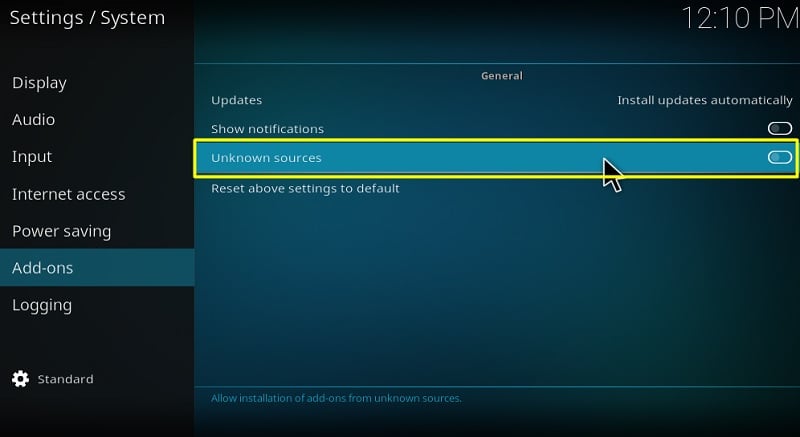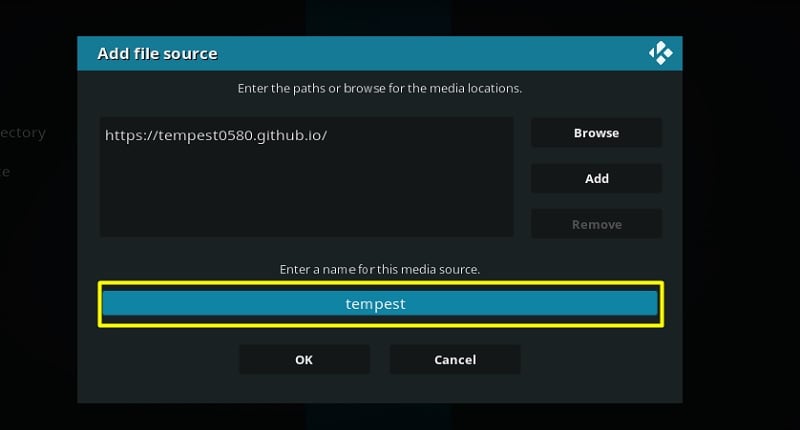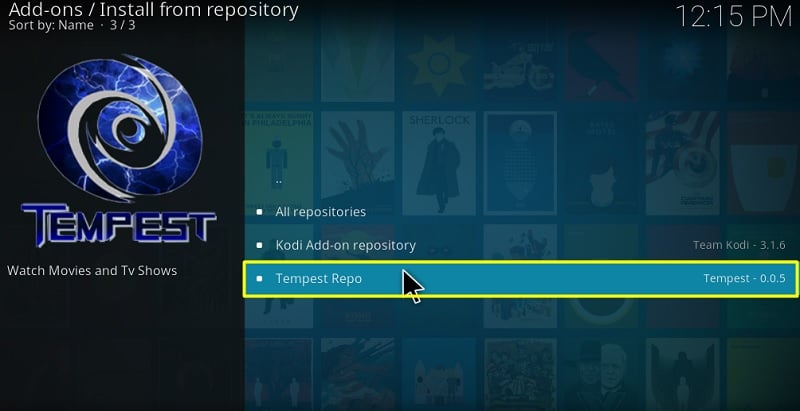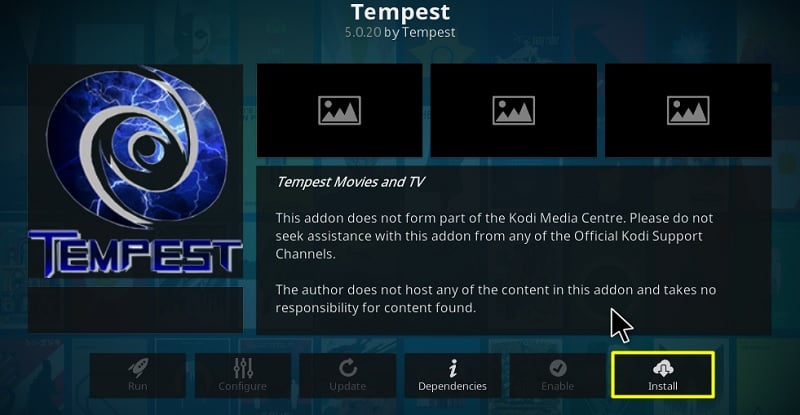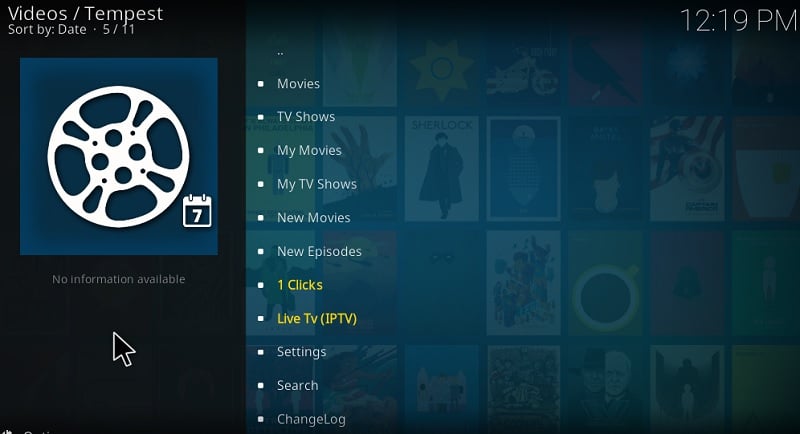In this article, I will show you how to install Tempest Addon on Kodi. The same steps also work on amazon firestick, android box, and all Kodi supported platforms.
It seems like the revival of the Covenant Kodi add-on wasn’t a true revival at all. Many users are reportedly having issues with 1080p links, and 4K is out of the equation. Those who linked Real-Debrid with it didn’t face any issues, but not everyone is willing to pay for Real-Debrid.
What we need right now is an alternative to the Covenant, which is none other than the Tempest addon. It is based on the same code as Covenant. This means that the Tempest Kodi addon is actually an indirect fork of Exodus.
The Tempest addon offers a sizeable library of movies and TV shows. It uses multiple sets of scrapers to fetch 720p and 1080p links. While some users might miss out on streamable links for 4K quality, the Tempest add-on does come with Real-Debrid integration to tackle the problem. The content library is refreshed with both the latest and trending content. It also supports Trakt in case you want to migrate your watch history and favorites from other streaming add-ons to the Tempest add-on.
If you are interested in trying out the Tempest addon yourself, then follow the instructions in this guide to install it on Kodi.
How to Install the Tempest Addon on Kodi
Contents
Most of the Kodi Addons/Builds, developed by third-party developers, will give you unrestricted access to a lot of movies and TV shows. However, you must be cautious while using Kodi Addons and safeguard your identity. There’s always a risk of being monitored or tracked by Internet Service Provider (ISP) and government. Usage of Kodi Addons and builds for streaming copyrighted content might land you in trouble. Therefore, it’s recommended to use a reliable VPN app for safety reasons.
Using a VPN connection will also help you in bypassing geo-based restrictions. We recommend our readers to use IPVanish VPN while streaming. IPVanish VPN cleverly hides your identity by masking your IP address. Additionally, it comes with a 7-day money-back guarantee, you can raise a refund request in case if you’re not happy with the service. Click Here for IPVanish VPN @ 69% Off
Tempest is a third-party add-on and doesn’t have proper certification from the official developers. Although Kodi still lets users install unverified add-ons, the whole installation process gets quite intricate. So make sure to carefully go through the following steps below.
Step #1. Enable Unknown Sources
- First, launch Kodi on your device.
- Click the gear icon just below the Kodi logo. It will open up the System
- Kodi v17.6: Select System Settings from the System menu. Kodi v18. Select the System under the Settings section.
- Now select and highlight the Add-ons tab, then toggle the slider on for Unknown sources.
- Finally, click Yes to close the warning prompt.
Step #2. Install the Tempest Repo
- Head over to File manager from the System
- Select the Add Source option from either the left or right side.
- After that, select <None> in the “Add file source”
- Now enter https://tempest0580.github.io/ (Source link of Tempest Repo) in the URL field and click OK.
- Click the box under “Enter a name for this media source” to type Tempest.
- Click the OK button once you are done.
- Go back to the home screen to select Add-ons from the sidebar. Click the opened-box icon at the upper-left corner of the Add-on Browser page.
Alternatively, you can simply go back to the System menu and click the Add-ons option (Kodi 18.x Leia).
- Choose Install from zip file from the options, then select and click on Tempest.
- In the root directory, click the repository.tempest-0.0.5.zip file.
In a few seconds, a notification should show up with the message “Tempest Repo Addon installed.”
Step #3. Install the Tempest Addon
- In the Add-on Browser page, select Install from repository.
- Now select Tempest Repo on the next page.
- After that, click the Video add-ons
- Next, click Tempest and then Install below the description.
- Kodi Leia users will have to click OK again to confirm.
Once it is installed, you can return to the Kodi home screen and open the Tempest add-on from the Add-ons page.
Tempest Addon Overview
If you have used Covenant before, then you will see a lot of similarities between it and the Tempest add-on. The add-on interface is based on the normal Kodi interface, consisting of folders and sub-folders.
The main screen of the Tempest add-on contains Movies, My Movies, New Movies, TV Shows, My TV Shows, New Episodes, Settings, Search, and the Changelog.
As you can clearly understand, it is very simple to use. The only thing you might be thinking about is My Movies and My TV shows folder. If you log in with Trakt, then your watch history will show up in those folders.
In case you use Trakt, click Settings on the main screen, and highlight the Accounts tab from the sidebar. From the Trakt section, you can authorize your Trakt account by following the on-screen instructions. From the same Settings menu, you will be able to link your Real-Debrid account too. We recommend using Real-Debrid to increase the chances of getting high-quality links for your favorite content.
Final Words
Tempest addon is a decent replacement to the Covenant add-on. It has all the features of the Covenant add-on and provides users the latest movies and TV shows. This guide includes all the necessary steps for the installation process as well as a short overview of the Tempest Kodi add-on. The guide works perfectly across all the supported Kodi platforms.