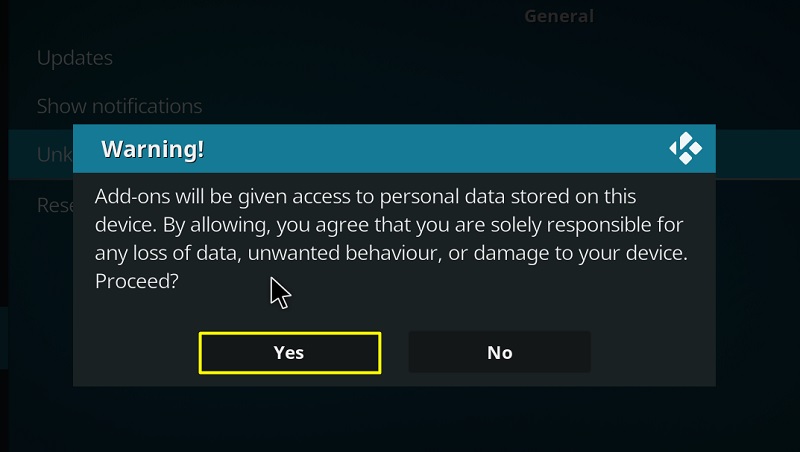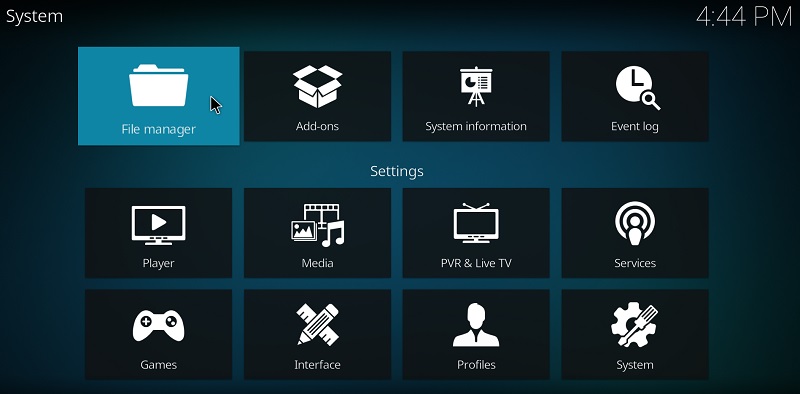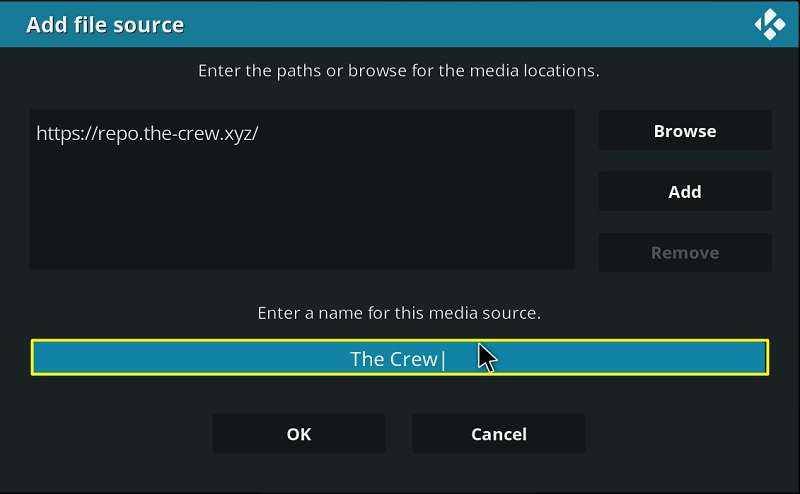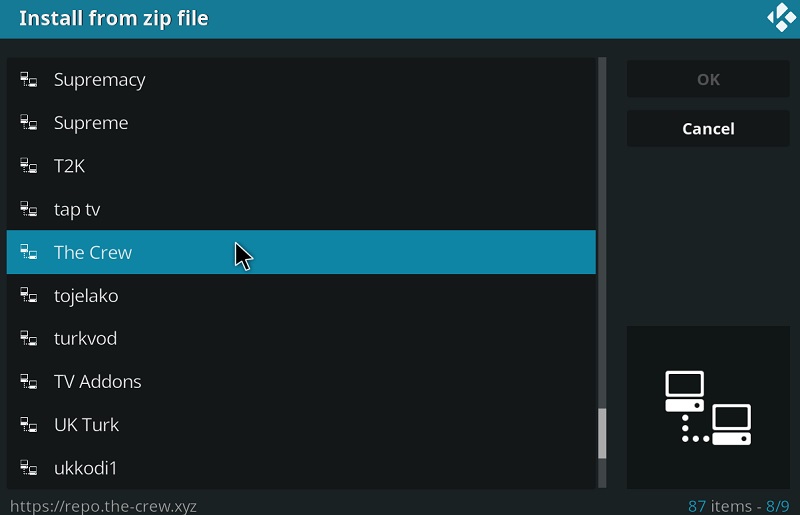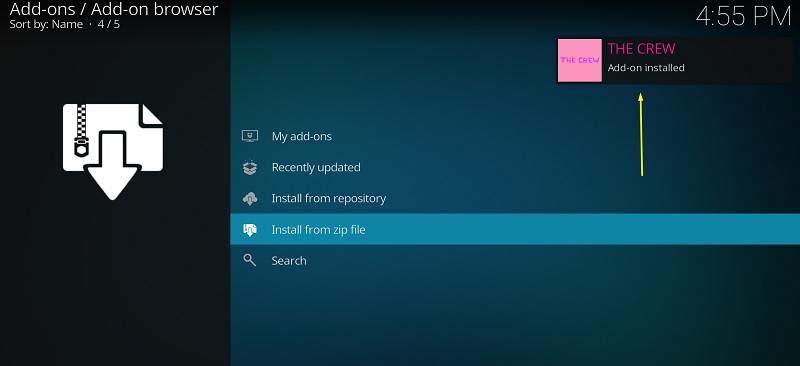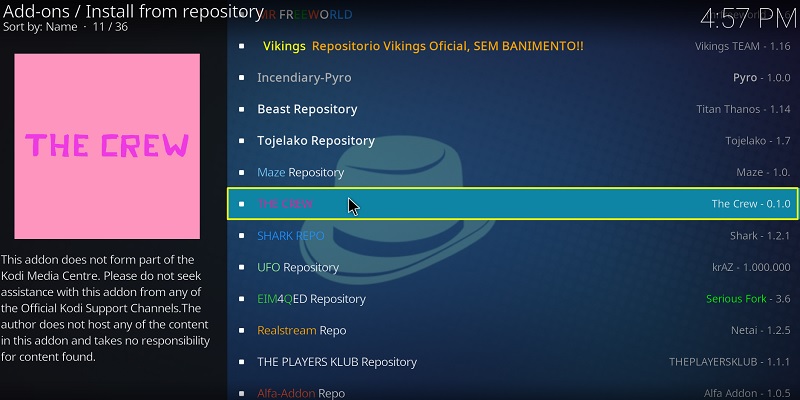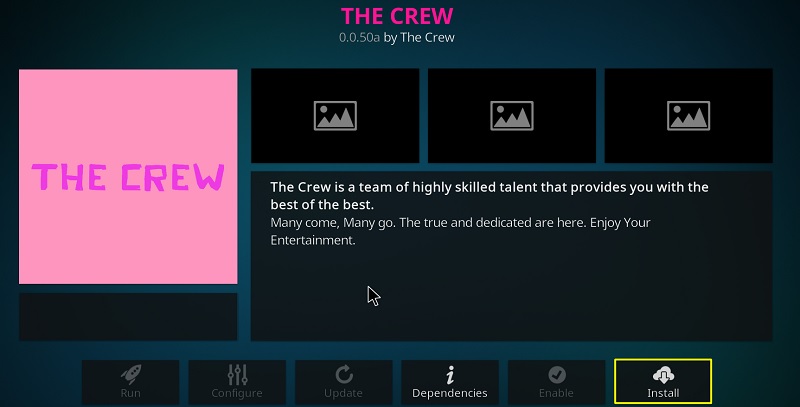Are you in search of a useful Kodi addon that gives you access to both on-demand content and IPTV? Then you need not look further than The Crew Addon. It is a relatively new add-on, but its content library is as exceptional as some of the most popular third-party Kodi add-ons in the market. The best thing about using such a video streaming add-on is that you don’t require any subscriptions. In this guide, we will briefly discuss The Crew Kodi addon and provide you with straightforward instructions to install The Crew Addon on Kodi.
The same guide also works for firestick, Fire TV, FireStick 4k, Fire TV Cube, Android, Windows PC, mobile, iOS, mac computers & all other Kodi supported Platforms.
The Crew Addon (Overview)
Contents
The Crew Kodi add-on gives you the flexibility of choosing between on-demand and IPTV content under a roof. You can either stream a movie / TV episode or watch your favorite live TV channel using the same add-on.
Similar to a few popular Kodi add-ons, the Crew uses a default themed text-based user interface, where the content is correctly organized into multiple categories and sub-categories. On the home page, there are Movies, TV Shows, Kids, Sports, Fitness, IPTV, 1 Click, and Stand Up Comedy to choose from.
Selecting Movies breaks the category down to a selected group of sub-categories such as Movies, Genres, Year, Trakt Lists, and more. The TV Shows category has sub-categories like 24/7 TV Shows, Genres, Documentaries, Trending, International, etc.
The built-in Search option works as intended. You can also filter the search by the actor/director’s name or Year.
Those who have a Real Debrid account, you have the option to sign in and get access to high-speed 1080p and 4K stream links. It also comes with Trakt integration in case you use it.
The Crew Kodi addon uses a proprietary fork of Open Scraper for refreshing its content database with new stream links. You get options for streaming in 720p HD and 1080 Full-HD. The stream playbacks pretty fast, and there are no annoying interruptions for the most part. You can watch your content with subtitles too.
The Crew add-on is compatible with Kodi v17.6 Krypton and Kodi v18.7 Leia.
Also, See – Best Kodi Builds List (Updated)
If you are planning to stream content via any of the Kodi addons or Kodi builds, I strongly suggest you, Use IPVanish VPN and secure yourself. IPVanish VPN is one of the most fastest and secure VPN in the world. I personally use IPVanish VPN which helps me to unblock geo-restricted content. The customer support is also good and IPVanish VPN offers a 7–day money-back guarantee to all customers. Click Here to Get IPVanish VPN.
How to Install Crew Addon on Kodi
Kodi gives users the freedom to install third-party add-ons. But the process is quite complicated. That’s why we have divided the instructions into three parts and kept them understandable to the users. Also, there are some differences between Kodi Krypton and Leia, which we will also mention below. So make sure you don’t rush the process and go through the steps systematically.
Part 1
In the first set, we will walk you through the process of enabling the option for unblocking third party add-on installations on Kodi. Here’s how:
- To get started, boot up to Kodi on your device.
- Click the gear icon above the sidebar on the left.
- If you are a Kodi v18.x Leia user, select System. For Kodi v17.6 Krypton, select System Settings.
- Navigate to the Add-ons tab from the left sidebar.
- Enable Unknown Sources from the Add-ons settings and click Yes when see the warning prompt.
You can now install add-ons from third-party Kodi repositories.
Part 2
The Crew Kodi addon is exclusively available on the Crew Repository. In order to install the add-on, you have to add the repository first. Try to follow this set of steps accordingly.
- Head over to Kodi’s System menu, then select File Manager from the options.
- Choose Add Source on the next page. A pop-up window will appear.
- Select <None> from the pop-up window.
- In the text field, you have to enter the path of the repository source. Simply paste the following URL: https://repo.the-crew.xyz and click OK.
- Now you have to enter the name for the source. Just enter “The Crew” or anything you want. Click OK to save the changes.
- Return to Kodi’s System menu again, and click Add-ons.
For Kodi v17.6 Krypton, go back to the Kodi home screen. Then select Add-ons and click the opened-box icon situated above the sidebar.
- After that, choose Install from zip file and then click The Crew.
- Select the thecrew-0.0.8.zip file. Kodi will start to download and install the repository. A pop-up will notify you about the successful installation.
Set #3
If you have managed to install The Crew Repository by following the instructions above, then it is time for you to follow the final set of steps. Here’s how to do it:
- On the Add-ons browser menu, click Install from repository.
- Click THE CREW
- Select Video add-ons on the next page.
- Finally, select THE CREW and then click Install on the bottom-right corner.
- If you are on Kodi v18.x, you will be asked to install some additional add-ons and scripts. Click OK to proceed. It might take several minutes to download, depending on your internet connection.
Once the installation is done, head over to the Add-ons menu to launch The Crew Kodi addon.
Final Words
The Crew addon for Kodi is a worthy competitor in the list of the best Kodi add-ons. In this guide, we have discussed the Crew Kodi add-on and compiled three sets of extensive instructions to help you install the Crew add-on Kodi without any hassle. The steps are universal for all the major platforms that Kodi officially supports, including Windows, macOS, Linux, Android, and iOS.
Note: We do not verify the legality of the add-on mentioned here and strongly recommend users look for a subscription-based alternative. So proceed at your own risk as we are not responsible for any consequences.