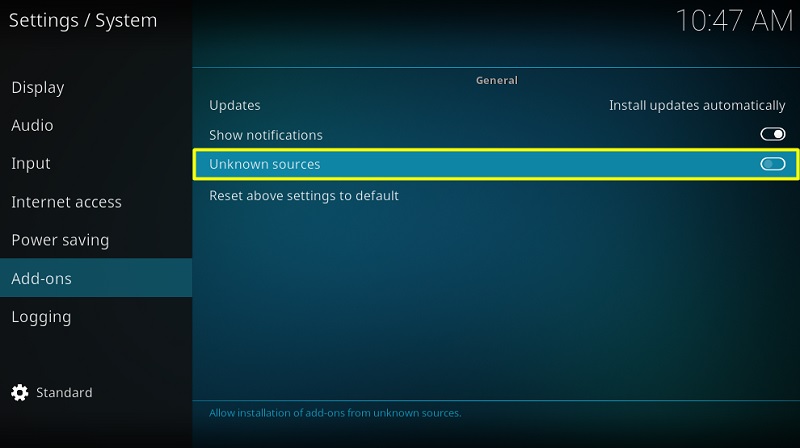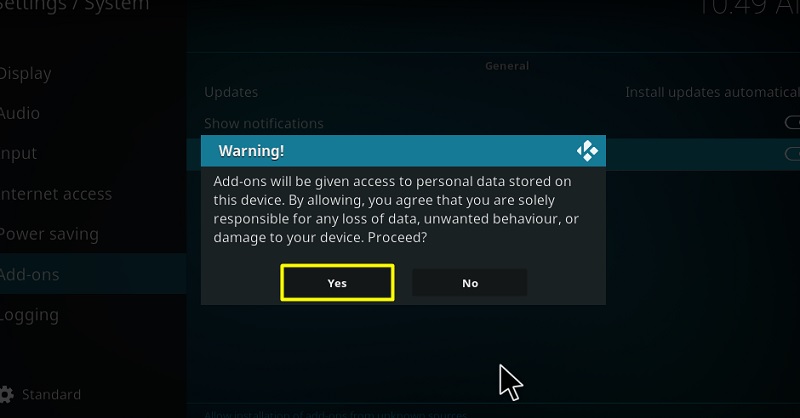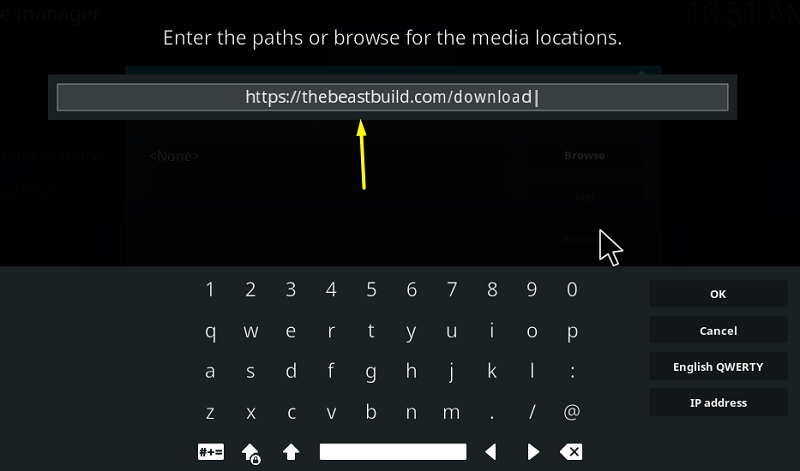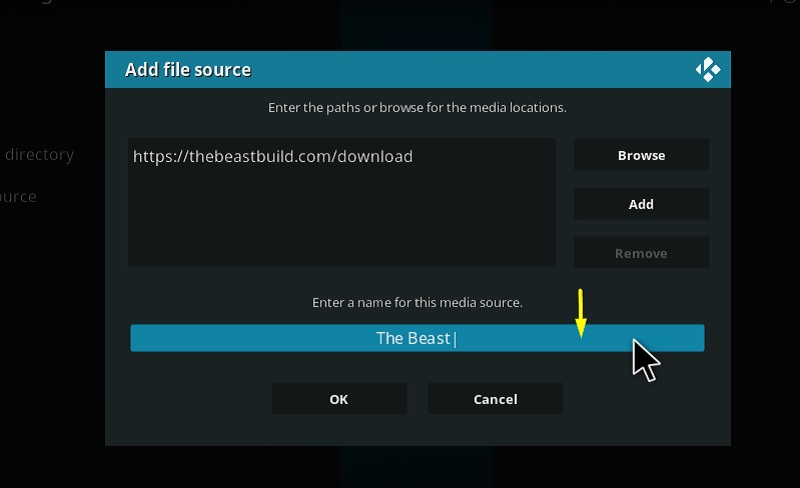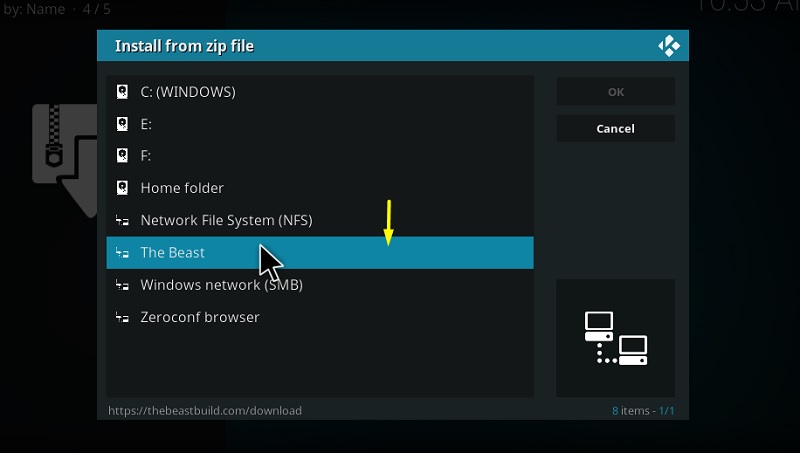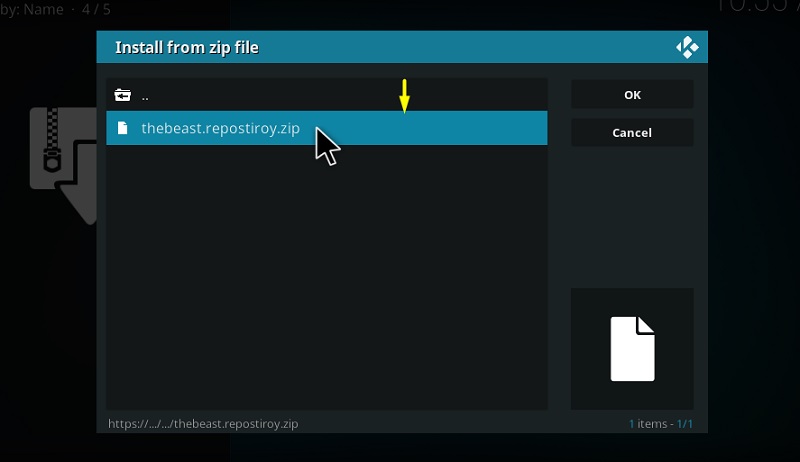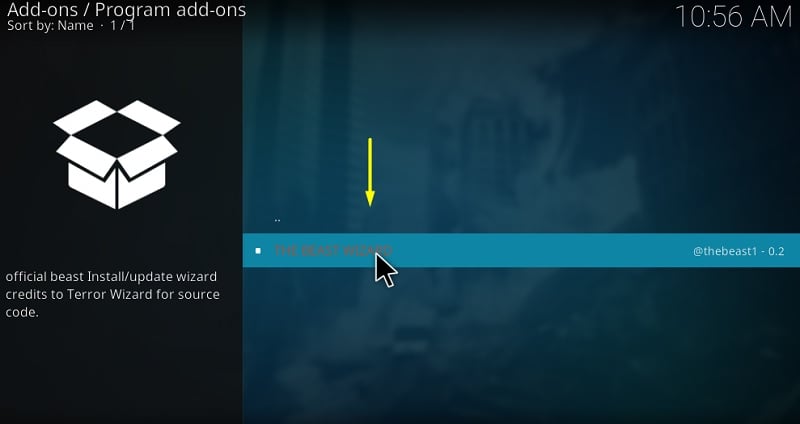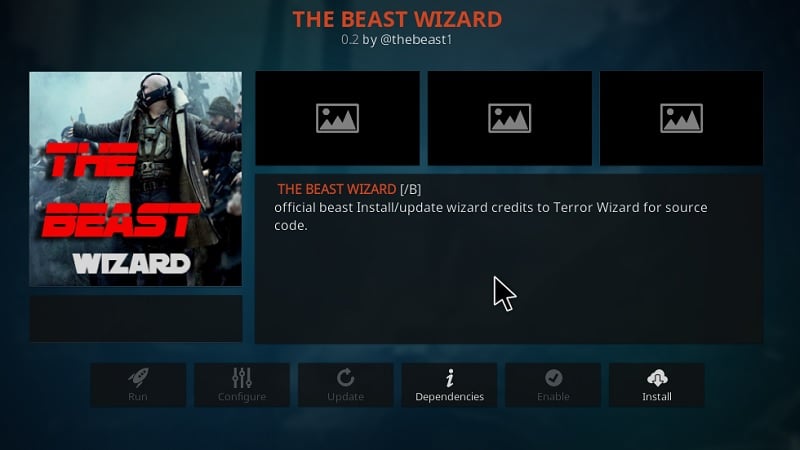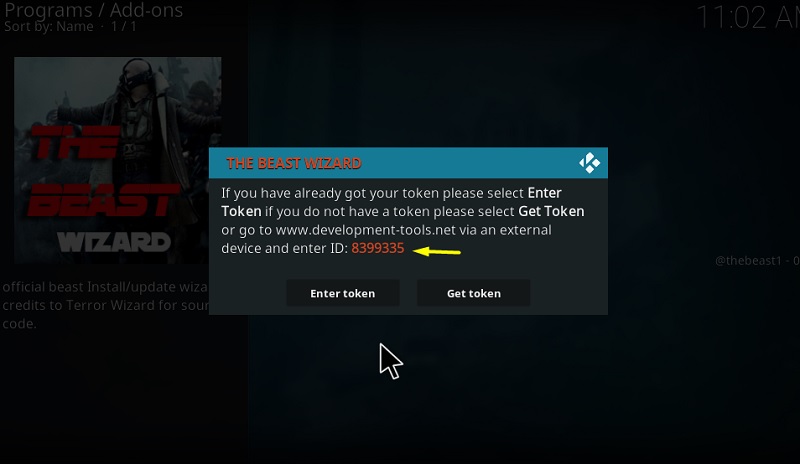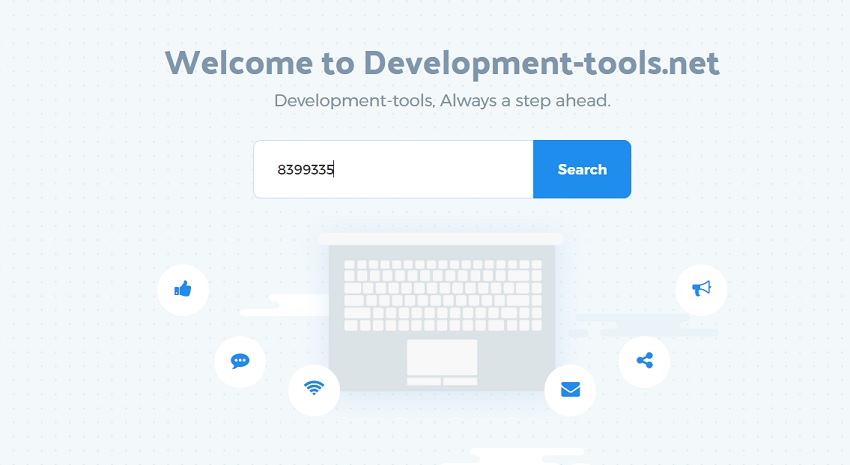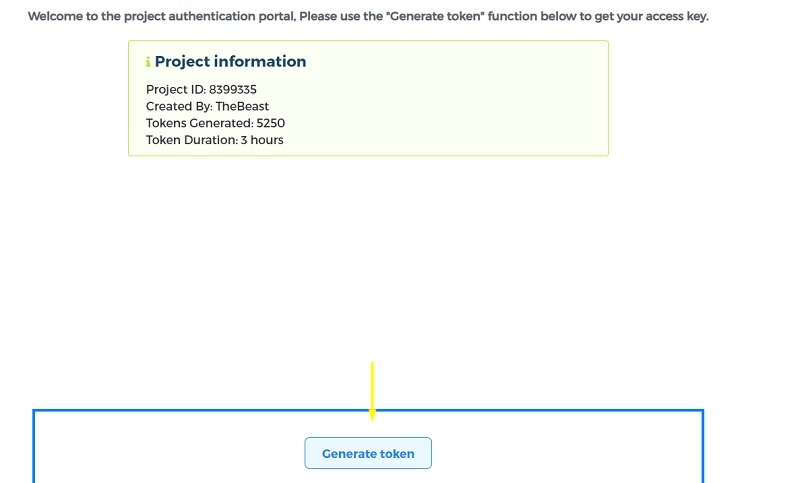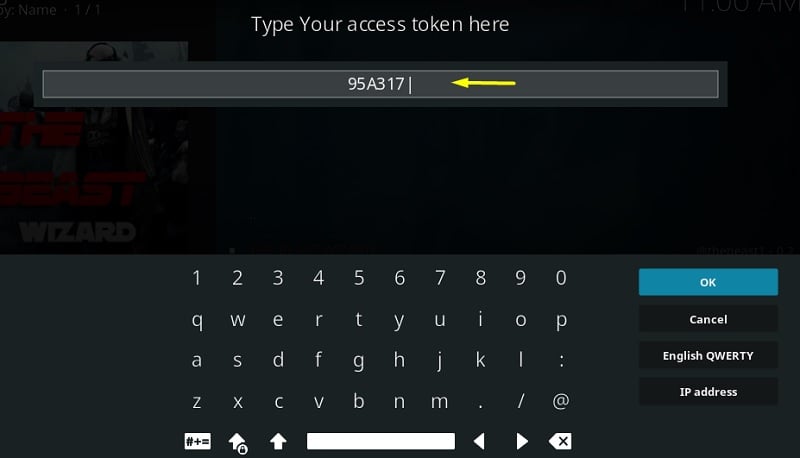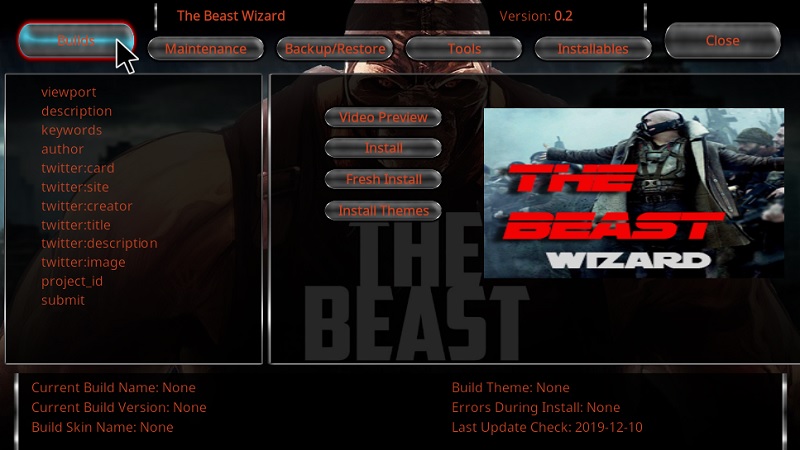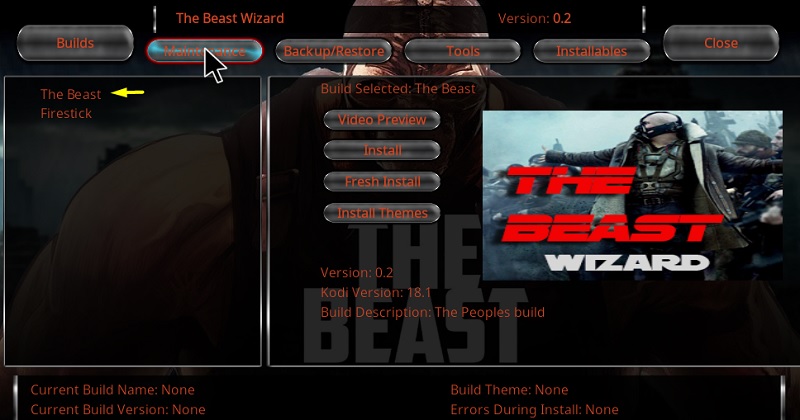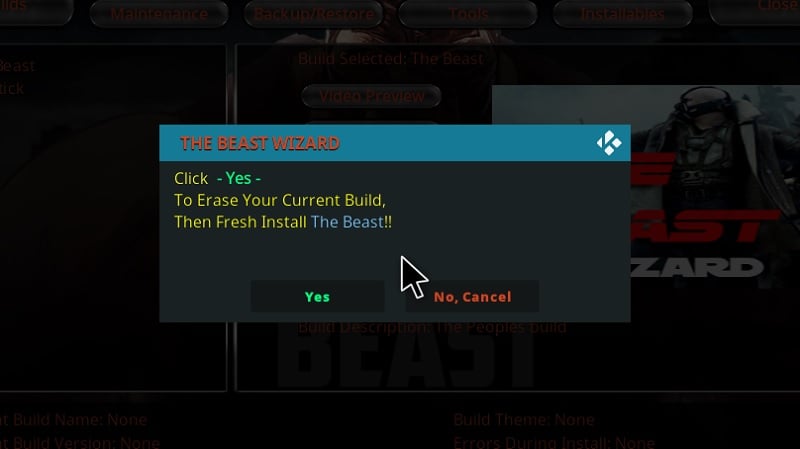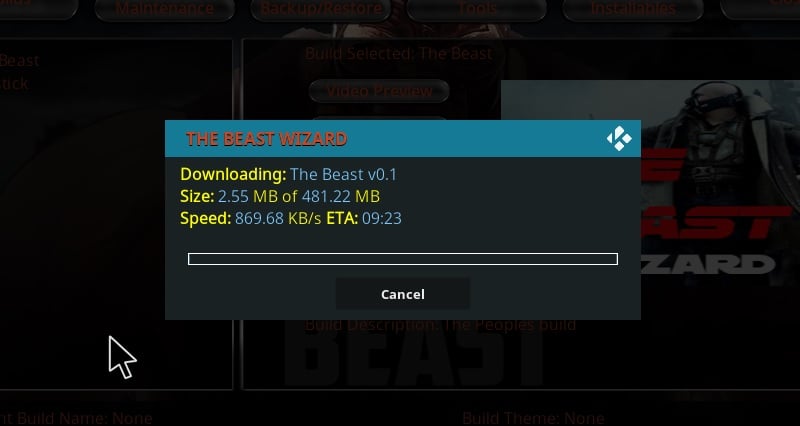Today we are going to talk about a relatively old Kodi build that has received several updates from the developers till this date. It is called The Beast Build and In this guide, we are going to go through more details on The Beast Kodi build and show you how to install it on Kodi & FireSick.
The Beast Kodi build packs a set of decent add-ons that includes Exodus Redux, The Crew, Fen, Numbers, Phoenix Rises, and more. The included add-ons offer a fairly huge collection of movies, TV shows, and documentaries. It also has a special section for kids and sports content. Most of the add-ons utilize OpenScrapers for scraping the latest streamable links from file hosting websites. This means you can enjoy your favorite movie or binge-watch TV shows in either 720p or 1080p resolution for free. What you will also find in this build is a live TV section. Though it only has a couple of popular TV channels from the United Kingdom, it is a welcoming feature.
All of the features that The Beast Kodi build provide is wrapped under a wonderful user interface. The main screen dynamically changes wallpapers as you surf through different categories and subcategories.
If you are searching for a new Kodi build, you should consider trying out The Beast build on your Kodi at least once. Unlike some other Kodi builds that are shutting down for copyright claims, The Beast still stands strong with its frequent updates and patches.
If you watch movies and TV shows from several third-party streaming Kodi add-ons and builds, you should definitely use a VPN to avoid receiving a copyright infringement notice from your Internet Service Provider. A VPN also protects you from hackers to use your IP address for malicious purposes or steal your sensitive information, such as your home address and credit/debit card numbers. A VPN is an essential tool to secure your privacy and steer clear of such unfortunate situations.
I personally use IPVanish VPN on my Kodi and firestick. IPVanish comes with 7 days money-back guarantee so you can ask for a refund if you don’t like the service. We have special offer for our Blog readers. Click here to Get IPVanish VPN with Discount.
Also, check – Do I need a VPN for Kodi or firestick? Here is your answer
How to Install The Beast Build on Kodi?
Contents
Kodi builds are notorious for having a complicated installation process, and The Beast build is no exception. However, I have tried my best to keep the instructions as simple as possible by dividing the steps into different parts. You can go through each part and then proceed to the next part if you do everything correctly. In case you miss something, it would be much easier for you to repeat the steps once again.
Part 1
- Launch the Kodi application on your device.
- Click the cog icon (⚙️) located on top of the sidebar to open the System page.
- Click System under the Settings section.
- Move to the Add-ons tab on the left and toggle on Unknown sources.
- Click Yes to close the warning box.
Part 2
- Return to the System page to open the File manager.
- Click Add source in the options. A small window will pop-up
- Select <None> in the window and type in the following link: https://thebeastbuild.com/download. Click OK to save.
- Click the box under “Enter a name for this media source” to give the source a name. For reference, we are naming the source “The Beast.” Click OK to save the source.
- Once again, go back to the System page to open the Add-ons
- Click Install from zip file, then select The Beast from the sources.
- Now select thebeas.trepository.zip in the root folder. You will soon receive a notification about the successful installation of The Beast Repository.
Part 3
- Go back to the Add-ons menu and select Install from repository.
- Follow this sequence and select the options: The Beast Repository > Program add-ons > The Beast Wizard.
- Under the Beast Wizard description, click the Install Again, click OK to confirm the installation of the additional dependencies and add-ons that comes with the Beast Wizard. After a few minutes, you will see the “Add-on installed” notification above.
- The Beast Wizard will auto-execute. Choose the settings you want to keep before you install The Beast Kodi build, then click Continue to proceed.
- Click the Ignore button on the following window, and return to the Kodi home screen.
- Highlight Add-ons > Program add-ons to launch The Beast Wizard.
- Again, choose The Beast Wizard and click Continue. A Token ID will be shown on the window.
- Visit development-tools.net from a web browser on your smartphone or PC, and enter the Token ID shown in Kodi.
- On the next page, click Generate token. You will receive a unique access token in a few seconds.
- Click Enter Token in Kodi to put the token you have received from the webpage. Click OK once you type the access token correctly.
- Select the Builds tab above the Wizard page. In case you don’t see any builds on the left, relaunch the Wizard and try again.
- Choose The Beast from the list of builds.
- Click Fresh Install. It is recommended to go for a fresh install to avoid installation errors.
- Click Yes in the dialog box.
- Let it download and install the build. The file size is ~480 MB, so it may take some time depending on your internet.
- Once the installation is successful, click OK to force close Kodi.
- Relaunch the Kodi application on your device. You should see the new user interface instead of the default text-based Kodi home screen.
How to Use The Beast Kodi Build?
If you have used Kodi builds before, you won’t have any troubles to familiarize yourself with the new UI of The Beast Kodi build. Everything is sorted in separate categories. These are Movies, TV Shows, Kids, Beast USA, Beast Sports, Best of The Beast, Documentaries, UK TV and more. Selecting any of them will divide the category into multiple subcategories. From there, you can get access to the content you prefer to watch.
Final Words
In this guide, we have highlighted The Beast build and given in-depth, step-by-step instructions to download and install the beast Build on Kodi. The UI of The Beast Kodi build is one of the best I have seen, and it makes up for a decent streaming experience. The guide works for all the supported Kodi platforms Including Firestick. Fire Tv Stick 4k, Android, Windows PC, Mobile, Android Box & Fire TV Cube.