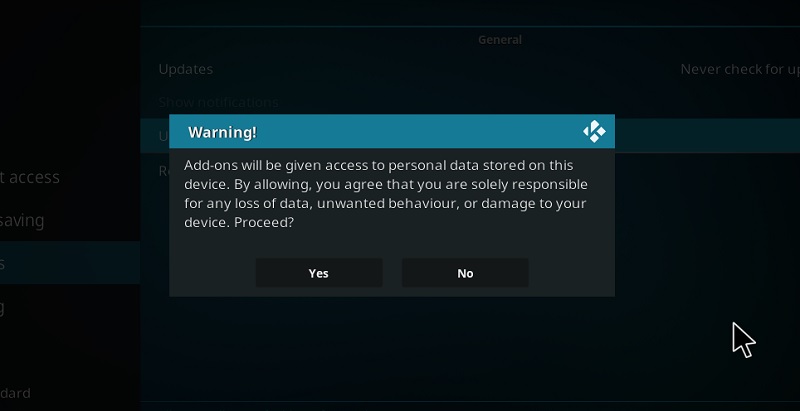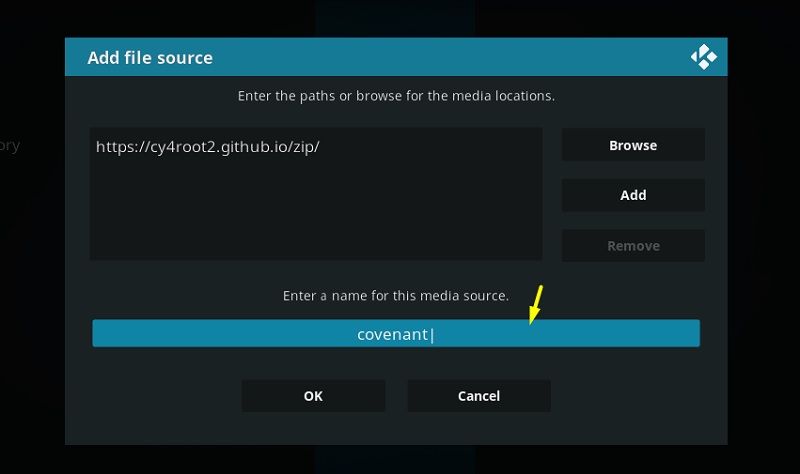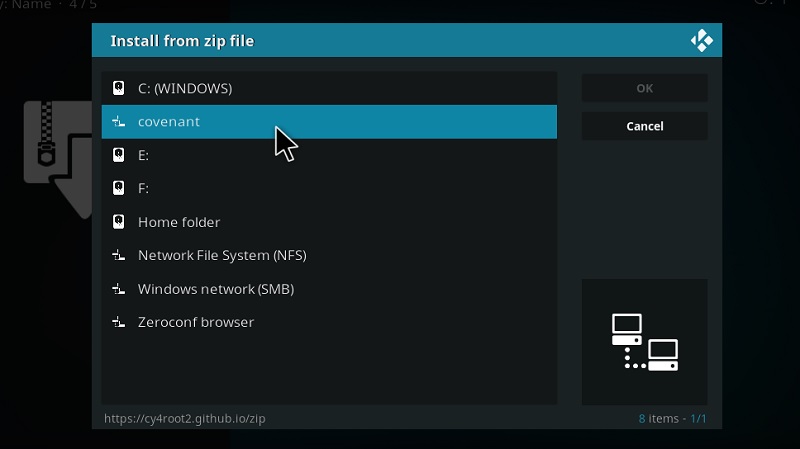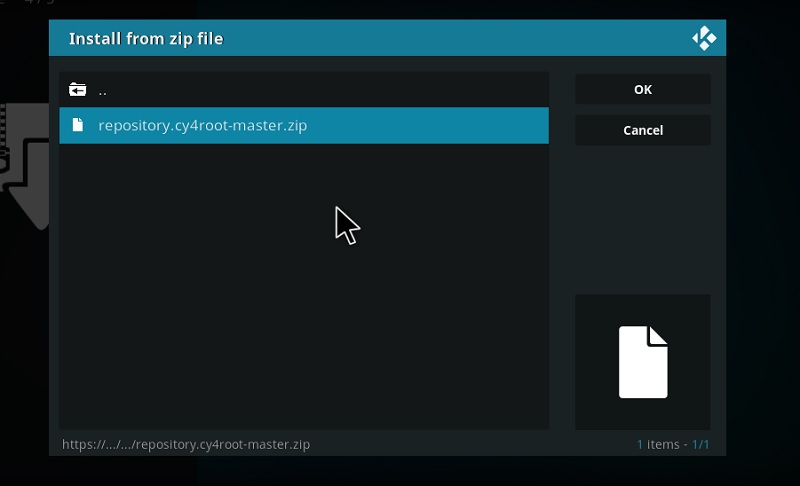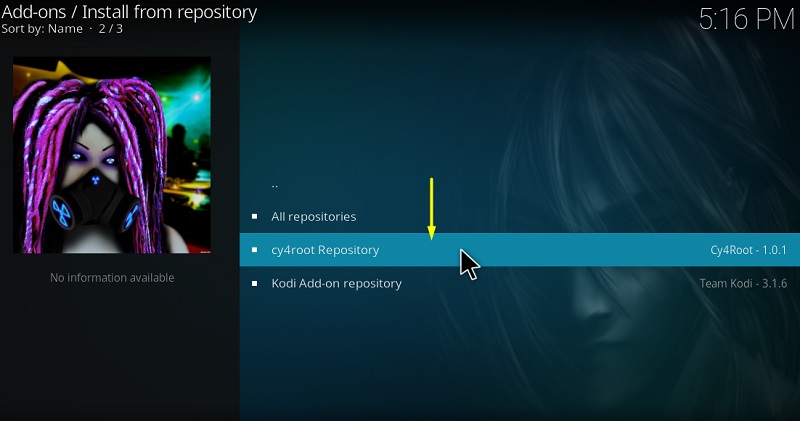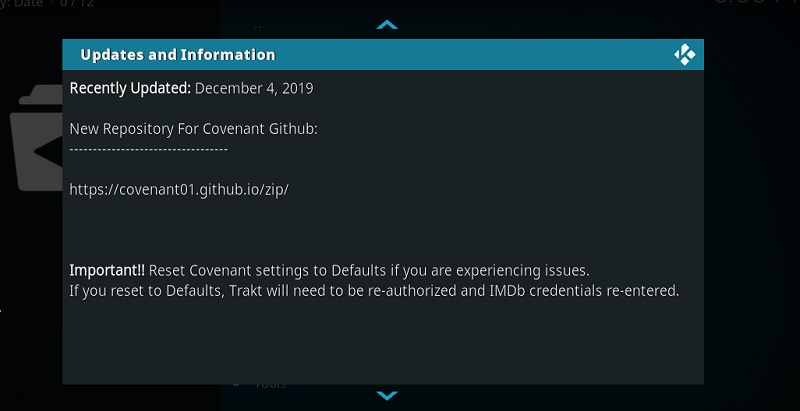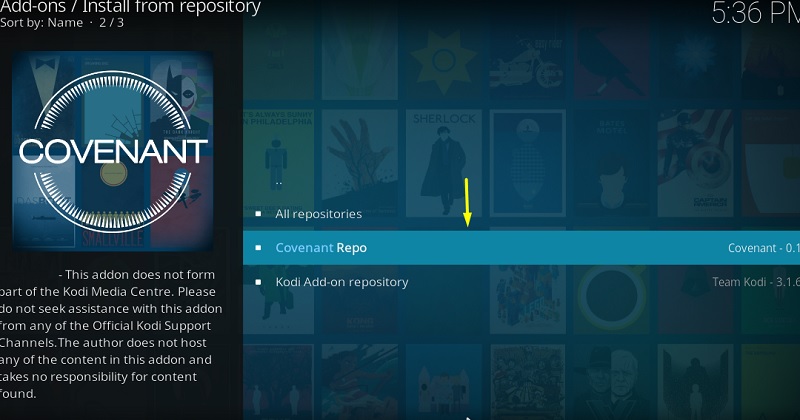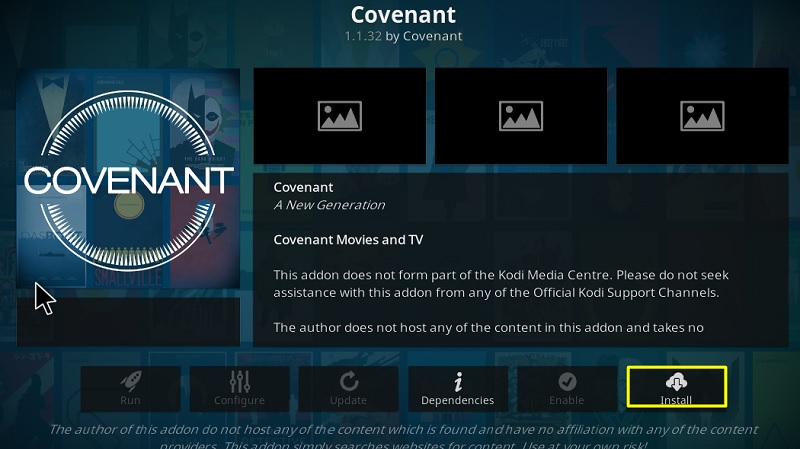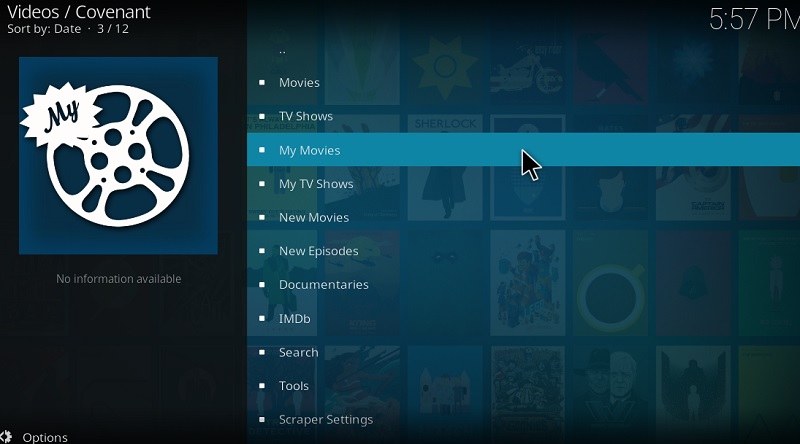After being down for several months, the Covenant Kodi addon is once again making its return with a new release. Based on the popular Exodus Kodi add-on, it was always meant to be an effective alternative for Exodus. However, the developers of Covenant add-on left the project a year ago for unknown reasons. Former Covenant users will now be glad to see its comeback.
Similar to Exodus Redux, Covenant uses LambdaScraper to fetch and generate the content library. It offers high-quality streaming links for movies and TV shows up to 1080p. It does also have Real-Debrid integration so that you get access to premium 1080p and 4K links. Trakt integration is there too.
There isn’t anything unique about this add-on. But if you have used Exodus or Covenant in the past, it is most likely a welcoming addition to your set of streaming Kodi add-ons. This guide will assist you in installing the Covenant addon on Kodi. The instructions are simplified to make the guide user-friendly. The guide provided here also works on firestick, Fire TV, Android Box, Windows PC & Fire TV Cube.
How to Install Covenant Addon on Kodi
Contents
Most of the Kodi Addons/Builds, developed by third-party developers, will give you unrestricted access to a lot of movies and TV shows. However, you must be cautious while using Kodi Addons and safeguard your identity. There’s always a risk of being monitored or tracked by Internet Service Provider (ISP) and government. Usage of Kodi Addons and builds for streaming copyrighted content might land you in trouble. Therefore, it’s recommended to use a reliable VPN app for safety reasons.
Using a VPN connection will also help you in bypassing geo-based restrictions. We recommend our readers to use IPVanish VPN while streaming. IPVanish VPN cleverly hides your identity by masking your IP address. Additionally, it comes with a 7-day money-back guarantee, you can raise a refund request in case if you’re not happy with the service. Click Here for IPVanish VPN @ 69% Off
Installing third-party add-ons like Covenant on Kodi is a bit convoluted. It requires users to go through many steps before they even get to the installation of the add-on Repository. We have split up the steps in three sets for making it easier for users to follow. Note that this guide works for both Kodi v17.6 Krypton and 18.x Leia.
Set 1: Toggle on Unknown Sources
- Launch Kodi on your streaming device.
- Click the gear icon on top of the sidebar.
- From Kodi’s System menu, select System Settings (Kodi v17.6). Select System under the Settings section if you use Kodi Leia.
- Highlight Add-ons from the sidebar and toggle on Unknown sources on the right.
- Click Yes to override the warning prompt.
Set 2: Install the Covenant Repository
- After enabling Unknown sources, return to the System menu and open File manager.
- Choose Add Source from any side of the screen. A small window will appear. Select <None> in the window.
- Enter the following link in the field: https://cy4root2.github.io/zip/ and click OK. It is the source link of the repository file.
- Select the text field below the window, enter “Covenant” and click OK to save the source.
- Return to the Kodi home screen and select Add-ons from the left pane window, then click the opened-box icon on the top-left corner of the app.
Leia users can simply go to the System menu and click Add-ons.
- Select Install from zip file and find for Covenant in the list.
- Depending on which source you have previously added, select the covenant-0.1.zip or repository.cy4root-master.zip file in the parent directory. An “Add-on installed” pop-up will soon notify you.
Set 3: Install Covenant Addon
- Select Install from repository on the Add-on Browser page.
- Choose cy4root Repository from the list.
- open the Video add-ons
- Find Covenant in the folder and click Install. Kodi v18 Leia will need to click OK to install additional add-ons and dependencies.
After a successful installation, go to Add-ons > My add-ons to open the Covenant add-on.
Important Update – In case if you didn’t find covenant addon on cy4root Repository try out this mirror link: https://cy4root2.github.io/zip/ (Covenant also got his own repository) follow the below steps to download Covenant add-on.
- Launch Kodi > Settings > System Setting > Enable unknown sources
- Go to the File manager
- Select None and enter this URL – https://cy4root2.github.io/zip/
- enter a name for media Source, type Covenant & Press OK
- From Home screen select addons
- Click on the Open box type icon
- Select install from Zip File > Covenant > repository.covenant-0.1.zip
- Wait for the “Covenant Repository Add-on installed” message to appear
- Now Select Install From repository
- Click Covenant Repo
- Open Video addons.
- Select Covenant and Click on Install.
- Wait until you see Covenant Add-on installed message.
- That’s it! Covenant Kodi add-on is now successfully installed.
Covenant Kodi Addon Overview
The covenant add-on comprises a text-based user interface. It doesn’t have graphical UI elements except for the fact that it is using Kodi as a medium for its interface. However, all the content is categorized and then subcategorized neatly. On the main page of the add-on, you will see Movies, TV Shows, My Movies, My TV Shows, New Movies, New Episodes, Channels, Tools, Scraper Settings, and the Search option. Linking your Trakt account with Covenant will synchronize your watch history and favorites to the Covenant add-on.
You can start streaming your favorite movie or TV show by finding it from the categories or using the Search option. If you are having trouble with stream playback or poor quality links, then we suggest you link your Real-Debrid account with Covenant.
Related – How to Install Venom Kodi Addon
Final Words
It is so refreshing to see a reliable third-party streaming add-on coming back to the scene despite several copyright issues. The Covenant addon is now working as intended. Kodi users can install it by following this detailed guide. The guide works for all the popular Kodi platforms.