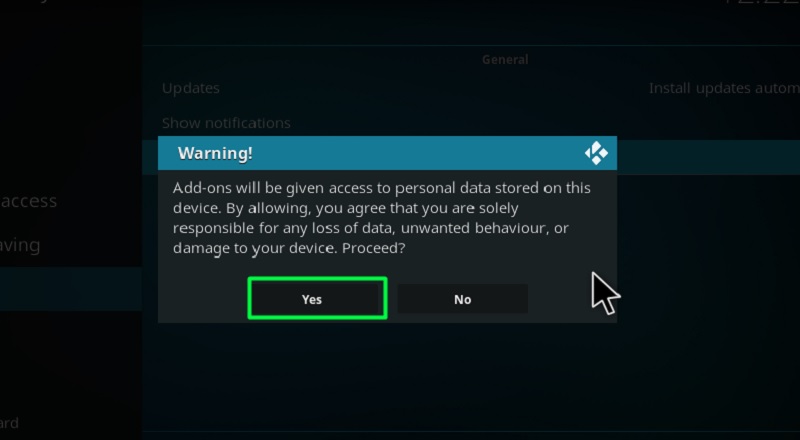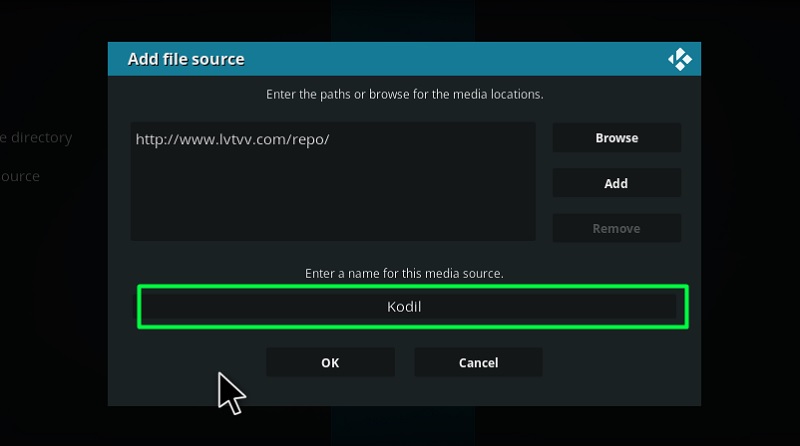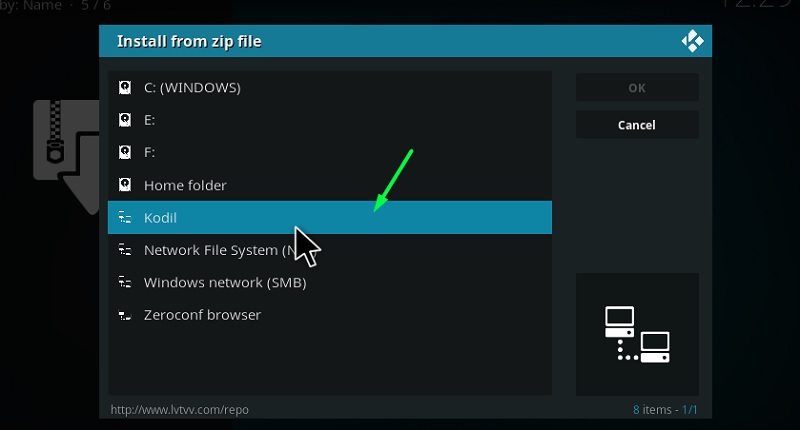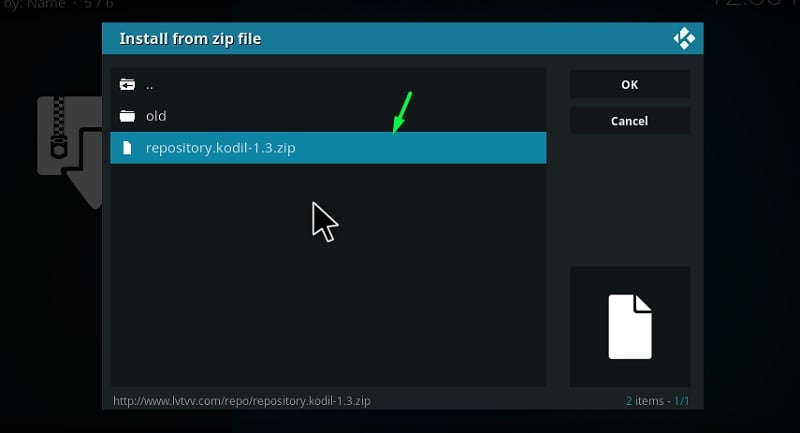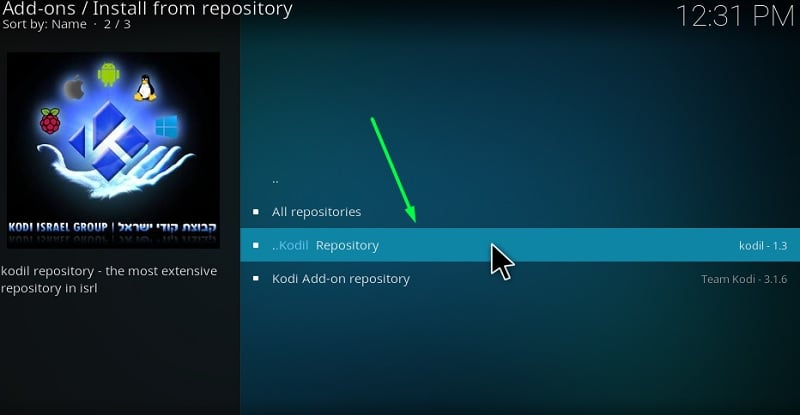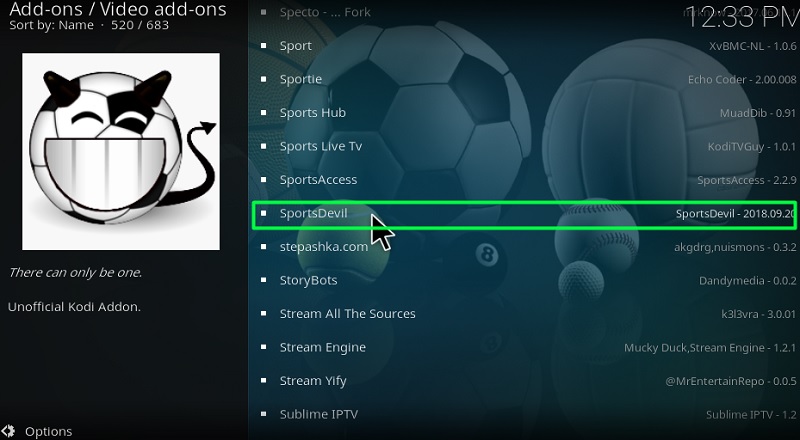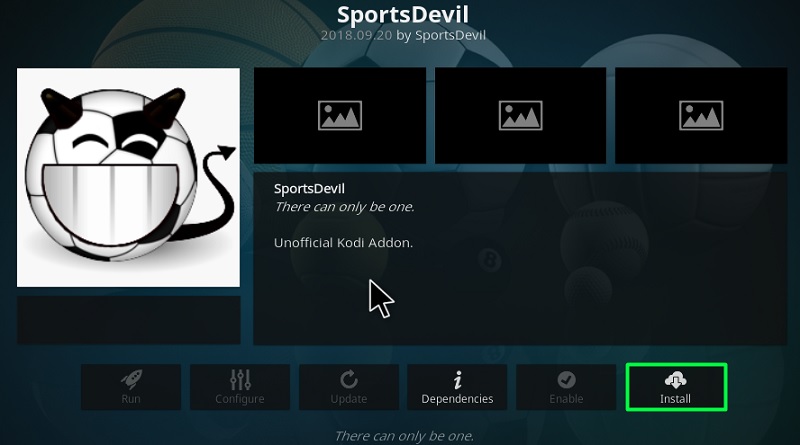In this tutorial, I will be talking about step by step instruction to download and install Sportsdevil addon on Kodi. The provided instruction also works on almost all devices that run Kodi, including the Amazon Firestick / Fire TV, Firestick 4k, Android TV box, Mobile Phones, Nvidia Shield, Windows PC, Mac, and Fire TV Cube.
Moving from a standard cable connection to online streaming subscription services cause all kinds of problems, especially if you are a sports lover. There are subscriptions for each sports event, such as MLB, NFL, NBA, EPL, and more. Downloading and paying an absurd amount for separate services to watch a single event is illogical. If only we had a streaming service that included everything.
Actually, there is one. If you use Kodi, you have probably heard of SportsDevil before. It is a streaming add-on that only delivers sports content. You can watch the NHL, MLB, NBA, NFL, WWE, UFC, NCAA, FIFA, or any other major sports event via SportsDevil Kodi addon. It has a vast catalog of streamable services. The best thing about SportsDevil addon is that it is free and doesn’t ask for any monthly subscriptions. Moreover, you can watch your favorite sports events in either SD, HD, or Full-HD.
If you want to give SportsDevil add-on a shot, then check out this guide to install the SportsDevil addon on Kodi. It includes instructions for both Kodi Krypton 17.6 and Leia 18.x.
How to Install SportsDevil Addon On Kodi
Contents
Most of the Kodi Addons/Builds, developed by third-party developers, will give you unrestricted access to a lot of movies and TV shows. However, you must be cautious while using Kodi Addons and safeguard your identity. There’s always a risk of being monitored or tracked by Internet Service Provider (ISP) and government. Usage of Kodi Addons and builds for streaming copyrighted content might land you in trouble. Therefore, it’s recommended to use a reliable VPN app for safety reasons.
Using a VPN connection will also help you in bypassing geo-based restrictions. We recommend our readers to use IPVanish VPN while streaming. IPVanish VPN cleverly hides your identity by masking your IP address. Additionally, it comes with a 7-day money-back guarantee, you can raise a refund request in case if you’re not happy with the service. Click Here for IPVanish VPN @ 69% Off
The SportsDevil add-on is available on multiple repositories, including Kodil and SimplyCaz. In order to install the SportsDevil add-on, we need to install the repository first. Just follow three of the steps below:
Step 1: Enable Unknown sources
- Launch Kodi on your preferred device.
- Click the gear icon under the Kodi logo.
- Select System Settings on the System page. (Kodi v17.6 Krypton)
Select the System option on the last row of the Settings section. (Kodi v18 Leia)
- Choose the Add-ons tab on the sidebar, then toggle on Unknown Sources
- Click Yes to confirm the change.
You can now install third-party repositories and add-ons on Kodi.
Step 2: Install the Required Repository
- Go back to the System page and select File manager from the options.
- Next, click Add source in the File manager menu. A small window should show up.
- Select <None> in the small window, and put this link in the field: http://www.lvtvv.com/repo/. Click OK to save the following path.
- Select the box under “Enter a name for this media source,” and name it whatever you want. We will proceed with Kodil.
- After that, return to the Kodi home screen, select Add-ons from the sidebar, and click the opened-box icon
Return to the System page and select Add-ons to open the Add-on browser. (Kodi v18 Leia)
- Choose Install from zip file, then search for Kodil or whatever you have named the path previously.
- Finally, click repository.kodil-1.3.zip in the root directory. The “Add-on installed” message will confirm the successful installation shortly.
You can now proceed to the next step to install the SportsDevil add-on.
Step 3: Install SportsDevil addon on Kodi
- Return to the Add-on browser page to select Install from repository.
- Select Kodil Repository
- scroll down to open the Video add-ons
- Find and select SportsDevil in the list of video add-ons.
- Click the Install Kodi Leia users will need to press OK again to confirm the installation.
Once the “Add-on installed” notification shows up, return to the Add-ons page from the Kodi home screen. You will find SportsDevil under the list of Video add-ons.
Note: If Kodil Repository doesn’t work for you, then replace the path with this link: https://repo.cazwall.com/sc/ and install the repository.simplycaz-1.0.2.zip file. The rest of the instructions will remain the same.
How to Use SportsDevil Kodi Addon
Using the SportsDevil add-on is pretty easy. The first you will see is a few categories like Favorites, Highlights, Live Sports, Sports TV, and Live TV. Clicking the Live Sports category will give you access to all the sports (Baseball, Rugby, Boxing / WWE / UFC, Football, American Football, Ice Hockey, etc.).
You can select any of them, choose a source of your choice, and start streaming immediately. Some links don’t work or provide poor quality as of now, so make sure you select different sources until you find a sweet spot between quality and stream performance.
How to Fix SportsDevil Not Working on Kodi
If selecting a streaming source shows you nothing but a blank screen, then try to select another source. Most of the links have stopped working because of copyright issues.
You can also try to use a VPN, as some of the links may have been blocked by your ISP (Internet Service Provider). You can change your IP address and location with a VPN service to bypass the restriction protocols.
If none of the solutions above work for you, then you have no choice but to reinstall the Sportsdevil add-on.
Final Words
Although it suffers from server issues, SportsDevil is still one of the best Kodi add-ons for hardcore sports fans. In this guide, we have highlighted the SportsDevil addon and given in-depth instructions to install it on Kodi. If you encounter a problem in the process of the installation, then let us know in the comments below. We will reply to you as soon as possible.