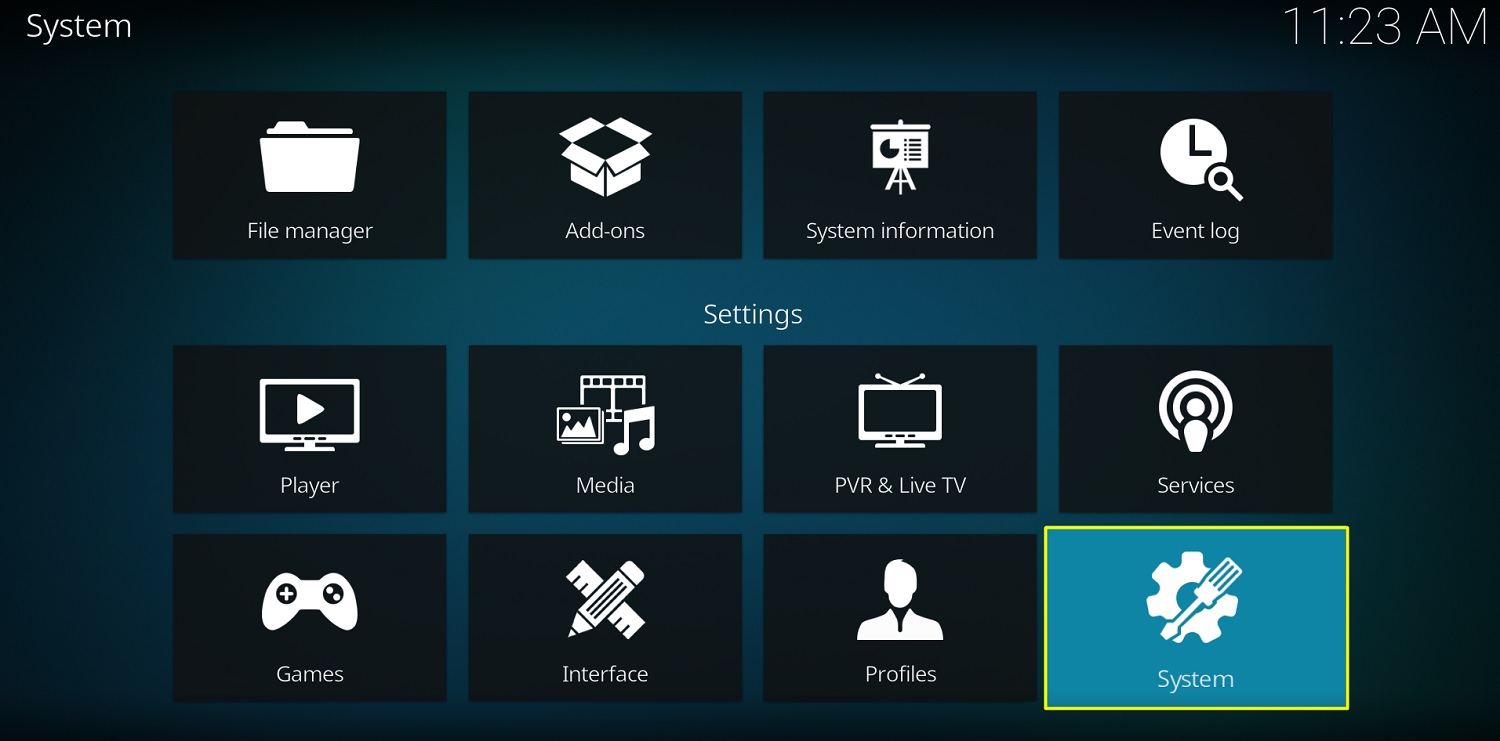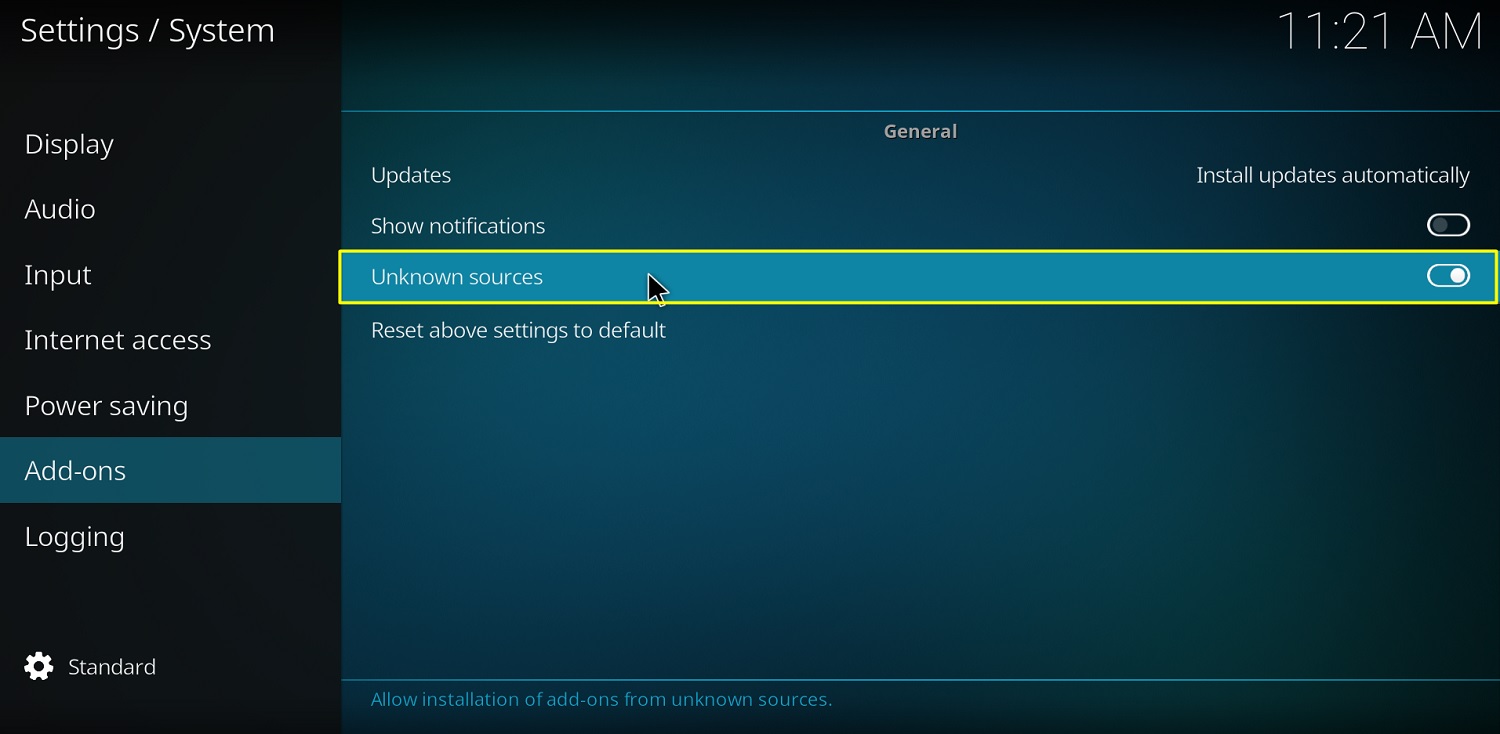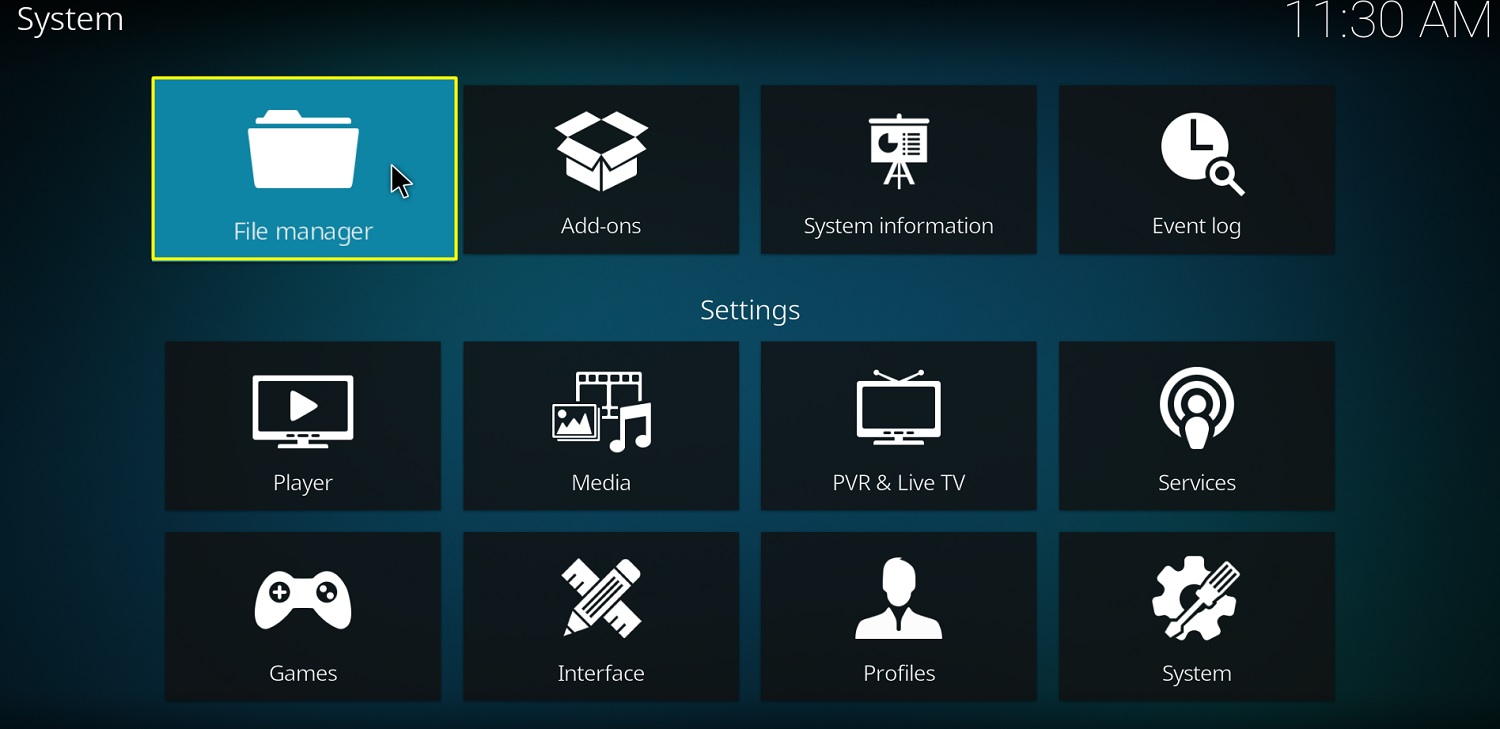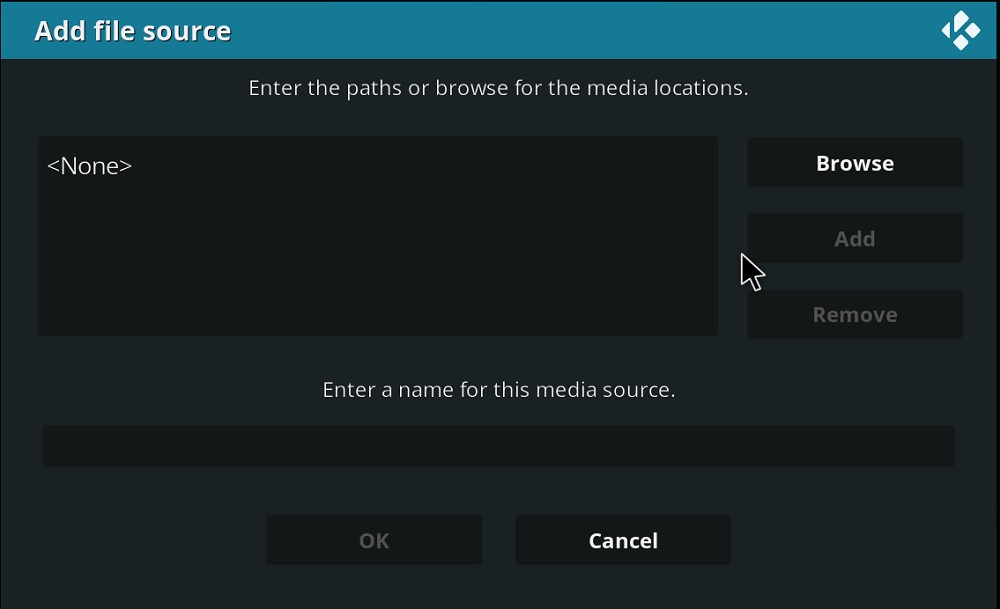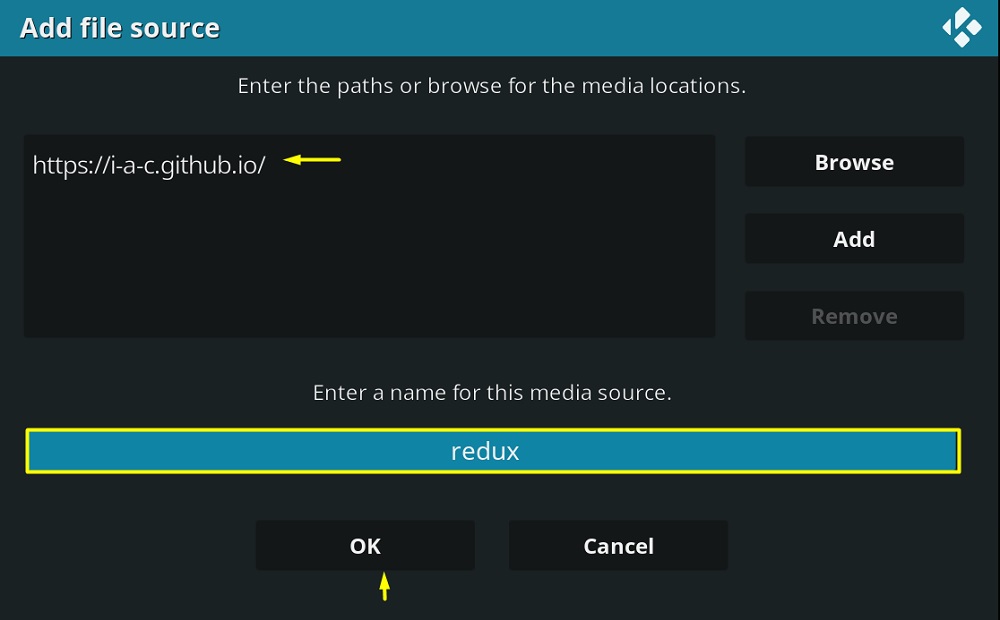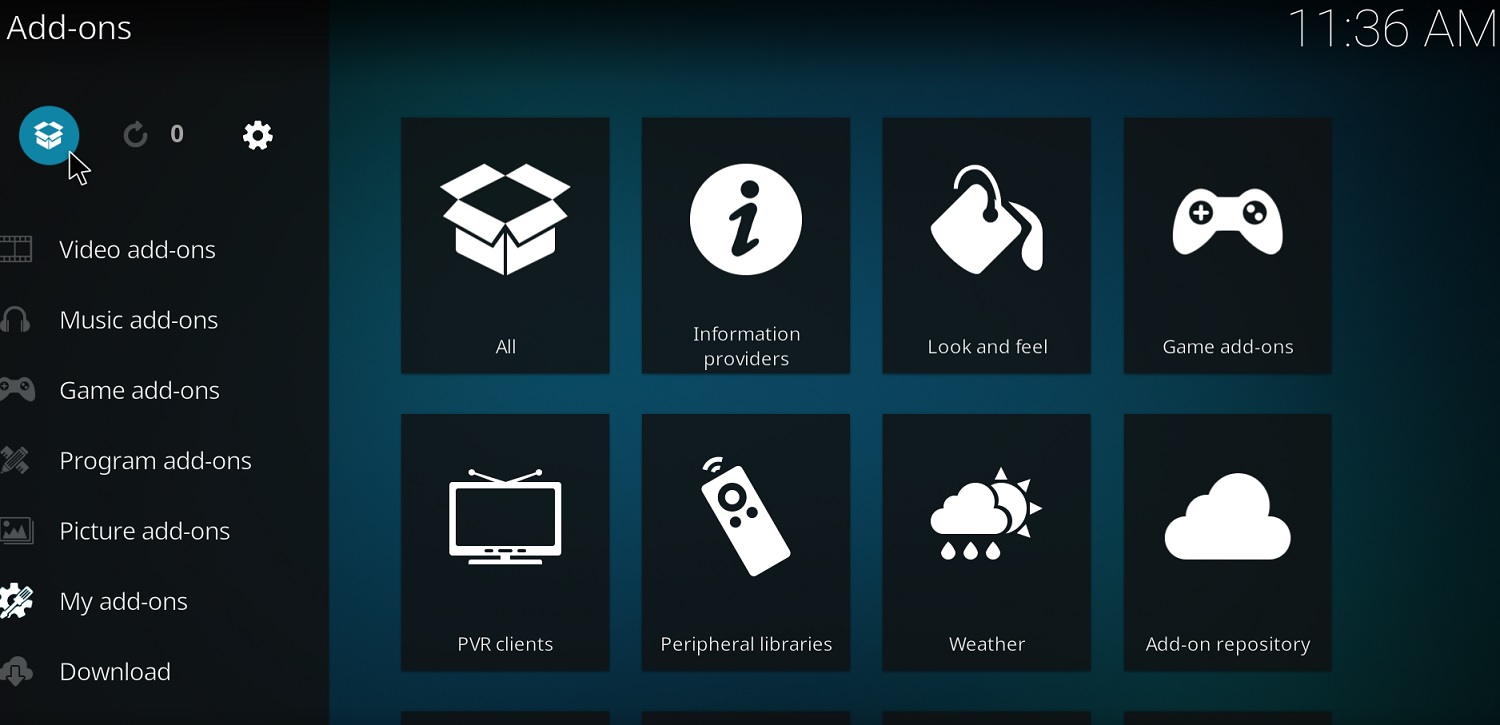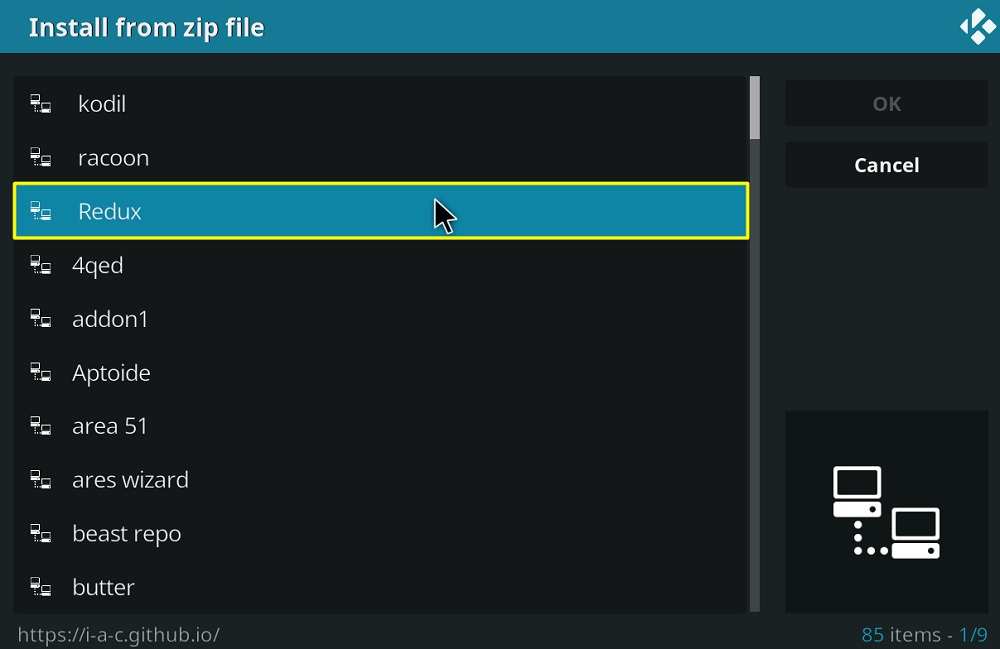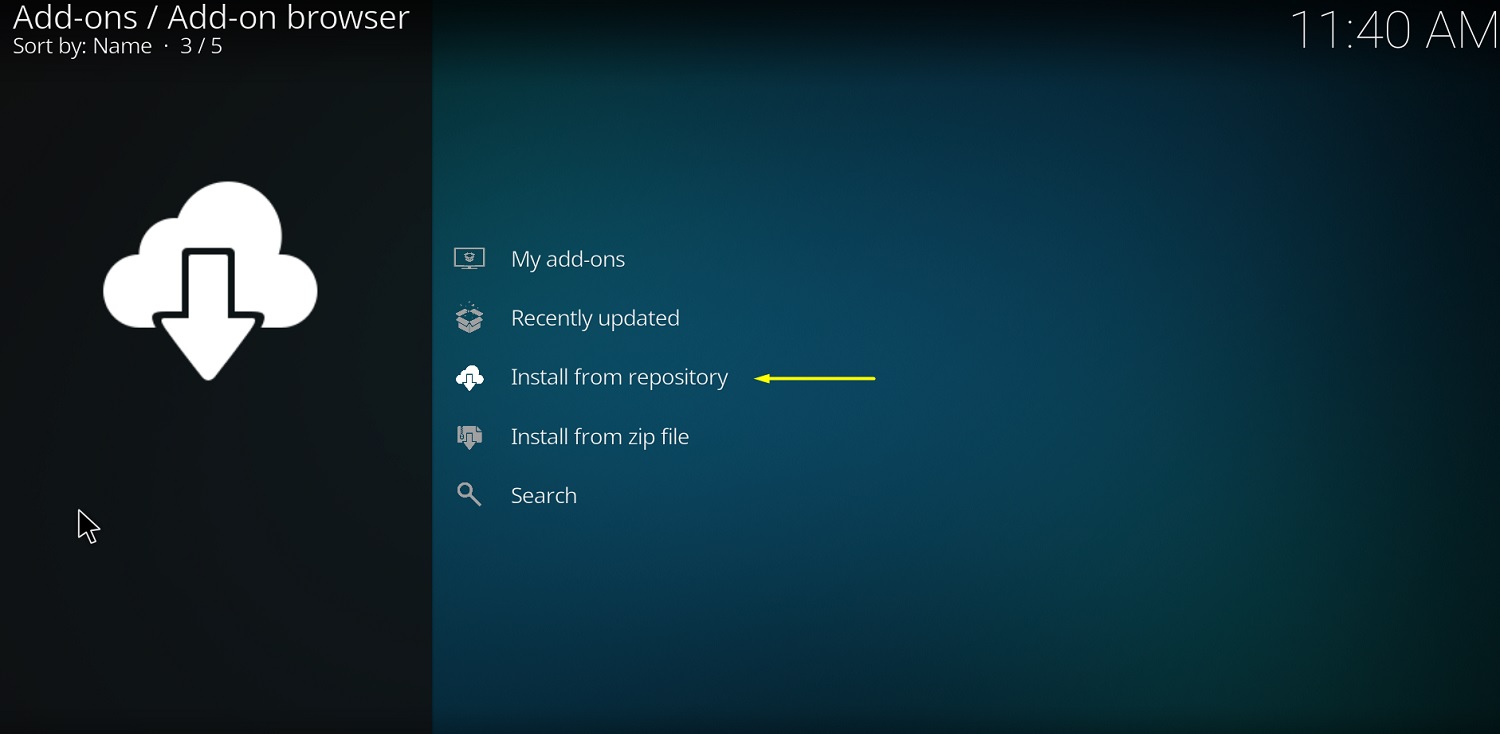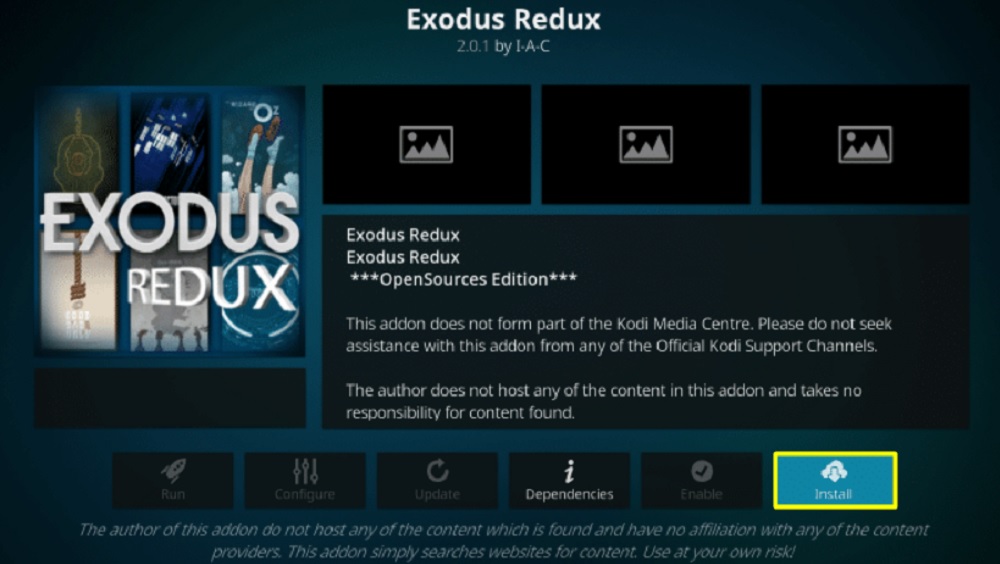Kodi’s potential is unlocked from its extensions or what is known as “add-ons.” These add-ons give you access to various streaming services that give you the confidence to move on from standard cable TV subscriptions forever. If you choose not to spend on digital services, there are some third-party media streaming add-ons you can use for enjoying on-demand content. One of the many media streaming add-ons is called Exodus Redux. In this article, we will shortly explain Exodus Redux and provide you with in-depth instructions on how to install the Exodus Redux addon on Kodi.
The guide provides here will work for firestick, Fire TV, Firestick 4k, Fire TV Cube, Android, PC, iOS & all other Kodi supported platforms.
Exodus Redux Addon Overview
Contents
The Exodus Redux Kodi add-on is solely based on a web scraper module called LambdaScraper, a fork of a popular web scraper called OpenScrapers.
A small team of Kodi enthusiasts from the Exodus subreddit managed to grab the source code of the original Exodus V8 add-on, which is now almost abandoned by the original developers due to a DMCA strike from various media production companies. It is still maintained, but the Exodus Redux addon receives more feature-updates than the original one.
The new Exodus redux add-on basically uses multiple sets of algorithms to scrub through different file hosting websites and adds the direct link of a particular movie / TV show episode in its database. After that, it collects information about the movie or the TV show from popular media database websites, then adds posters, descriptions, and ratings to the corresponding stream links. It also auto-searches for subtitles in different languages from websites like YIFY or OpenSubtitles.
In case you are looking for a reliable and fast on-demand streaming Kodi add-on, then we recommend using Exodus Redux primarily. You get access to the latest movies, TV shows, and infographic content in either 720p or 1080p, even 4K in some cases.
There is no dedicated user interface. It uses the text-based menus and submenus in Kodi.
Compatibility – Kodi 18.7 Leia & other Older Kodi Versions
Streaming movies, TV shows or sports content from third-party Kodi add-ons leaves you at risk of exposing your private information to automated trackers and activity loggers. Not only that but also your Internet Service Provider has the ability to collect your data and sell it to various advertisement services and government agencies. You may also get into legal trouble for watching copyrighted content for free.
Using a VPN protects you from others stealing your sensitive information. It masks your IP and encrypts the requested data packets through a filter of server stacks.
We strongly advise you to use IPVanish VPN, which currently holds the crown of world’s fastest VPN. Just download the IPVanish app on your device, get a subscription, and you’re good to go. Get IPVanish VPN Now
How to Install Exodus Redux Kodi Addon
Installing third-party add-ons on Kodi is somewhat intricate. We have tried our best to keep the instructions as simple as possible. Just make sure you don’t lose track of what you are doing. Otherwise, you have to start again from the beginning.
Part 1
Similar to what you do in Android for sideloading APKs, the same applies to Kodi. You have to enable Unknown Sources to install third-party add-ons on Kodi.
- Start with launching Kodi on your device.
- Click the cogwheel icon above the left pane window.
- For Kodi v17.x Krypton, select System Settings. If you use Kodi v18.x Leia, then select System.
- Highlight Add-ons from the left pane window.
- Toggle on Unknown Sources from the options, then click Yes to skip the warning dialog box.
Now let’s proceed to the next set of steps below.
Part 2
The official Kodi add-ons are available on the Kodi repository. However, you have to add other repositories to install your preferred third-party add-ons. In this case, we are going to add the Exodus Redux Repository. Here’s how:
- Return to Kodi’s System Settings menu and open File manager.
- Choose Add Source and select <None> from the pop-up window.
- Kodi will ask you to enter the paths or browse for the media locations. Click the URL field, enter the URL mentioned here: https://i-a-c.github.io and then hit OK.
- Select the text field below the pop-up window, enter “Exodus Redux,” and click OK to save the media source.
- Return to the Kodi home screen and select Add-ons from the left pane window.
- Click the opened-box icon on the top-left corner of the app.
- Next, choose Install from zip file from the options, then select Exodus Redux Repo.
- Select the exodusredux-0.0.8.zip file in the root folder to install the repository. You will receive a notification above once it installs successfully.
Part 3
This is the final set of steps for installing the Exodus Redux Kodi addon itself.
- Select Install from repository on the same Add-ons page.
- Select Exodus Redux Repo
- Open Video add-ons
- Click Exodus Redux and then Install.
- The installation should start automatically. If you are on Kodi v18 Leia, then click OK to confirm the installation of additional add-ons and scripts.
Once it is installed, go to Add-ons > My add-ons to access the Exodus Redux add-on.
Similar Article – Best Kodi Builds With No Buffering
Fix No Stream Available Error in Exodus Redux
One of the most common problems that Exodus Redux users complain about is the “No stream available” error. This might be an issue with the LambdaScraper tool we talked about before. Updating the tool should help you fix the error in Exodus Redux. Here’s how to do it:
- Go to the Add-ons page from Kodi’s home screen.
- Long-press over the Exodus Redux add-on, then select Tools > Settings.
- Highlight Providers and click Open Lambda Scraper Settings.
- The settings window will auto-check for updates. If it finds a new update, then you will be asked to download it. Click Yes to proceed to download the update.
- Return to the Providers window and enable Lambda Scraper from the options.
Following these steps will hopefully fix the “No stream available” issue in Exodus Redux addon. In case the following fix doesn’t work for you, then reinstalling the add-on might help your case.
Wrapping Up
In this article, we have highlighted the Exodus Redux addon and provided sufficient information to guide you through the installation process on Kodi.
It should be noted that we neither endorse piracy nor encourage users to use third-party streaming services. We are not responsible for any issues or damages caused by the users.