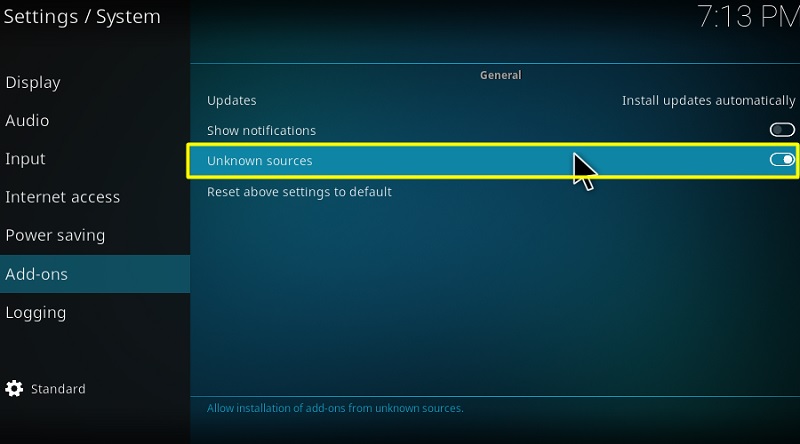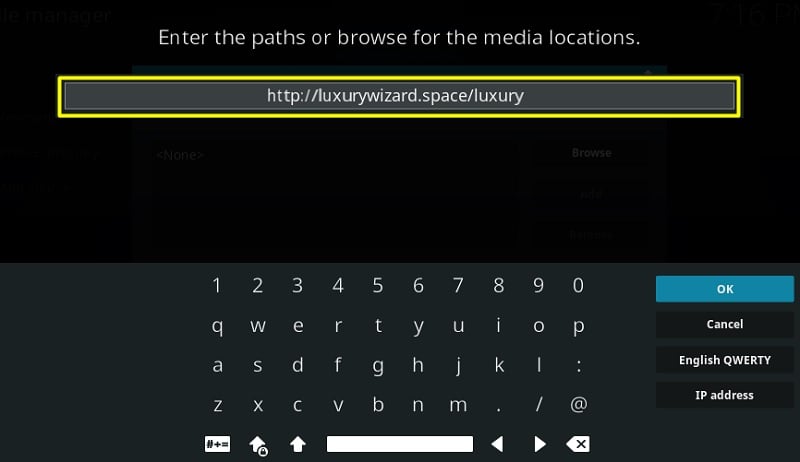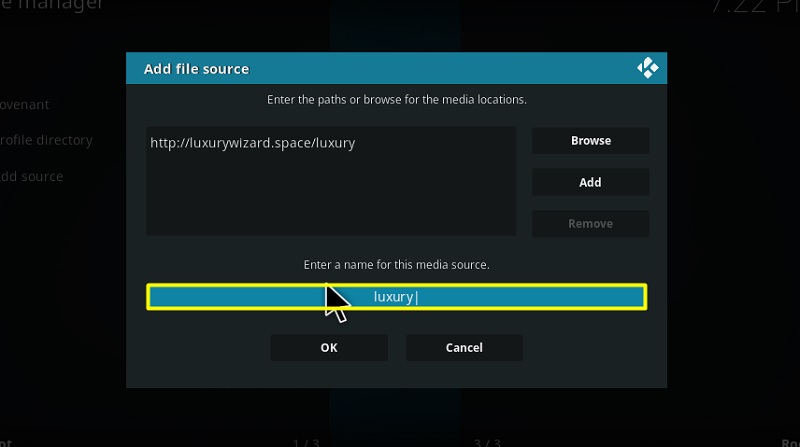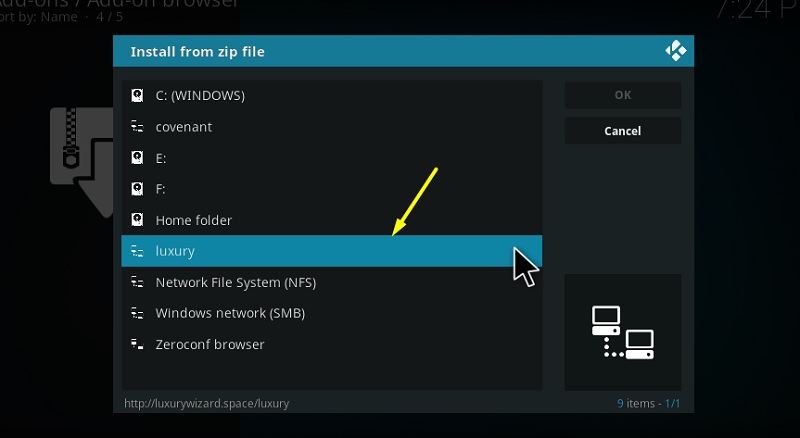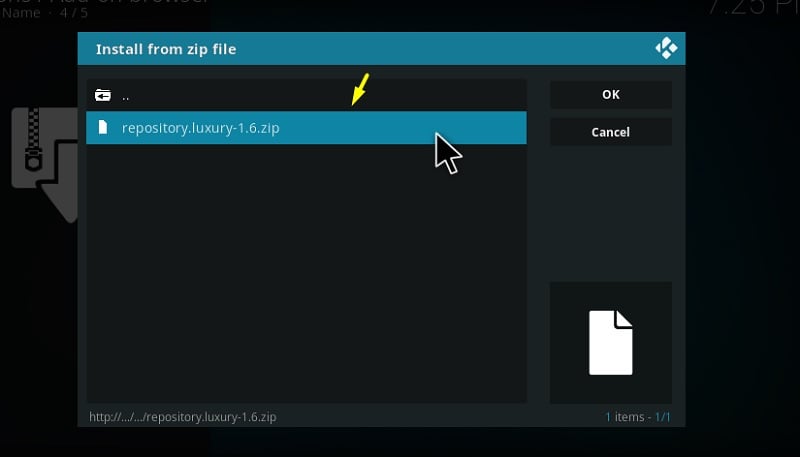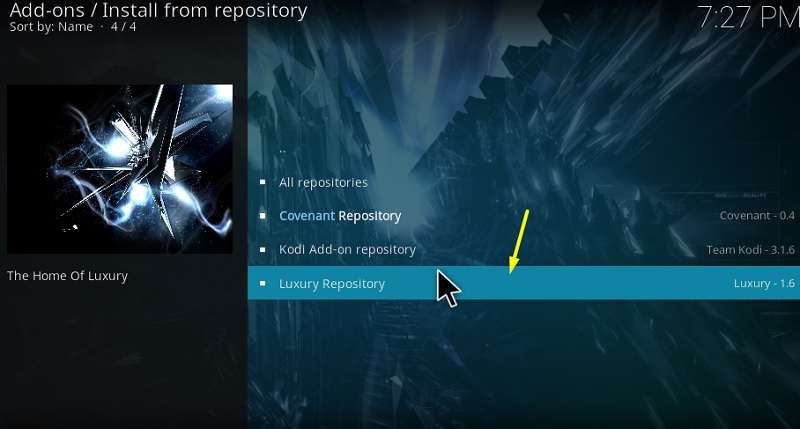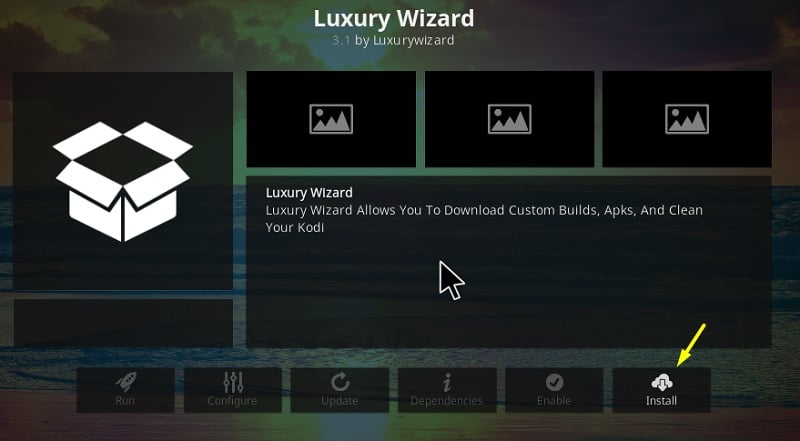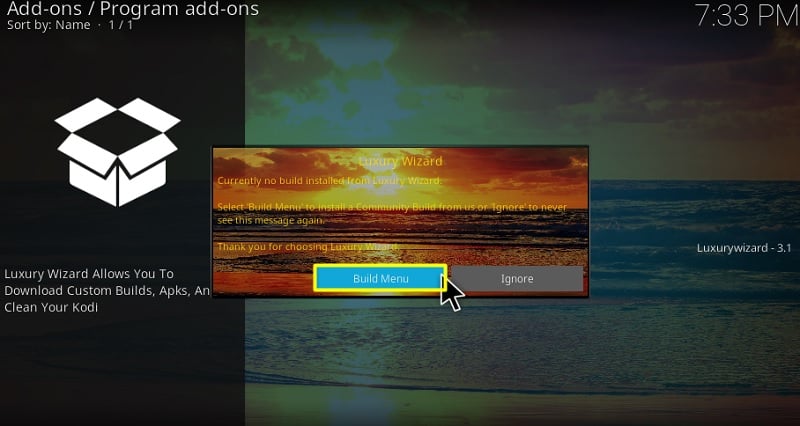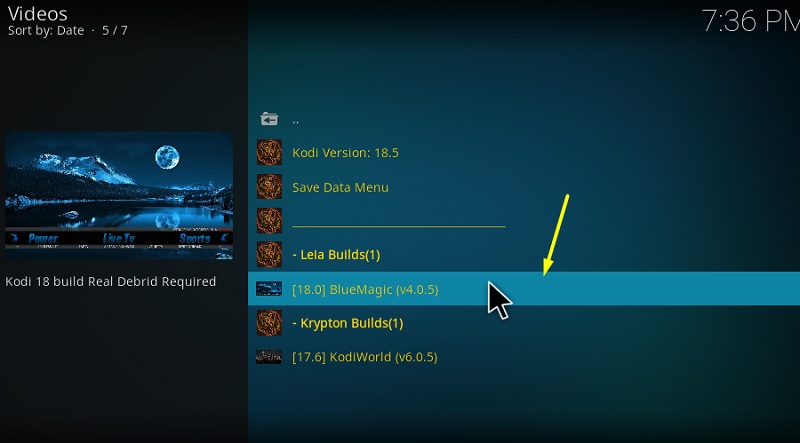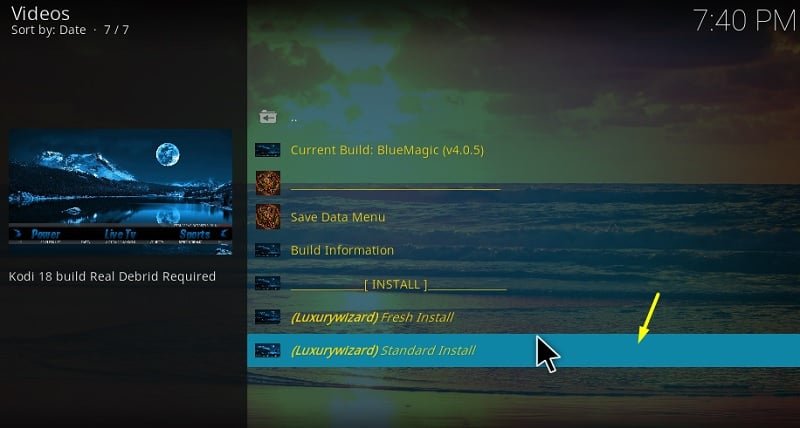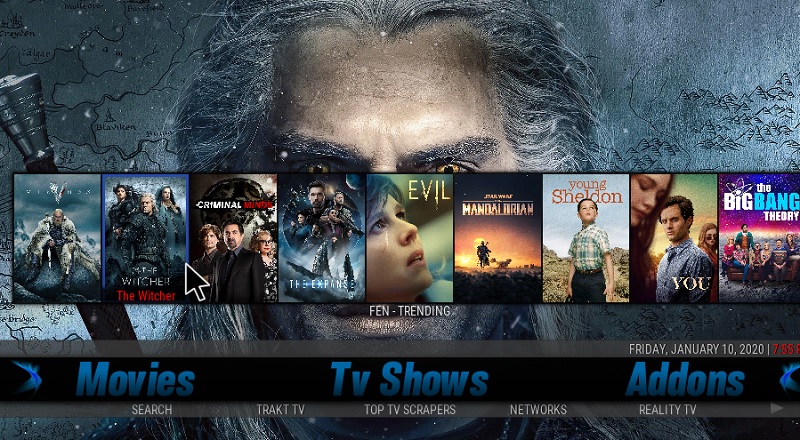In our picks for the best Kodi builds, we have included the Blue Magic Build because of its solid selection of video add-ons and stellar user interface. It has quite recently gained traction among Kodi users for the same reason.
Some of the most popular add-ons in the Blue Magic Kodi build are The Magic Dragon, Yoda, Deathstar, cCloud TV, 7 of 9, Deceit Sports, Sports Classic, Dejavu, Seren, Rising Tides, FEN, Swift Streamz, and more. You can stream the latest movies, TV shows, sports, and kids content in 720p or 1080p. You will also find a live TV, but it barely works. It does support Real-Debrid in case you want to stream 4K content.
At around a hefty size of 260 MB, the build might be a dealbreaker for those who use a streaming device with low storage, but it doesn’t disappoint in terms of smoothness and user interface. You can also link your Trakt account with the build to sync your watchlist from other services.
In this article, we will show you the installation process of Blue Magic build on Kodi, FireStick, Fire TV and all other platforms supported by Kodi software.
How to Install Blue Magic Build on Kodi
Contents
Most of the Kodi Addons/Builds, developed by third-party developers, will give you unrestricted access to a lot of movies and TV shows. However, you must be cautious while using Kodi Addons and safeguard your identity. There’s always a risk of being monitored or tracked by Internet Service Provider (ISP) and government. Usage of Kodi Addons and builds for streaming copyrighted content might land you in trouble. Therefore, it’s recommended to use a reliable VPN app for safety reasons.
Using a VPN connection will also help you in bypassing geo-based restrictions. We recommend our readers to use IPVanish VPN while streaming. IPVanish VPN cleverly hides your identity by masking your IP address. Additionally, it comes with a 7-day money-back guarantee, you can raise a refund request in case if you’re not happy with the service. Click Here for IPVanish VPN @ 69% Off
Installing Kodi build repeats the same process as installing a third-party add-on, but with additional steps. As it is hosted on a wizard, we have to install it first in order to get access to the Blue Magic Kodi Build. The step-by-step instructions are divided into three main stages so that users can follow it without any complications.
#1. Prerequisites
- Start with launching Kodi on your streaming device.
- Open the System menu by clicking the gear icon on top of the sidebar.
- Select and click System in the bottom row of the menu. Click System Settings if you use Kodi Krypton.
- From the Add-ons tab, toggle on Unknown sources.
- Click Yes to proceed with the warning.
It is a necessary step to allow third-party add-ons and scripts installation.
#2. Install the Luxury Repository
- Return to the System menu to open the File manager.
- Select Add source from any side of the screen. It will bring up the source configuration window.
- Click <None>, and enter http://luxurywizard.space/luxury in the path field using the on-screen keyboard. Click OK to return to the source configuration window.
- Select the name field and enter the name of your choice for the source. We will proceed with Luxury for reference.
- Click OK to save the file source.
- Once again, head over to the System menu to select Add-ons. Kodi Krypton users will need to go back to the Kodi home screen to go to the Add-ons page, then click the opened-box icon on top of the sidebar.
- Select Install from zip file in the Add-on browser menu, then select Luxury from the options.
- Now click the repository.luxury-1.6.zip file.
After a successful installation, you will receive an “Add-on installed” notification.
#3. Install Blue Magic Build from Luxury Wizard
- Select Install from repository from the Add-on browser menu.
- Next, select the Luxury Repository in the list of repositories.
- Open Program add-ons, select Luxury Wizard and hit the Install button below the description.
- Once the wizard is installed, the wizard window will appear on-screen. Click Dismiss.
- Again, click Continue and then Build Menu to proceed.
- Under the Leia Builds section, you will find [18.0] BlueMagic Click it if you are on Kodi Leia. For v17.6 Krypton users, the [17.6] BlueMagic Kodi 17 build is found under the Krypton Builds section.
Click Standard Install in case you want to keep your existing data. However, we recommend proceeding with Fresh Install to avoid conflicts during installation.
- After that, click Yes, Install and wait until the download finishes.
- When it’s done, you will be given a choice to either Reload Profile or Force Close Continue with Force Close.
If everything goes right, the next launch will boot you straight to the new home screen with the Blue Magic interface.
Blue Magic Kodi Build Overview
The home screen interface of the Blue Magic build is both functional and visually pleasing. The categories are all under the same scroll-type layout, which includes Movies, TV Shows, Sports, Kids, 4K Movies, Addons, Programs, Settings, Power, and Live TV. Highlighting each category breaks it down to additional options, which are mostly individual add-ons.
Selecting a movie / TV shows lets you select sources for different resolutions. Linking your Real-Debrid account with the build gives you more high-quality sources for streaming.
Related
- How to Install Titanium Build
- How to Install Diggz Xenon Kodi Build
- How to Install Xanax Build on Kodi
Final Words
This article covers the installation process of Blue Magic build on Kodi and a short overview of the build for beginners. If you are looking for a no-compromise Kodi build, then the Blue Magic build is the one you should try. For more information, feel free to leave a comment below.
Important Note: We strongly suggest users not to stream copyrighted content from the add-ons mentioned in this article. We won’t be responsible for any legal issues that users might face for streaming copyright content.