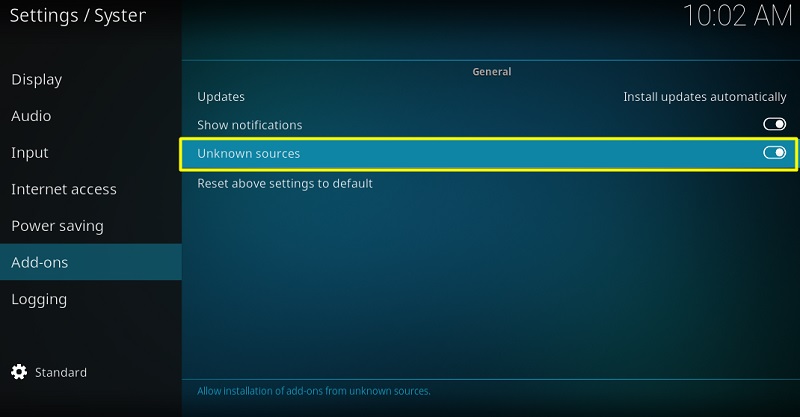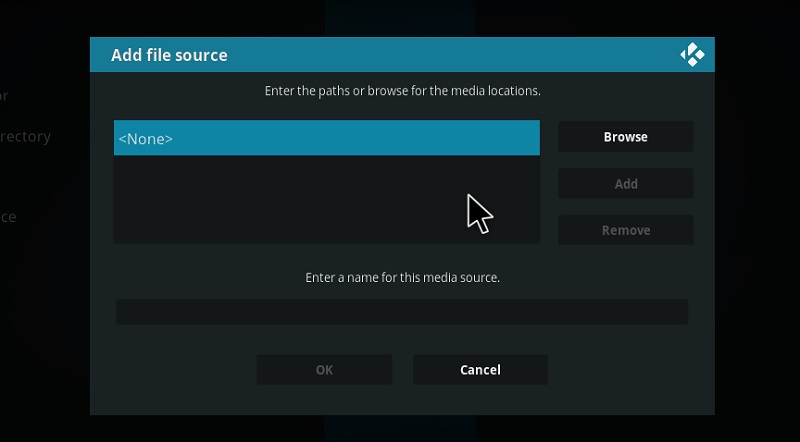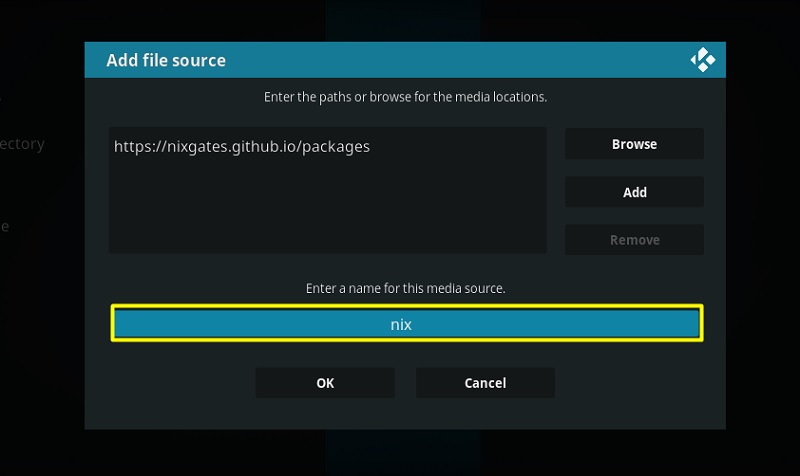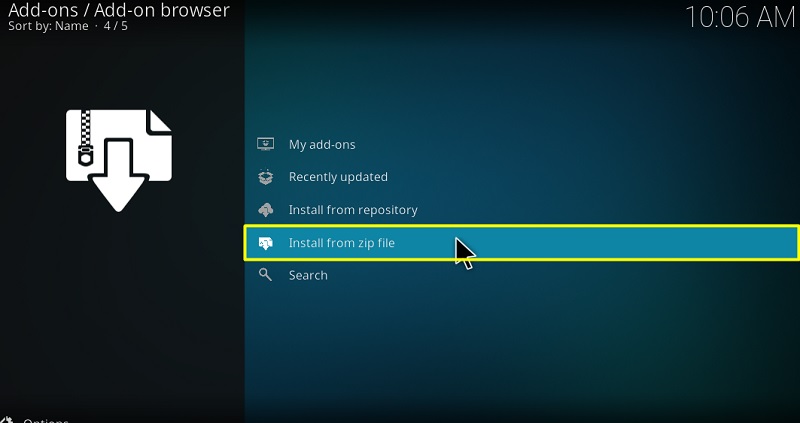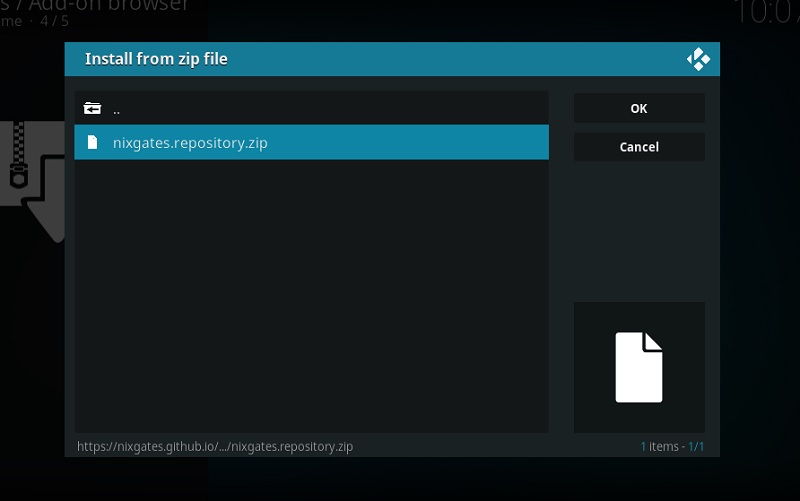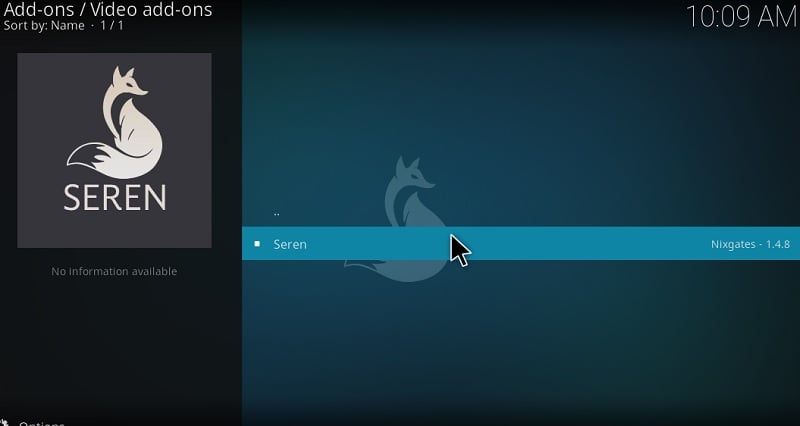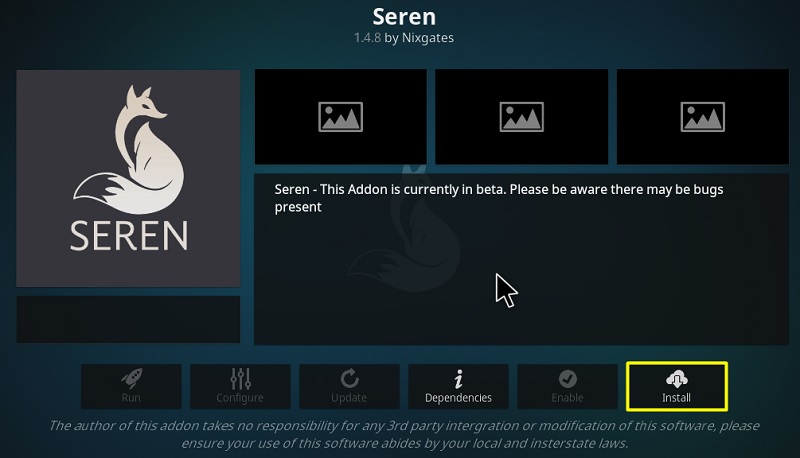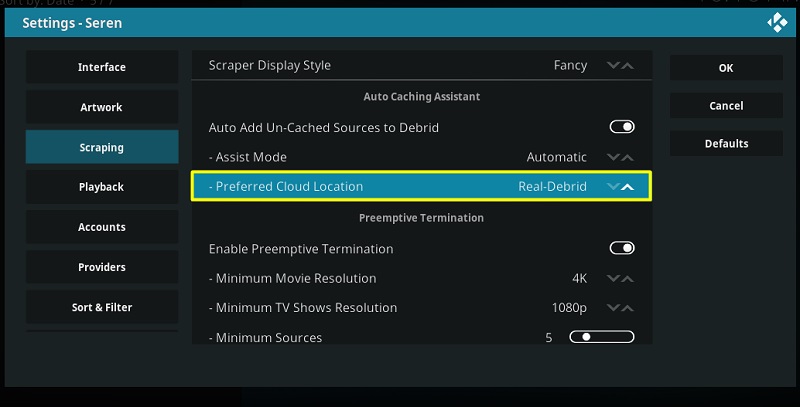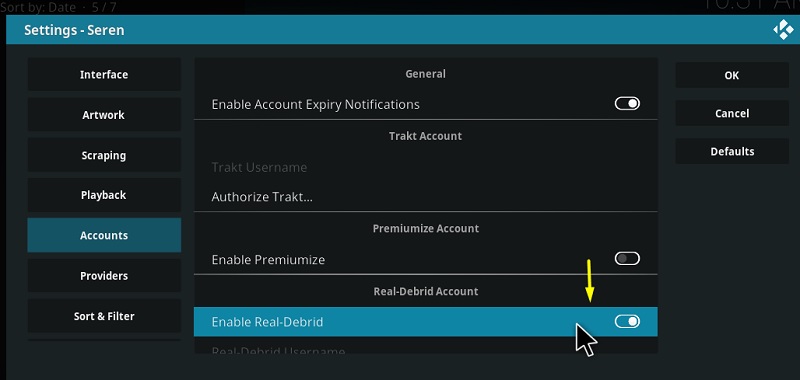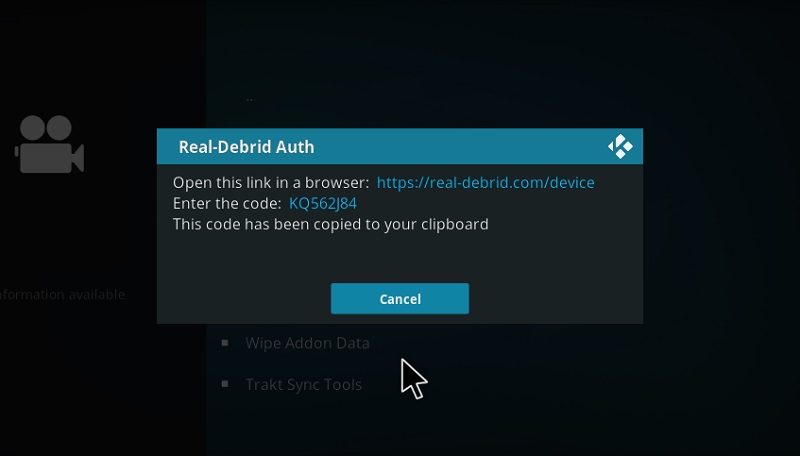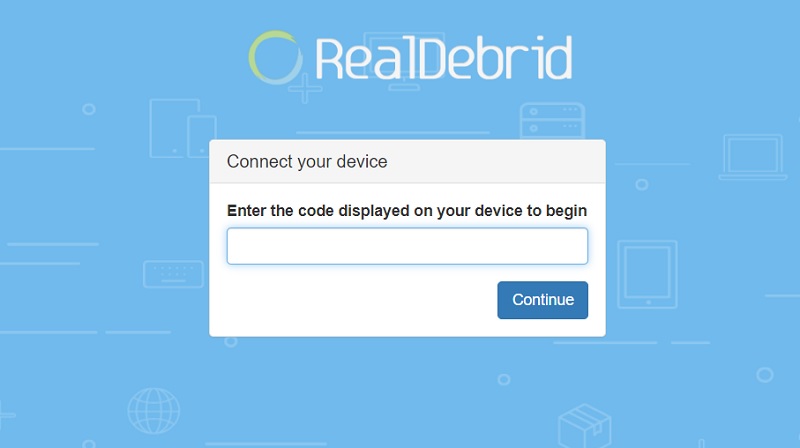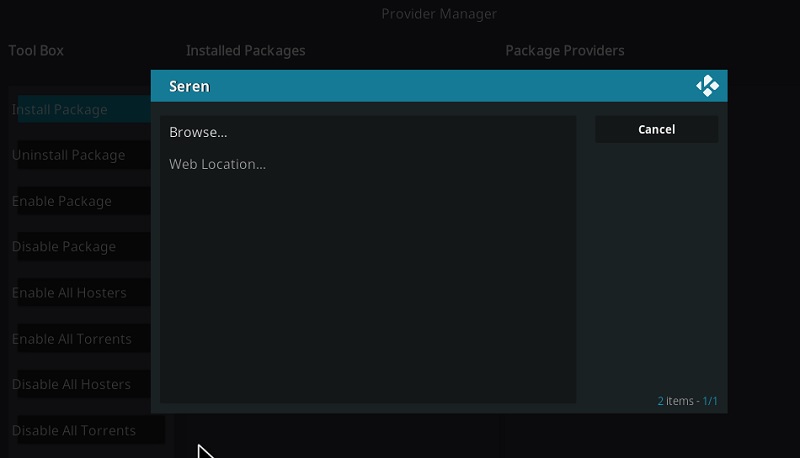Seren is a relatively new add-on that is still in development. Our first impressions are definitely on the positive side and it exceeded our expectations in terms of content. This is why we have decided to highlight the Seren addon in this guide and show you how to install it on Kodi.
Seren Kodi addon offers a vast library of movies and TV shows to its users. However, it requires you to link your Real-Debrid, Premiumize, or other Usenet host account in order to get the high-speed links with the highest quality possible. This eliminates the possibility of buffering and poor quality while streaming. You will quickly get access to 1080p and 4K streamable links. Seren is one of the few Kodi add-ons that support cached torrent playback.
Similar to other video-streaming Kodi add-ons, Seren’s user interface is text-based, comprising nested folders and sub-folders. It is totally fine and doesn’t affect the user experience. Everything is neatly categorized and you won’t have any issues finding your content.
Now that you have learned so much about the Seren addon, you might want to try it too. The step-by-step instructions in this guide will help you install the Seren addon on Kodi and set it up for further usage.
The guide provided below also works on amazon firestick, android, pc, android box, mobile, fire tv cube & all other Kodi supported platforms.
Streaming movies, TV shows or sports content from third-party Kodi add-ons/Builds leaves you at risk of exposing your private information to automated trackers and activity loggers. Everything you stream on Kodi is visible to your ISP and Government. You may also get into legal trouble for watching copyrighted content (Movies, TV Shows, Sports) for free.
Using a Good Kodi VPN protects you from others stealing your sensitive information. It masks your IP and encrypts the requested data packets through a filter of server stacks.
We strongly advise you to use IPVanish VPN While streaming, which currently holds the crown of the world’s fastest VPN. Just download the IPVanish app on your device, get a subscription, and you’re good to go. Get IPVanish VPN Now
How to Install Seren Addon on Kodi?
Contents
Seren is a third-party Kodi add-on and is not verified by the Kodi developers. You will have to add a third-party repository and install the Seren add-on from there. Just carefully follow the steps below.
#1 Enable Unknown Sources on Kodi
- Click the cogwheel icon on the top-left corner of the sidebar to open the System
- If you are on Kodi v17 Krypton, select System Settings. For v18 Leia, select System.
- Select Add-ons from the sidebar.
- Toggle on Unknown Sources under the General section.
- Click Yes to skip the warning prompt as it is totally safe to install the Seren add-on on Kodi.
#2 Install the Nixgates Repository
- Return to Kodi’s System page.
- Choose File manager from the options.
- Select Add Source on the next page.
- A window will pop-up. Click <None> in the window.
- Put the following URL in the field: https://nixgates.github.io/packages, then click OK.
- Name the media source “Nix” You can also name it something else.
- For Kodi Krypton users, open Add-ons from the Kodi home screen and click the opened-box icon on top of the sidebar.
If you are on Kodi Leia, simply return to the System page and select Add-ons from the top row.
- Choose Install from zip file from the Add-ons / Add-on browser page.
- Select Nix or whatever you have named the source before.
- Select the nixgates.repository.zip file from the root directory.
- After a few seconds, you will receive a notification regarding the successful installation of the Nixgates Repository.
#3 Install Seren Kodi Addon
- Go back to the Add-ons page and select Install from repository.
- Choose Nixgates Repo from the list, then open the Video add-ons
- Select Seren
- Click the Install button below.
- If you are using Kodi Leia, then click OK to install the required add-ons.
You will receive a notification when the add-on is installed. After that, you can launch Seren from Kodi home screen > Add-ons > Video add-ons.
Related – How to Install Venom Kodi addon
How to Setup Seren Kodi Addon with Real-Debrid
It is a compulsory step to set up the Seren add-on for streaming content. You can either use Real-Debrid or Premiumize to fetch high-quality streamable links. In my experience, I have found Real-Debrid much faster and reliable. My recommendation for you is to use Real-Debrid over Premiumize. Here’s how to set up Seren with Real-Debrid on Kodi:
- Launch the Seren add-on from Add-ons > Video add-ons.
- Open the Tools folder from the main directory.
- Select Open Settings Menu.
- Highlight the Scraping tab on the left, then select Real Debrid as your Preferred Cloud Location.
- Now highlight the Accounts tab and toggle on Enable Real Debrid under Real Debrid Account Settings.
- Scroll down and select Authorize Real Debrid… A pop-up window will appear with a unique code.
- Open a web browser on your smartphone or PC to go to the following link: https://real-debrid.com/device
- Enter the unique code in the field and click Continue. You have to log in to your Real-Debrid account. Once you are done, you will get the message “Real Debrid Authentication is completed” in Kodi.
You can now enjoy streaming the latest movies and TV shows on Kodi using Seren add-on.
Read this before you begin your streaming session with Seren Kodi add-on. When you stream from an open streamable source, your IP address and web activities are exposed on the web, leaving you vulnerable to hackers and phishing attacks. Some countries have enforced strict protocols for banning people from watching copyrighted content for free. This means you can face legal issues for streaming with third-party Kodi add-ons & Builds.
To stay away from copyrighted law I strongly suggest you to use a Kodi VPN while streaming. I always connect IPVanish VPN on my all streaming device including Kodi and firestick. IPvanish comes with a 7-day money-back guarantee. Follow the below steps to get a VPN protection on your device.
- Visit the official IPVanish website and sign up for a subscription.
- Download and install the IPVanish VPN app on your preferred device.
- Launch the app and log in with your IPVanish account.
- Connect to a VPN server of your choice and enjoy streaming on Kodi.
Troubleshooting Seren Addon
If you are having trouble fetching links from movies/TV shows even after linking your Real Debrid/Premiumize account, then you are probably not alone. The Seren addon is still in its beta phase and it is guaranteed to hit some bumps along the way. There is a fix for the issue which you can try. Here’s how:
- Open Tools from the main page of Seren add-on.
- Select Provider Tools > Manage Provider Package > Install Package
- Now select Web Location… in the window, type in the URL: http://bit.ly/a4kScrapers, and click OK.
- Click Install to install the web scraper.
- Once it finishes installing, click OK to return to the Seren add-on.
This will hopefully fix your issues with fetching streamable links on Seren.
You Might Like – How to Install Numbers Addon on Kodi
Final Words
In this article, we have discussed the Seren addon and given you detailed instructions to install it on Kodi. We have also included a guide to set up Seren with Real Debrid and a fix for Seren’s link-fetching issues. Note that the add-on is a work in progress, so expect improvements and much more polished experience in the near future.