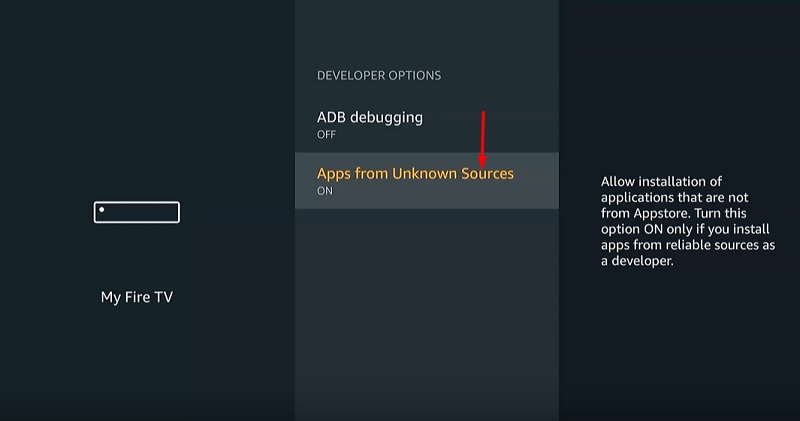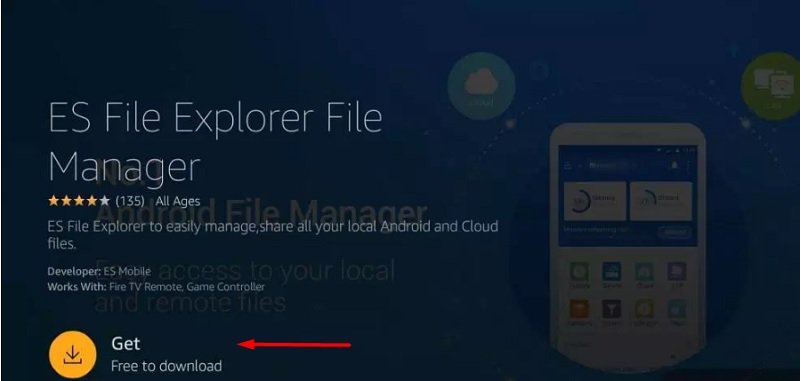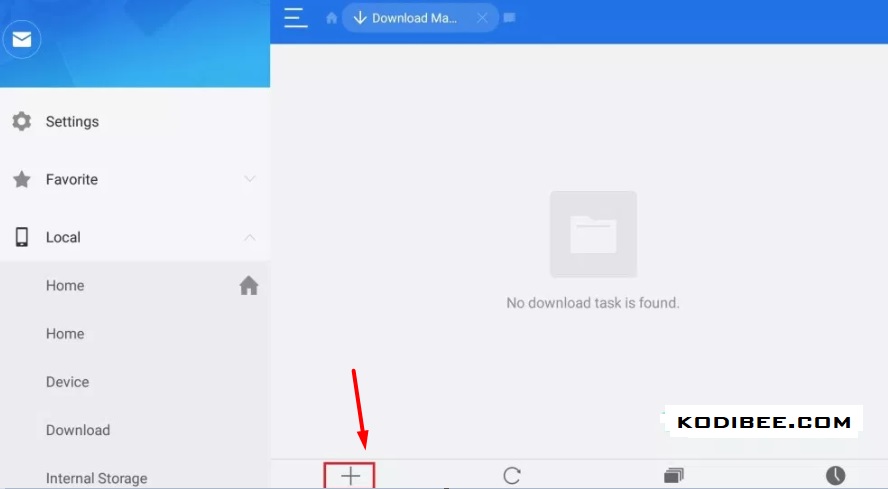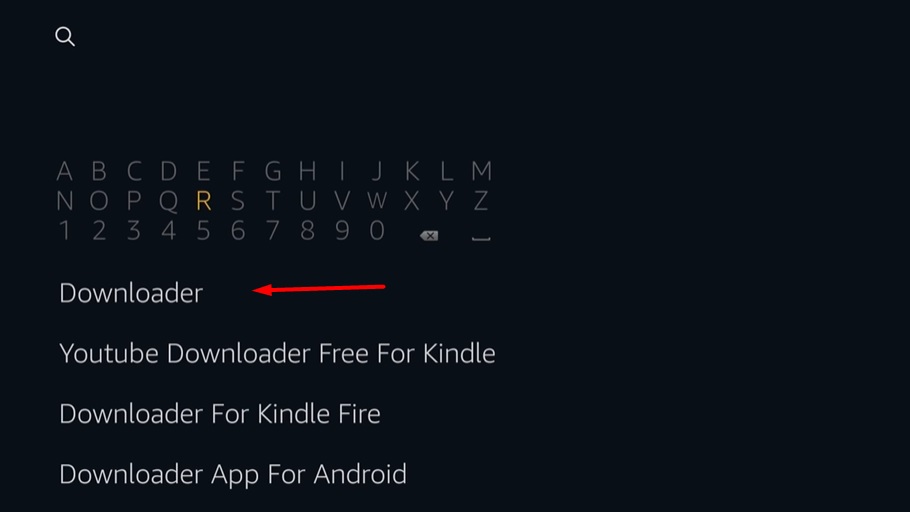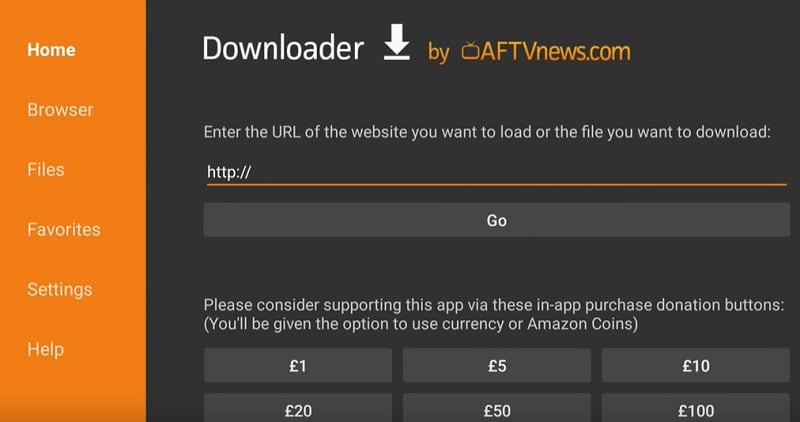In this tutorial, I will show you how to download & Install Kodi on Firestick & Fire TV. I will share step by step guide to install the latest version of Kodi on Amazon Fire TV Stick Which also works on a 4k device.
Kodi is known as one of the most excellent Amazon Firestick apps for streaming media content from all over the world. After installing Kodi on Firestick, you will get access to TV shows, documentaries, movies, music, and photos of different genres. Kodi gives you a list of unlimited movies classified with respect to their styles. Full customization options are also provided for you to change them according to your convenience.
It comes with more than 70 languages because it is used in various countries around the world. Kodi supports a wide range of formats for various files like audio, video, images, etc. You will be to know that, all these features by Kodi are offered to you totally free of cost. Today, we’ll tell you how to install Kodi on Amazon Firestick using different procedures. To learn them, continue reading this article.
Why Kodi on Amazon Firestick?
Contents
Before we proceed to the guide, you should know the difference between firestick & Firestick 4k. Actually, the fire tv stick 4k has the same design as firestick but is a bit bigger, at 4.0 x 1.2 inches. If we talk about the display then fire stick 4k got an ultra HD 2160p device which supports HDR protocols. If you want to watch 4k movies on firestick then you have to download Kodi on Firestick 4K. Because Kodi has a huge collection of 4k add-ons which give you an amazing experience of watching movies in 4k HD quality.
Install Kodi on Firestick through ES File Explorer
ES File Explorer is popularly used for downloading apps in devices like Firestick and other smart TVs. It is one of the most convenient methods to install Kodi on your Fire TV. ES File Explorer is a user-friendly app which will cost nothing to you for using it. I’m providing you with the complete procedure on how to install it using ES File Explorer. Follow the instructions given below:
- First of all, change your device settings by following this path Settings >>System >>Developer Options
- In here, you’ll see two options ADB Debugging and Apps from Unknown Sources. Enable both of them.
- Now go to Settings >>Preferences >>Privacy Settings and you’ll see Device usage Data and Collect App Usage Data. Turn ON both of these options.
- After that, open the Amazon App Store and search for ES File Explorer in it.
- Open the app icon and install it in your device to proceed further.
- Now, launch the installed ES File Explorer app and open the Menu on the left side panel of the window.
- Follow this path Tools >>Download Manager >>+New and a new popup window will appear.
- Enter “Kodi” in the name field and https://bit.ly/2myY9nG in the field asking for the path.
- Now click on the Download Now button to start the downloading process of Kodi apk on fire TV.
- After downloading completely, click on Open file
- A new popup window will appear with three buttons, click on the Install button.
- After completion of the installation, you’ll get to know that Kodi app is not present on the Home screen.
- Therefore, visit this path Settings >>Applications >>Manage Installed Applications >>Kodi >>Launch.
- Kodi app is ready to work now, Launch Kodi on firestick & enjoy the show.
Steps to Install Kodi on Firestick Using Downloader
Downloader is the most common app for downloading the app on Firestick. Firstly, you have to enable the Apps for Unknown Sources and ADB Debugging option from the settings of your device. Now, follow the step by step guide given below to download Kodi app on Fire TV Stick. Let’s have a quick look at the procedure:
- If you haven’t installed Downloader app in your device, then start with entering Downloader in the search box present on the home screen.
- Now, open the Downloader app icon and install it in your device.
- After completion of the installation process, locate the Downloader app, and launch it to proceed further.
- In the URL box, enter the download link of Kodi apk for firestick (https://bit.ly/2myY9nG) and press the Go button.
- After downloading the Kodi app, a new window will open up asking for installation. Click on INSTALL button.
- After the installation, press on the OPEN button to launch and DONE to finish the process
- You have successfully installed the Kodi on firestick, enjoy the show.
Check – Latest Working Kodi builds
How To Install Newest Kodi 18 on Firestick 4K 2019 (Video Guide)
Wrapping Up
As you can see, with the help of Kodi, you can stream thousands of movies, TV series and serials without spending even a single penny. You can get this app on your device in many ways, and some of the best ones are discussed in this article. I’ll suggest you stay away from unauthorized sources for downloading this. In this article, I have provided you with a safe and trusted link to download Kodi on Firestick. I hope you learned about installing it on your device. What are you waiting for then, go ahead and get this amazing app installed in your device to enjoy unlimited entertainment.
Thank you for reading this article about installing Kodi on Amazon Firestick. I hope you clearly understood about all the procedures and information given in this article. If you have any queries, feel free to ask them by sending us an email. Also, you can use the comment box below to get solutions for your problems. Stay connected with us to get updated about new apps and their installation guide.