One of the great things about Kodi is that it has tons of Builds. There are different wizards that can help you install these builds. In this article, we are going to show you to install one wizard in particular. The Grindhouse Wizard. This wizard can help you install over 3 dozen builds. In this post, I will show you how to install Grindhouse Builds on Kodi & Fire TV Devices. So, let’s dive right in.
How to Install Grindhouse Kodi Builds
Contents
Switching on the Unknown Sources
Unknown Source is a setting that prevents viruses and malware from entering your Kodi. It is kept disabled by default. But before installing the said build, you gave to turn on the Unknown Sources. Here is how you do it.
- Get to the Settings. You will find its icon from the home screen.
- Choose System from the options available. But if you use Kodi 17.6 go with System Settings.
- Click on Add-ons on the left pane.
- Now, turn on the Unknown Sources option on the right pane.
- A warning screen will appear. But choose Yes since Grindhouse is safe to use.
Recommended – How To Install Xanax Build on Kodi
Installing Grindhouse Kodi Builds
Here is how you install Grindhouse Kodi builds, from beginning to end.
- Go to the Settings. This time choose File Manager.
- Next, choose the Add source option.
- Now you will face a dialogue box. Choose the option <None>.
- You have to enter the URL of the installation source on the space provided below ‘Enter the paths or browse for the media locations’. Enter this link http://grindhousekodi.tk/repo
- Type in the name of the source as you wish. You can even go for grindhouse itself.
- Go back to the Settings if you have Kodi 18. Get to Add-ons if yours is a version 17.6.
- For 18 choose the Add-ons option whereas for 17.6 choose the open-box icon.
- Choose the Install from zip file option.
- From the various items on the list, choose the source name that you chose earlier.
- You need to access the zip file repository.grindhousekodi-x.x.zip and click on OK.
- Kodi does not show installation progress. So wait for the notification after its complete. It will take about a minute.
- Now select the option Install from repository.
- Choose the Grindhouse Repository.
- From the right pane, choose Program add-ons.
- Next, choose Grindhouse Wiz.
- On the window that appears next choose the Install option.
- Wait till the Grindhouse Wizard’s installation completes. This might take a couple of minutes. You will get a notification once it is done.
- After the installation is complete a prompt screen will appear. You can either choose Continue or press the back button.
- You will be hit with yet another prompt screen. Hit the back button again.
- Get to the home screen by continually pressing the back button.
- Click on the Add-ons option from the left pane.
- On the right pane, choose the Grindhouse Wiz that you will find under Program add-ons.
- You will see a screen with the message ‘Please select a tab above to continue’. Choose the Builds tab that you will find in the top-left corner.
- The next window will show you a list of available builds. You will find builds for both versions 17.6 and 18. You can select any build that you wish to install.
- Now from the right pane choose Install or Fresh Install. Fresh Install is always better since it also wipes Kodi clean and helps to give it a fresh start.
- Fresh installation means that you will reset Kodi to its original configuration. Hence, the wizard will ask you for your go-ahead. Choose Yes.
- This will initiate the installation of the build. It won’t take too long. A few minutes will be enough provided you have a decent internet connection.
- Once the installation is complete, choose OK. This will finalize the installation of your desired build.
Related – How To Install No Limits Magic Build On Kodi
Conclusion
There are a lot of builds that are available on Kodi. In this article, we have taken apart the task of installing the Grindhouse builds, a pretty popular build. The process of installing the build is easy but does have a lot of steps. Luckily we got you covered with that. So go ahead and enjoy that build that you just installed.
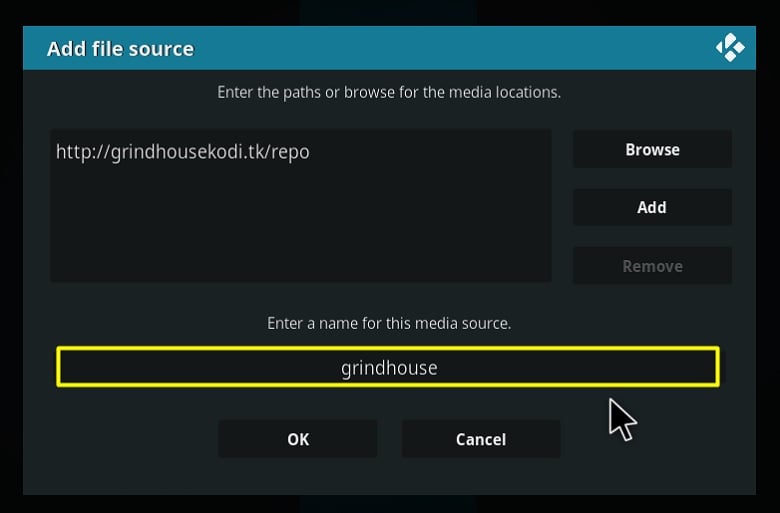
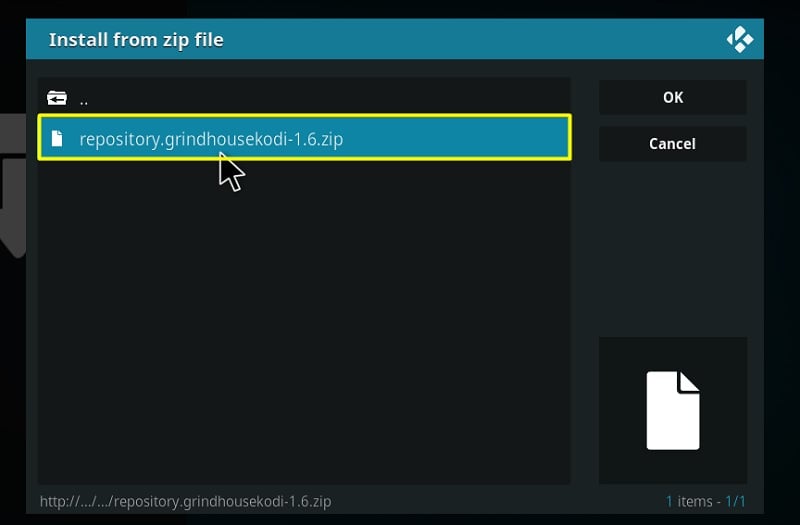
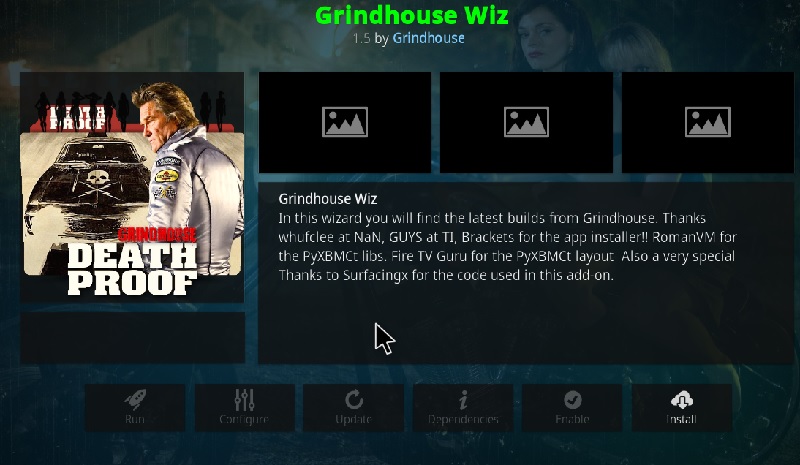
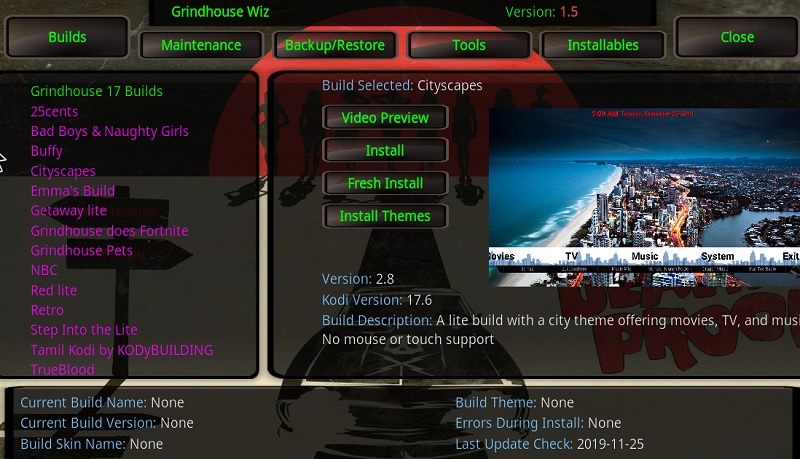
Thanks for doing due diligence for these builds. Ok Kodibee, I see u!!