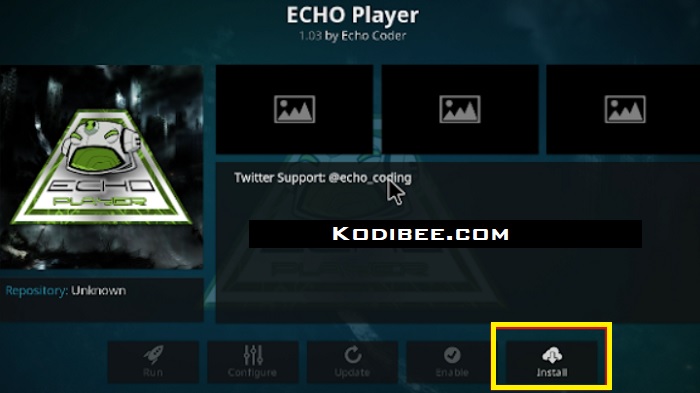For Kodi users, the well-known repository offers the various ranges of add-ons and builds with the help of Echo Wizard. Echo Player Addon offers you to watch live sports, entertainment channels, live TV shows, Movies, and many more. The users can experience the best visual effects using the wide range of maintenance tools that are offered by the Echo Wizard. It is also useful to rectify the latency of live video streaming.
Echo Player Addon (Overview)
Contents
This player add-on is used to play all the music formats such as MKV, MP4, TS, M3U8, M3U, and many more. Just similar to Playlist Loader, the Echo player also works in the same way. With the help of this Echo Player add-on, you can make use of the web URL to play any sort of various file extensions.
To watch your favorite tv shows & sports you need to install the Echo Player addon and the Echo Wizard on your Kodi device. After successful installation, you can easily stream all the videos, movie, MP3 clips, or Live TV shows on your device’s local storage. Make use of the web URL to instantly play or stream the videos and MP3 clips directly. Echo Player Addon is entirely differentiated from other Echo add-ons with its interesting features.
How to Install Echo Player Addon on Kodi 18.3 Leia
The amazing Echo player addon can be easily installed on your Kodi 18.3 by following the below steps:
- Launch the Kodi application and select the File Manager which is available under the Kodi Settings or System.
- Click on the Add Source and select the None option to enter the web URL http://fusion.tvaddons.ag and click on the Ok button.
- Enter your preferred name for your media source (for e.g. Echo Fusion) and press the Ok button.
- Navigate back to the Main screen, select the Systems and click on the Add-ons option.
- Then, click on the option “Installation from Zip file” and select your media source file (for e.g. Echo Fusion).
- Select the Kodi repos with the English language option and choose the repository.echo-x.x.x.zip file.
- Please wait for a minute and you will receive a message stating that the Add-on is enabled.
- Now, select the option named Installation from Repository and then choose the Echo Repository.
- Now return back to the Main screen and choose the Add-ons option.
- From the existing menu, click on the Echo player and press the Install button to proceed with the installation process.
- Now, the Echo Player addon for Kodi 18.3 is installed successfully on your Kodi application. After receiving a successful message, you can enjoy watching the free live streaming content.
How to Install Echo Player Addon On Kodi 17.6 Krypton
Echo Wizard is a complete package and a resourceful repository with useful builds and add-ons. Please follow the below steps to install the Echo Player addon on your Kodi device with Krypton 17.6 version:
- Open Kodi application and choose the File Manager option from the Settings menu.
- Click on the Add Source and select the None option to enter the web URL http://echocoder.com/repo/ and click on the Ok button. Enter your preferred name for your media source (for e.g. Echo Kodi) and press the Ok button.
- You can revert back to the Main screen by pressing the Esc or backspace key on your keyboard.
- Choose the Add-ons option and click on the Package installer icon.
- Choose the option “Installation from Zip file”.
- Select the repository.echo-1.0.4.zip option under the Echo Wizard repository.
- Please wait for a minute and you will receive a pop-up message stating that the repository is enabled.
- After installing the repository, the other add-ons that are available in the library can be installed.
- Select the Echo Repository, choose the Program Add-ons and click on the Echo Wizard option to process the installation.
- Wait for a minute, you will receive a notification stating that the Installation is successful.
Related Post
How to Install of Echo Wizard Kodi Add-on on the Firestick
Please follow the below steps to install the Echo Wizard Kodi add-on the Firestick device:
- First, install the Kodi application (with the latest version 18.3 Leia or 17.6 Krypton or even 16 Jarvis) on your Firestick device.
- After a successful installation, please launch the Kodi application on your Firestick device. Navigate to the Developer options, and then turn on the Unknown sources named as “ADB Debugging & Apps”.
- You can follow the above-provided installation steps (Kodi 17.6V Krypton) to install the Echo Wizard Kodi add-on on your Firestick device.
Conclusion
We are happy to inform that the above-provided information helps you to understand the Echo Wizard, Echo Player, and its importance. This method also works for Kodi 18/18.1 & 18.2 Leia. Kodi foundation announced the next Kodi version referred as Kodi 19 and they have also released the beta version of Kodi 19 but I haven’t tried to install Echo Player addon Kodi 19. I will update this post with the working method once the stable version of Kodi 19 release.