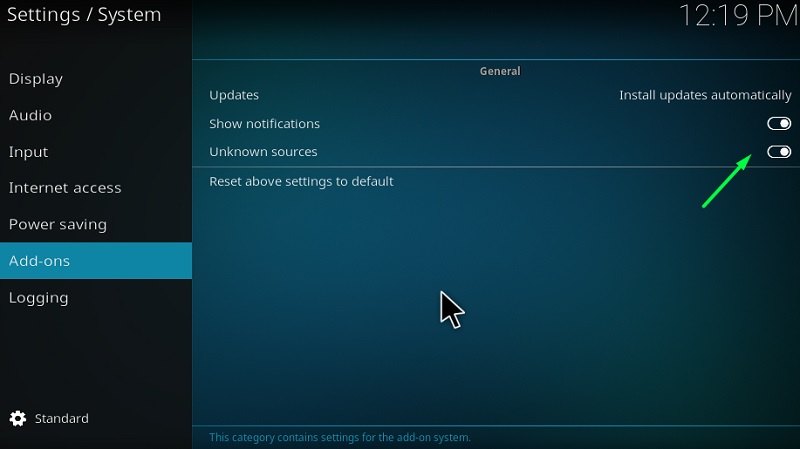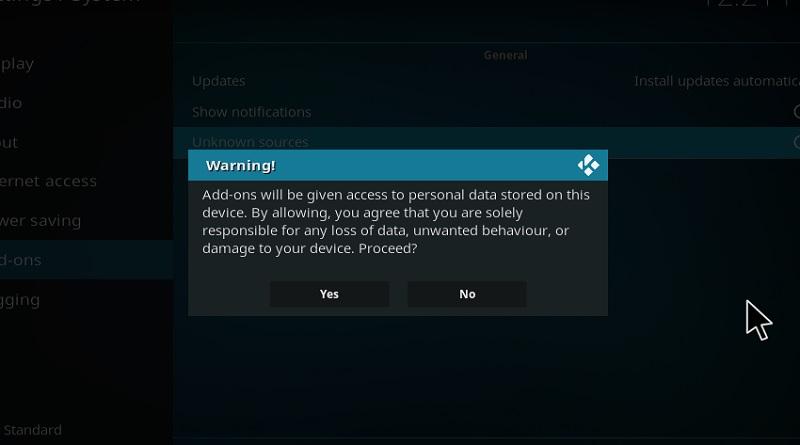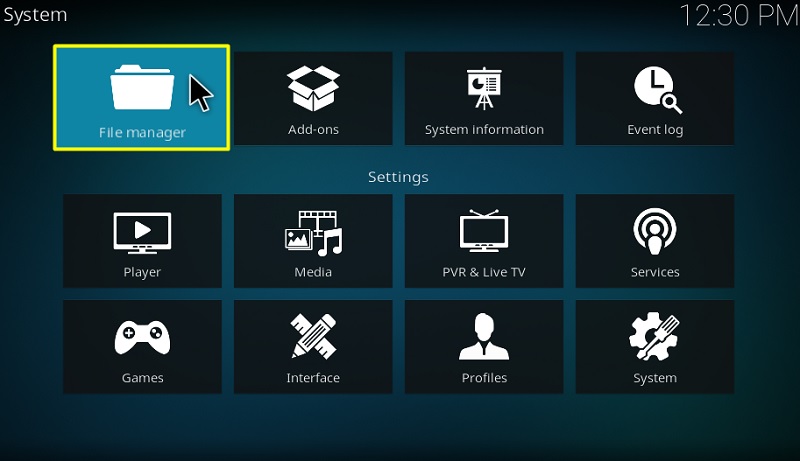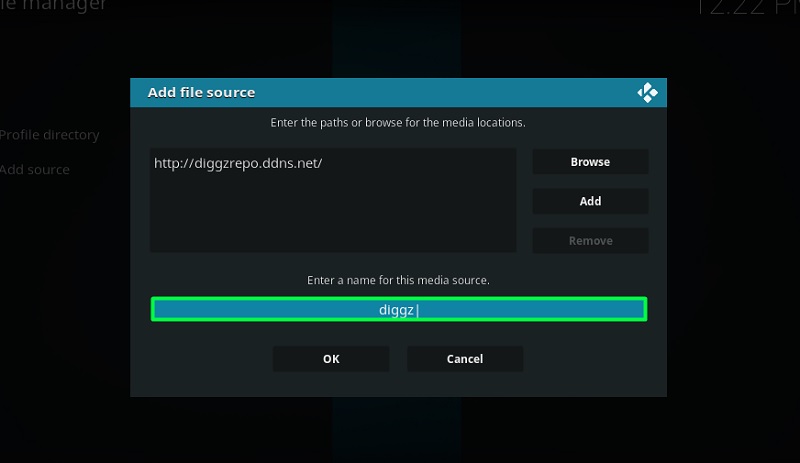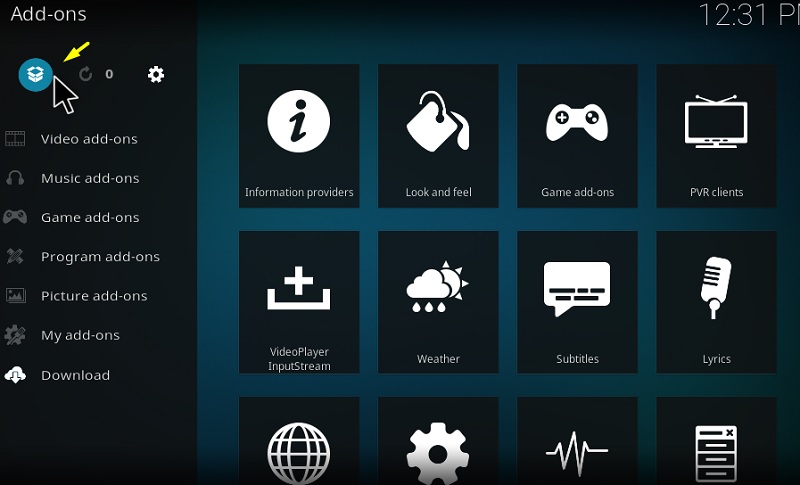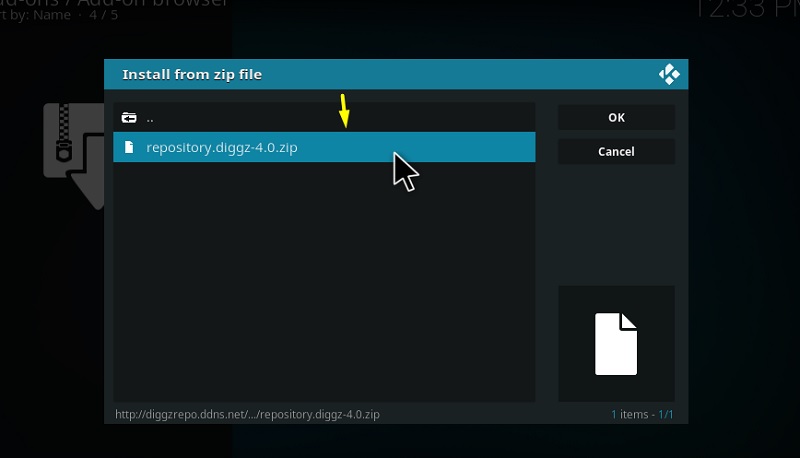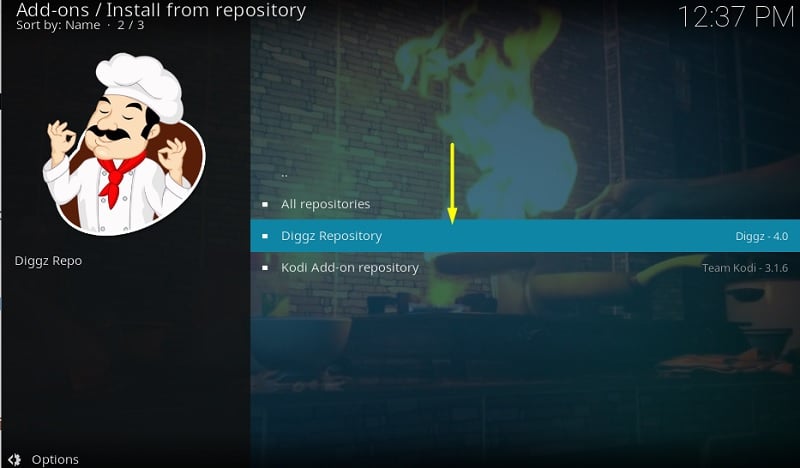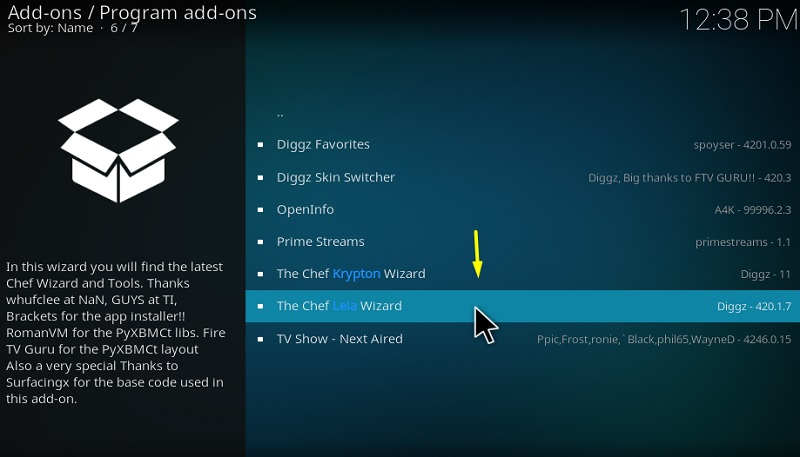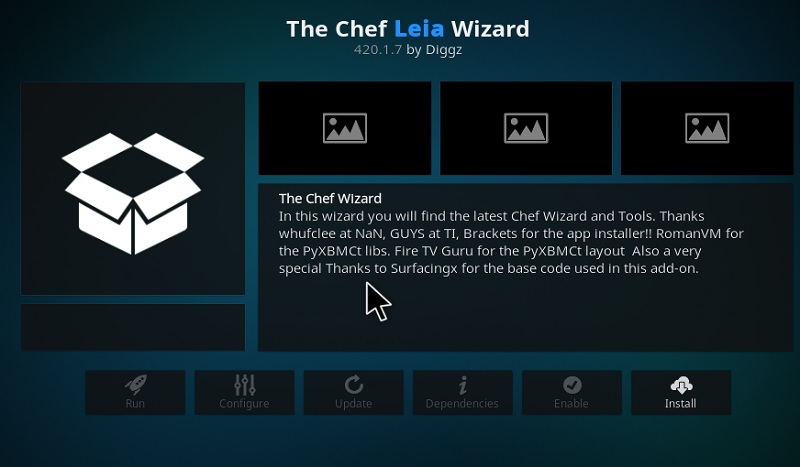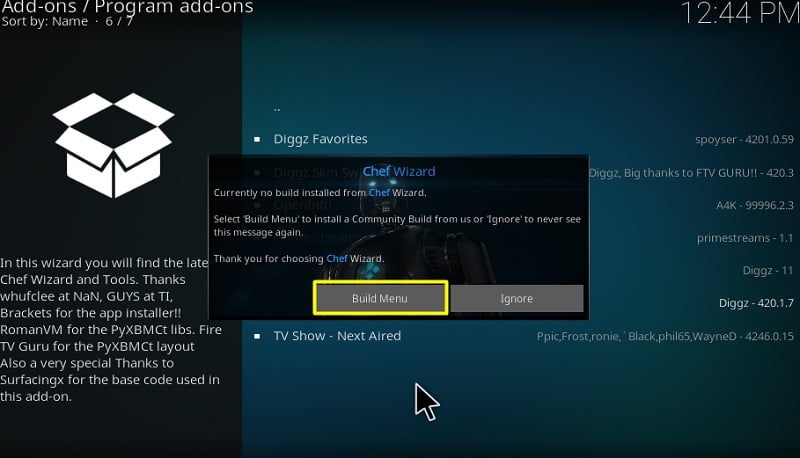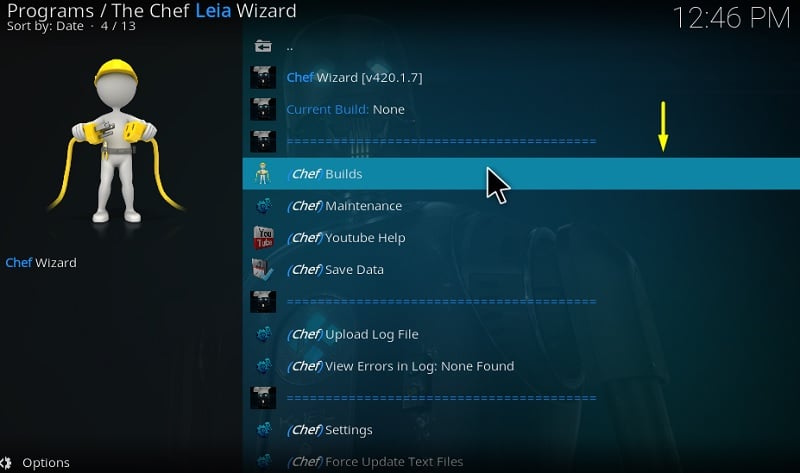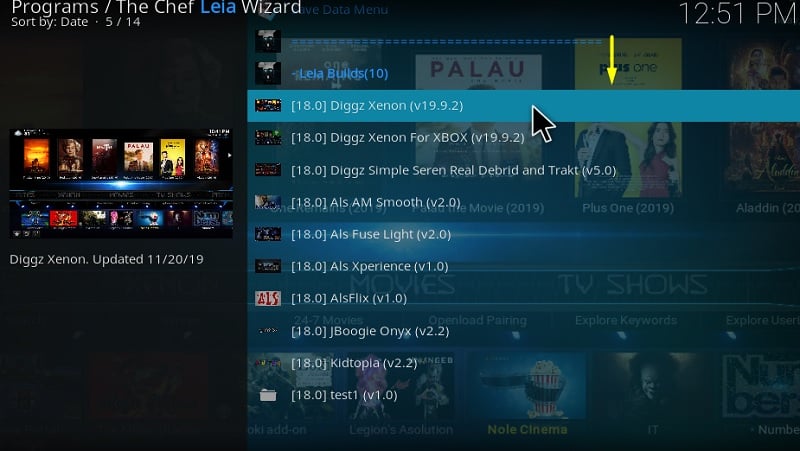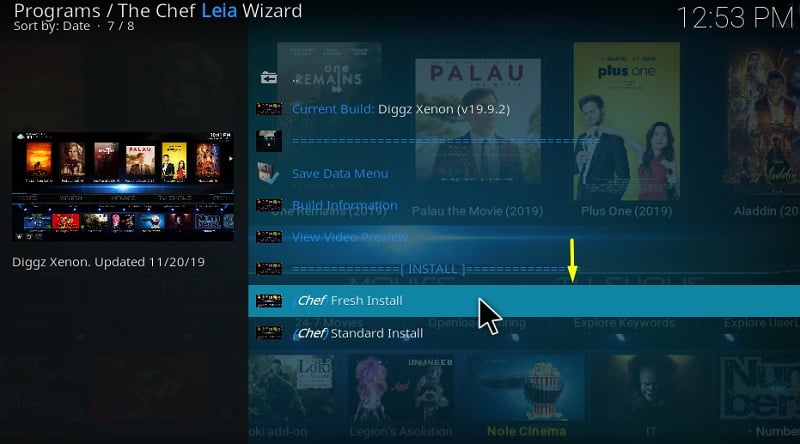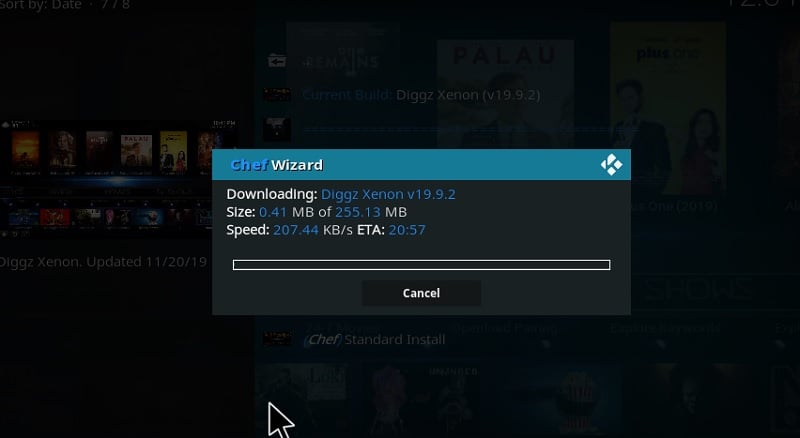There are various Kodi builds in the market, and all of them provide a different selection of add-ons and user interface. A Kodi build can come with several useful add-ons, but a lousy user experience might make it less appealing. The Diggz Xenon build solves this issue with its revisioned UI and a good selection of video add-ons. If you are interested, you can go through this guide to install the Diggz Xenon build on Kodi. It works for all the Kodi platforms, including Windows, macOS, Linux, Android, and iOS.
There are tons of builds available for Kodi but it is really hard to find a working build for Kodi. As a result in this guide, I will share step by step instructions to install one of the most popular Diggz Xenon Build on Kodi.
What is Diggz Xenon Build?
Contents
Diggz Xenon is a build for Kodi that packs multiple video add-ons and replaces the default Kodi interface with a more modern one. If you are looking for solid user experience with a massive library of movies and TV shows, then Diggz Xenon Kodi build is for you.
Some people might see the Diggz Xenon build as an alternative to the popular Titanium and No Limits Magic build, and it rightfully earns the spot. The home screen is slick and modern, with all the content above the screen and the Kodi add-ons at the bottom. You can scroll between various categories from the middle section of the screen and search for your favorite content.
The build works on both low and high-end streaming devices because of its excellent optimization. You won’t encounter any lags or stutters while navigating or streaming.
Here are some of the add-ons Diggz Xenon build uses: The Crew, IT, Venom, cCloud TV, TempTV, Loki, The Magic Dragon, Movie Portal, and more. The build currently works best with Kodi 18 Leia only.
Location
- Build Name: Diggz Xenon Kodi Build
- URL: http://diggzrepo.ddns.net/
- Compatibility: Kodi 18.1 to 18.7 Leia
A VPN is necessary to use when you are streaming from a third-party add-on on Kodi. Not only it protects you from identity theft, but it also encrypts your incoming and outgoing data packets. Here are some benefits of using a VPN:
- You can mock your location on the go by connecting to a VPN server. This is beneficial for those who are trying to unblock geo-restricted content on a streaming service.
- A VPN safeguards your personal information, including IP address, location, and banking credentials from getting leaked on the internet.
- Your Internet Service Provider won’t have access to your web activities.
After trying over 15 VPN services, we have come to the conclusion that IPVanish VPN is the most secure and fastest VPN in the industry. We also arranged a special discount for our readers!
How To Install Diggz Xenon Build on Kodi
In this guide, I will explain how to install xenon build on Kodi and you can follow the same method to install it on amazon firestick.
- Open the Kodi application and click on the Settings icon
- Now Click on the ‘System Settings’ option
- Choose the ‘Addons’ option on the left then turn on the ‘Unknown Sources’ option
- Once you will click on unknown sources option, you will get a prompt window, click on Yes
- Open your Kodi software
- Click on settings icon from the top left side corner
- Click on File Manager
- Click on add source from the next screen
- Click on ‘<None>’ in the dialog box that pops up
- Type in the source URL http://diggzrepo.ddns.net/ and click OK
- Now enter a name for this media Source as the diggz
- Now Go back to the main (home) screen and click on ‘add-ons’
- Open the Package Installer (Addon Browser) from the top left of the next screen
- Click on the ‘install from zip file’ option
- Click on diggz and then select Install_Repo
- Select repository.diggz-x.x.zip
- Now Click on Install from repository
- Select Diggz Repository
- Click on Program Add-ons
- Select The Chef Leia Wizard
- Click Install
- Wait for the Chef Wizard to download, a notification will appear
- Select Dismiss
- Now click on Continue > build menu
- Select Diggz Xenon
- Click on Fresh Install or Standard Install (I would recommend fresh install)
- Click on Continue, it will take a few minutes to install Diggz Xenon Build on Kodi
- Click on Force Close and restart your Kodi
- You have successfully installed the Diggz Xenon Kodi Build
Overview of Diggz Xenon Kodi Build
After you force close Kodi to complete the Diggz Xenon build installation, launch Kodi and give it a few seconds to load up the assets for the first time. If there are any updates, don’t try to cancel it. Otherwise, you might end up bricking Kodi and have to reinstall everything again.
When you finally get to the home screen, you will be greeted by the new interface instead of the default Kodi home screen.
In the middle, you will find the following categories: Movies, TV Shows, Streams, Music, Kids Zone, Sports, Xenon, and Favorites. The Xenon category consists of advanced configuration and maintenance tools. You can use the Search option below the category strip and change the genre to filter out the content.
Besides that, the TV Guide section works as expected and provides users with live TV channel links. The integrated add-ons are accessible from the bottom of the home screen.
Conclusion
Diggz Xenon build offers an unmatched user experience while maintaining overall smoothness and responsiveness on all types of hardware. The decent collection of add-ons makes up for a fairly large collection of content too.
In this guide, we have highlighted the Diggz Xenon Kodi build and provided an extensive set of step-by-step instructions to help Kodi users install the build. If you are new to Kodi and decided to install the Kodi Diggz Xenon build, then you are definitely in for a delight.