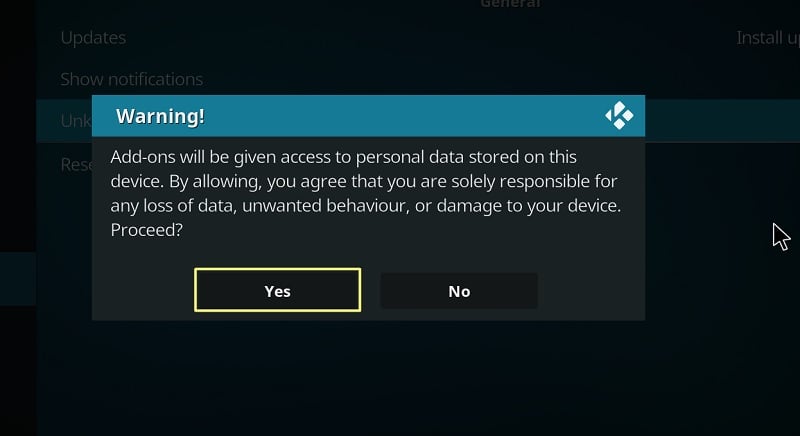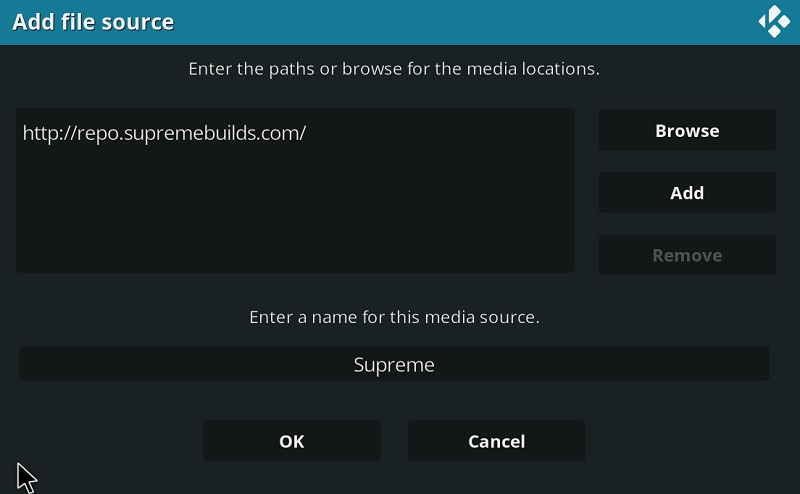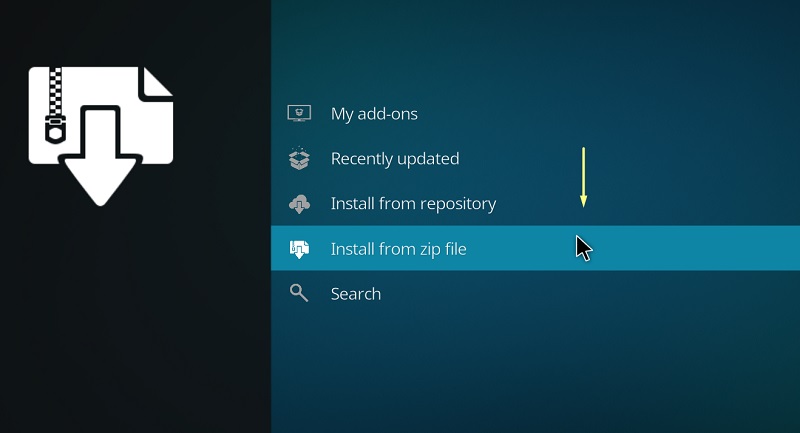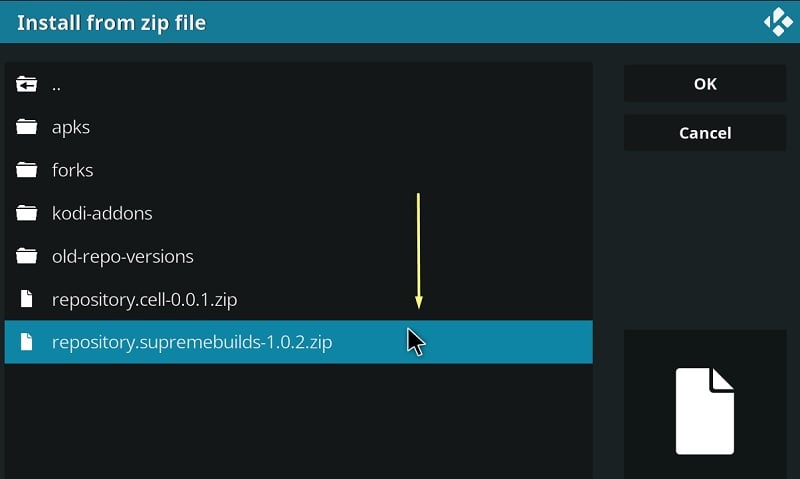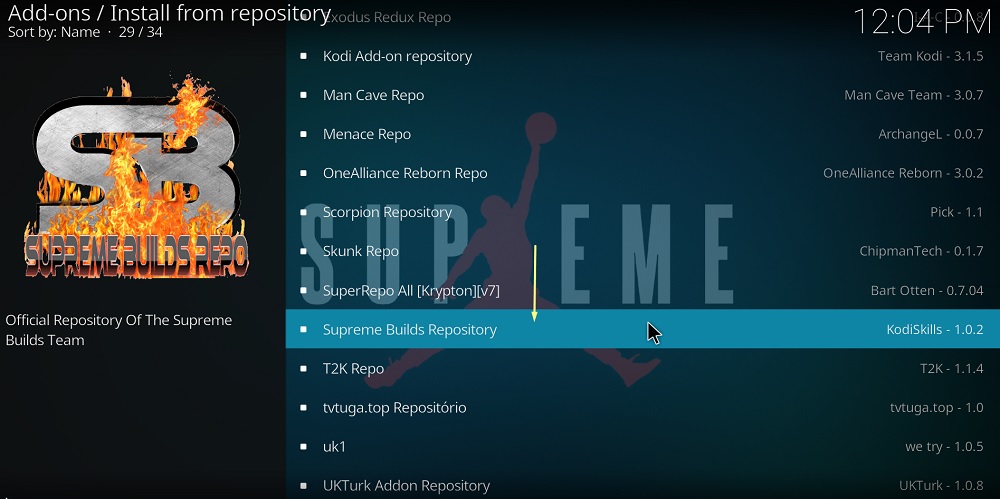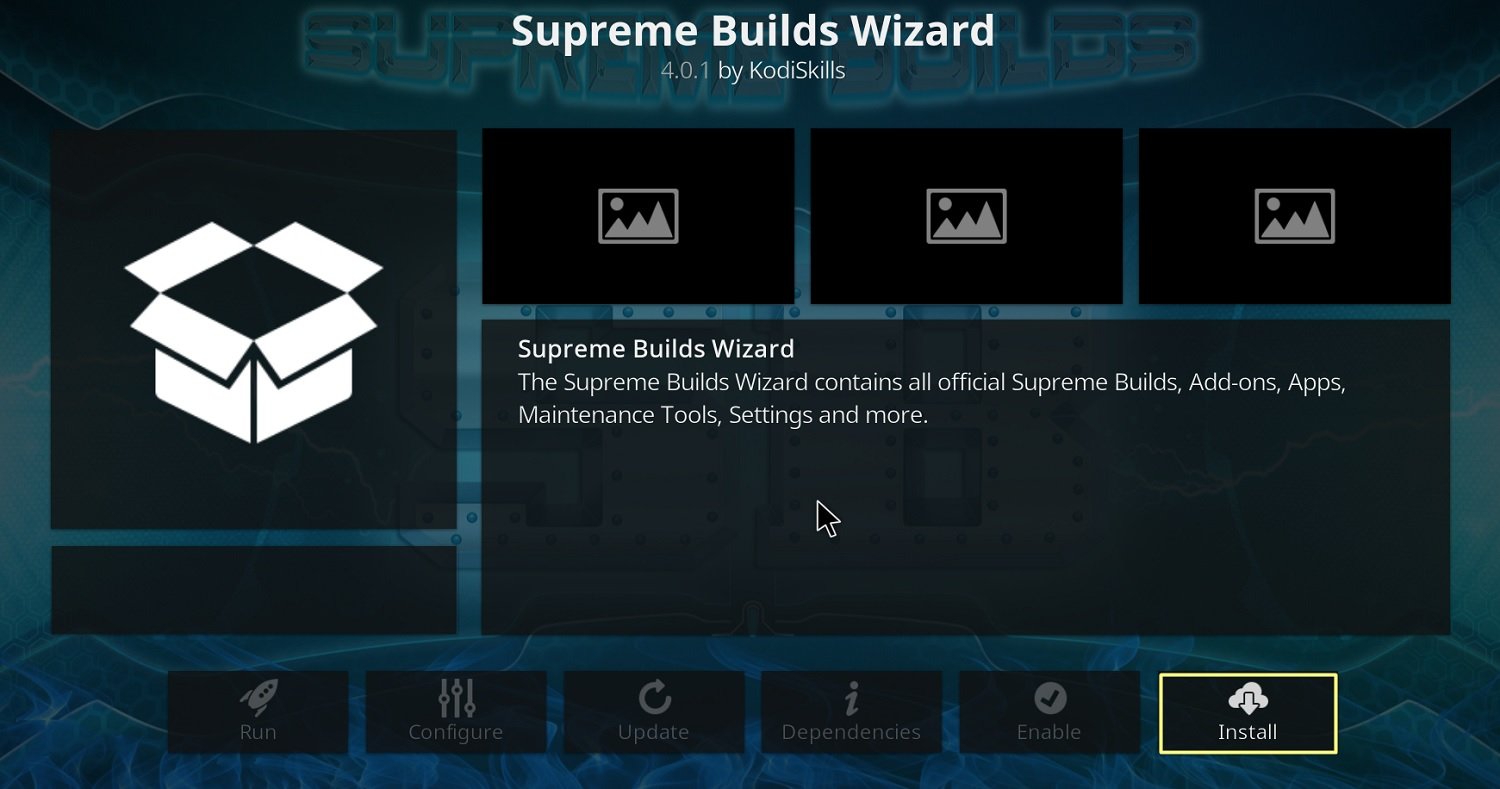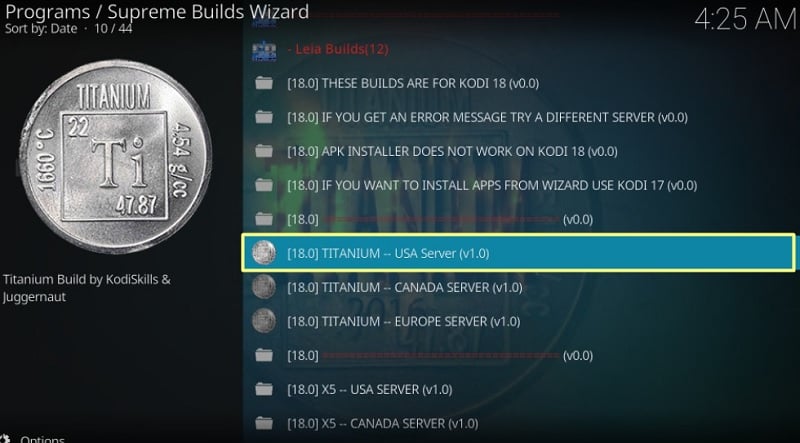The inconvenience of wasting your time on deciding between the best add-ons and adding them individually from different Kodi repositories is a nope factor for most users. If you are a new user, you can avoid all of it with Titanium Build. It needs a single install and packs the best selection of third-party Kodi add-ons. In this article, I will guide you through the installation procedure of Titanium Build on Kodi. Before we get to that, let’s shortly talk about Titanium Kodi build.
What is Titanium Build?
Contents
Titanium Build integrates a collection of third-party video streaming add-ons and tools to elevate your home media streaming experience up by a notch. You will find the latest movies, TV series, and even have access to live TV channels.
The add-ons that give you this flexibility are Gaia, Exodus Redux, The Magic Dragon, Maverick TV, SportsDevil, Rising Tide, and many more.
For those who are new to the concept of Kodi, an add-on is similar to an app or extension that adds new functionality in Kodi. It is highly customizable and you can pack multiple add-ons in a single bundle called builds. In some cases, it also dramatically revamps the user interface of Kodi, which the Titanium Build does for easier navigation between various menus and sub-menus. The whole concept is similar to a feature-packed operating system.
Reasons to Use VPN with Kodi
Your Internet Service Provider might also collect information based on your web activities and sell it to government firms. You are also at risk of getting a copyright infringement notice from your ISP. They might throttle your internet bandwidth to restrict you from streaming online content.
To avoid these issues, you can use a VPN to encrypt your web activities and hide your IP address. We recommend you to use IPVanish, the world’s fastest VPN provider. IPVanish offering a discount on an annual plan. Click on this link to get IPVanish VPN.
Also, Read – Why every Kodi Streamers Need a VPN?
How to Install Titanium Build on Kodi
Before you proceed to install the Titanium Build on Kodi, make sure you install the latest version of Kodi v17.6 or 18.7 on your device. If you are using an existing Kodi build, it is recommended to do a clean reinstallation of Kodi. If you meet the requirements, then continue following the instructions below.
- To get started, launch Kodi on your device.
- Above the sidebar on the left, click the gear icon to open Kodi’s System menu.
- Next, select System under the Settings and then select System Settings.
- After that, highlight the Add-ons tab below and toggle on Unknown sources under the General section.
- Click Yes to ignore the warning message.
It is necessary to enable Unknown sources as you have to install third-party add-ons on Kodi. Once you do it, you can proceed to the next set of steps.
- Go back to the previous System page, then select File manager.
- Click Add source to bring up the configuration window.
- Now select <None> from the window.
- In the text field, enter the following URL: http://repo.supremebuilds.com using the on-screen keyboard and click OK.
- After that, select the text field under ‘Enter a name for this media source’ and type “Supreme.” Click OK to save the source.
- Once again, go back to the Kodi System page and click Add-ons.
- Choose Install from zip file from the options.
- Select Supreme from the sources and click supremebuilds.zip below. Once it gets installed, a notification will appear on the top-right corner.
- Return to the Add-on browser page, then choose Install from repository.
- Now click Supreme Builds Repository on the next page.
- Select Program add ons > Supreme Builds Wizard, and click Install. You will get a notification when it finishes installing.
- After a couple of seconds, the Supreme Build Wizard will pop-up automatically. Click Dismiss below to ignore it.
- Click the Continue button on the Wizard page. In case you want to save your configuration or clear cache, you can tick the necessary options and continue.
- Click Build Menu and then select (Supreme Builds) Builds from the list.
(If you don’t see build menu option then go to home screen > Add-ons > Program Add-ons > Supreme Builds Wizard)
- Here you will find the Titanium builds for different Kodi versions. If you are on Kodi v18.x Leia or v17.6 Krypton, then select the build file under 18.0 or 17.6 respectively. You can also choose the server of your choice.
(I choose the US server. In case if it does not work for you then I suggest you to try other servers until the Titanium build install on Kodi)
- Click Fresh Install, then Continue to install Titanium Build on Kodi. The process might take several minutes.
- When it finishes installing, click Force Close and restart Kodi.
If you have done everything correctly, you will see the new Titanium Build interface instead of Kodi’s default home screen.
Conclusion
In this guide, we have given all the information you need to install Titanium build on Kodi. Note that it works on all the officially supported Kodi streaming platforms. Also, we do not verify the legality of the Kodi add-on mentioned here. We strongly discourage piracy and not responsible for any further consequences.