In this post, we will show you how to install 4QED Filters addon on Kodi 18 Leia. 4QED Filters is the latest Kodi 18 add-on from 4QED Repository. 4QED add-on offers you to watch Live tv shows, movies, sports and many more within Kodi.
4QED Filters Addon has different categories include 4qEd actor filter, 4QEd movies filters, 4QED Tv show filters, 4QEd adult filters, search & play, tools and many more. If you are looking for a good entertainment Kodi add-on to Love Tv shows and movies then 4QED Filters Kodi Addon is a great option for you. Let’s read our guide about how to install 4QED Filters add-on on Kodi 18/18.1 Leia.
How To Install 4QED Filters Addon On Kodi 18 & Kodi 18.1 Leia
- Open Kodi application and click on the Settings icon.
- Now Click on the ‘System Settings’ option
- Choose the ‘Addons’ option on the left then turn on the ‘Unknown Sources’ option.
- Once you will click on unknown sources option, you will get a prompt window, click on Yes.
Location
- Addon Name: 4QED Filters Kodi Addon
- Repository: 4QED Repository
- URL: http://cellardoortv.com/repository/4qed/
- Compatibility: Kodi 17.6 Krypton, 18/18.1 Leia & Kodi 19 M
Now follow the below-mentioned steps to install 4QED Filters Addon on Kodi 18 leia & Kodi 18.1.
- Open your Kodi software
- Click on settings icon from the top left side corner
- Click on File Manager
- Click on add source from the next screen
- Click on ‘<None>’ in the dialog box that pops up.
- Type in the source URL http://cellardoortv.com/repository/4qed/ and click OK.
- Now enter a name for this media Source as the 4qed
- Now Go back to the main (home) screen and click on ‘add-ons’
- Open the Package Installer (Addon Browser) from the top left of the next screen
- Click on the ‘install from zip file’ option.
- Click on 4QED.
- Select repository.eim.forked.x.x.zip
- Wait for the Repository to download, a notification will appear.
- Now click on ‘install the repository’ on the same screen.
- Click EIM4QED repo
- Next, Open ‘video add-ons’
- Click on ‘4QED Filters’
- Click on Install and then click on Ok to allow dependencies.
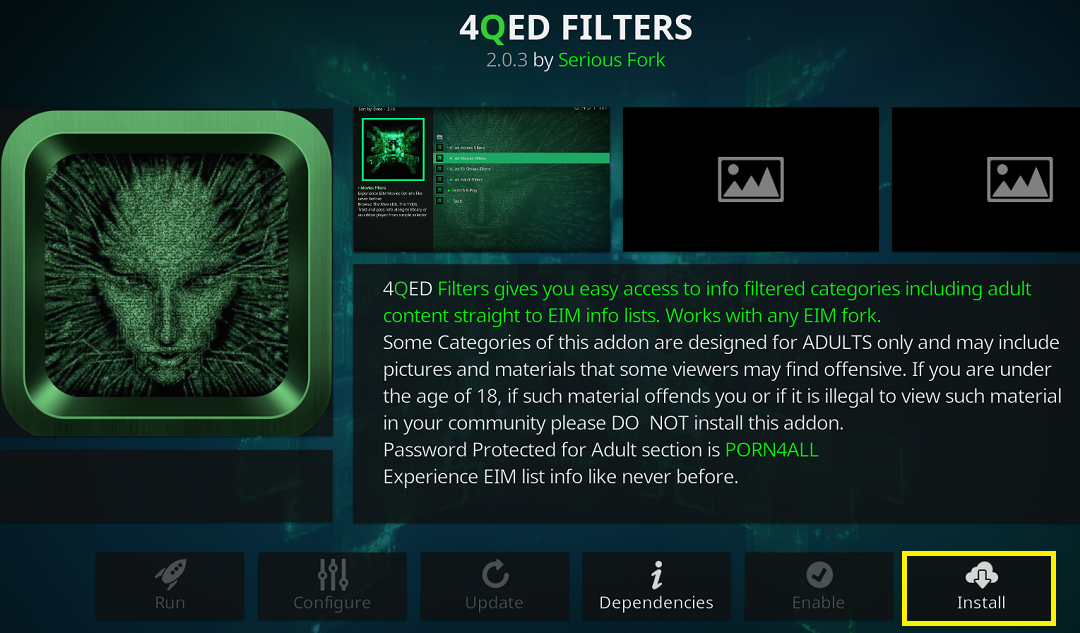
- You have successfully installed 4QED add-on on Kodi 18 and Kodi 18.1 Leia.
To launch 4QED Filters Addon, go to the home screen of Kodi and click ‘add-ons’ option from the left menu. Go to video add-ons and You will be able to see the add-on on the screen. Keep Visiting Kodi Bee for more updates and news of Kodi 18 Leia. For More updates follow kodi.tv